|
|
|
|
An 4-bay My Cloud with only two drives should be in JBOD or RAID1 mode.
Migrate a existing RAID 1 mirror to a 4-drive RAID 5 by adding two more drives.
 |
Critical: The process is Not Data Destructive. |
- Volume Encryption is not supported.
- There must be 33% Free Space on the RAID 1 Volume.
- Backup all the data on the My Cloud to another drive.
- Use Scan Disk.
This will check the existing file system and drive for problems.
Need more help?
Answer ID 30057: Steps to Scan Disk, File System Check and Repair on a My Cloud - Power it off.
- Insert new drives into the empty drive bays.
Need more help? - Power it on.
- Login to the dashboard.
Need more help?
Answer ID 29818: Steps to Access the Dashboard of a My Cloud OS 5 - Click Storage.

- Click RAID.
Click Change RAID Mode.
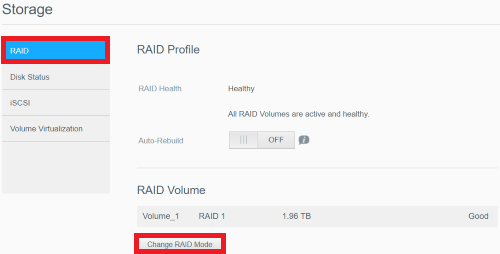
- Click OK.
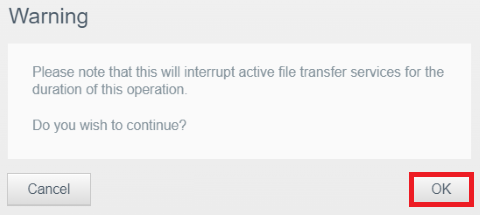
- Click RAID 5.
Click Migrate to RAID 5.
Click Next.
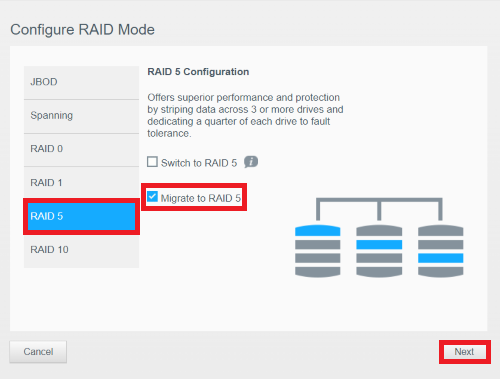
IMPORTANT:"Migrate to RAID5" box will not be shown if migration is not allowed.
- Click OK.
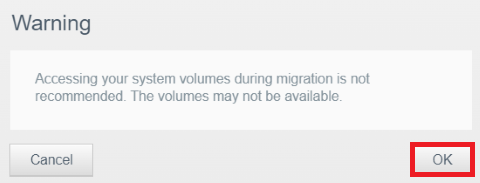
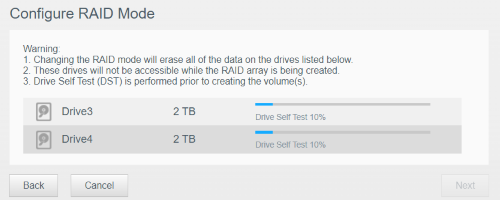
- Click Next.
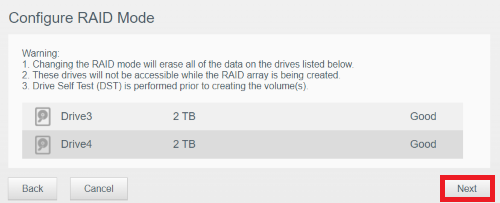
- Click Next.
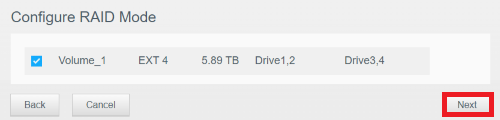
- Click Next.
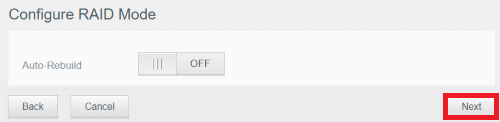
- Click Next.
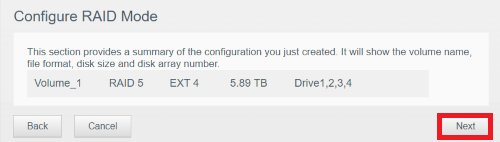
- Click Finish.
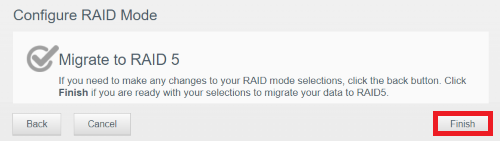
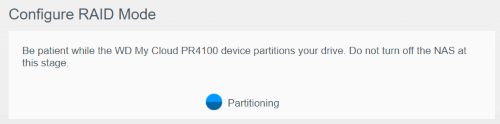
- Click Close.
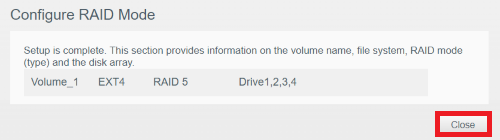
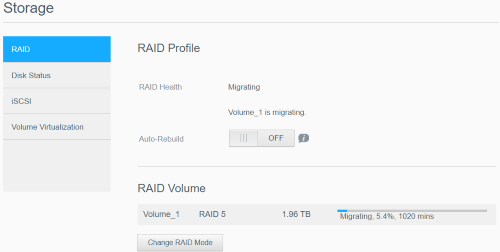

Critical:
DO NOT access the data until the migration process is complete.
Data Recovery
IMPORTANT:Western Digital does not provide data recovery services.
Contact one of our Data Recovery Partners.
Any agreement you may reach with the service provider is a matter between you and the service provider.
Western Digital makes no warranty, express or implied, regarding the services provided by the service provider, including but not limited to, any warranty regarding the quality or reliability of services performed by it.
Your selection of the service provider is at your own risk. Western Digital assumes no liability for any loss or damages of any kind that relate to, arise out of or result from the performance of services by the service provider, including, but not limited to any loss of data contained on a Western Digital hard drive.
Need more help?
Western Digital Warranty Policy
