Steps on how to initialize a secondary drive in Windows to use as storage.*END
This article is for installing a secondary internal drive in Windows.
Windows 11, 10, 8 and 7
IMPORTANT:Windows 7 and 8 End Of Support
Need more help?- Answer ID 29004: Microsoft Windows 7 End of Support
- Answer ID 30413: Microsoft Windows 8 and 8.1 End of Support
- Right-click the Start button.
- Click Disk Management.
- Initialize Disk Wizard will show.
Select the drive that needs to be initialized.
Select GPT (GUID Partition Table).
Click OK. - Create a partition and format the drive.
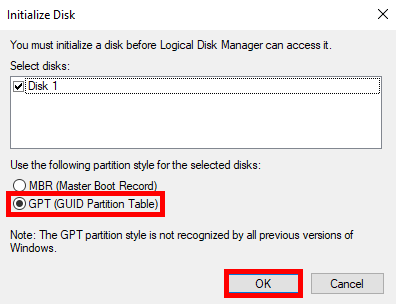
Need more help?
Answer ID 8200: Steps to Format a Drive for Use with Windows or macOS
Follow the next steps if the Wizard does not show.
- Right-click the disk with the red circle and arrow.
Click Initialize Disk.
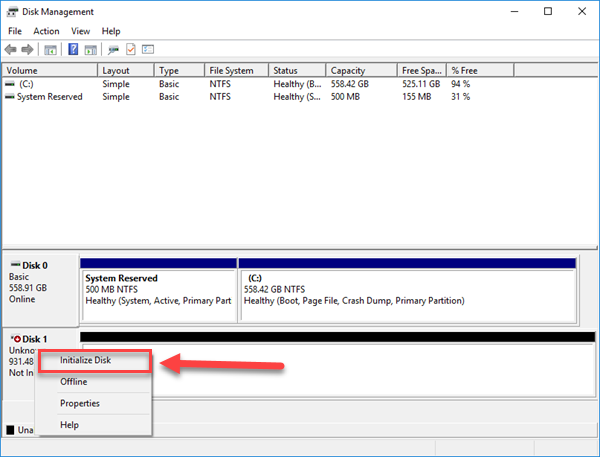
- Select GPT (GUID Partition Table)
Click OK. - Create a partition and format the drive.
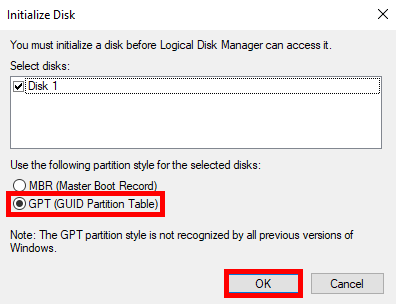
Need more help?
Answer ID 8200: Steps to Format a Drive for Use with Windows or macOS