Acronis True Image for Western Digital can backup and restore files, folders, full disk images. It can be used to clone drives.
IMPORTANT:- Cloning to external USB drives cannot be done.
- A Western Digital drive must be used to install.
Need more help?
Answer ID 31822: Product Activation Required for Acronis True Image for Western Digital
Download and Install
- Download Acronis True Image for Western Digital.
Download of this software provides a 5-year license to use it with your compatible drive. This software is available only under a limited time offer and must be redeemed by download and install within 90 days of purchase or by December 31, 2025, whichever is earlier. This offer may not be combined with other offers and is subject to change. Terms and conditions apply.
Use of this software requires download and installation to a system connected to at least one of the compatible Western Digital (WD, SanDisk, G-Technology) storage products. When using with the My Cloud NAS products, the software must be running from an operating system on the same local network.
Acronis True Image for Western Digital will only backup files and folders physically stored on the local drive. It will not backup or pull data hosted remotely in Cloud Services such as Dropbox, Box, Google Drive, OneDrive.
- Unzip AcronisTrueImageWD_WIN.zip.
Open the AcronisTrueImageWD_WIN folder.
Double-click AcronisTrueImageWD to install. - Click Install.
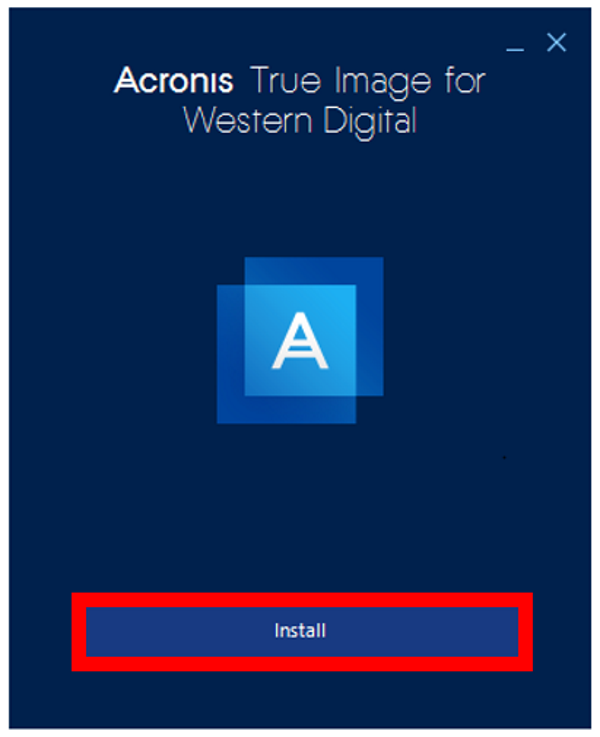
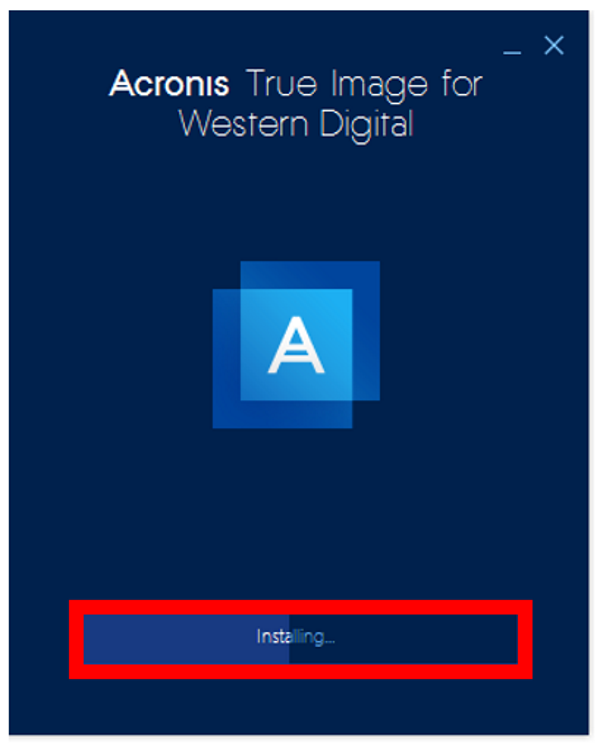
- Click Start application.

- Configure backups.
Need more help?
Uninstall and Remove
- Stop all active backups.
Set all Backup Jobs to Do Not Schedule.
Click OK to save the changes.
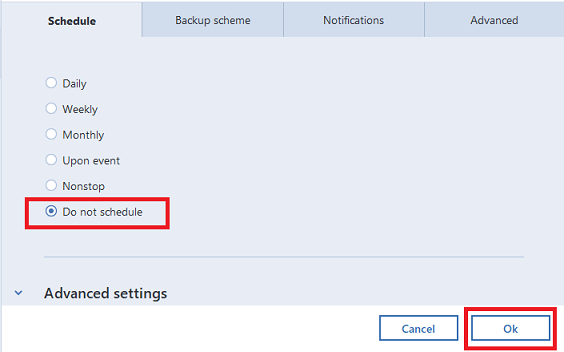
- Reboot Windows.
- Stop Acronis True Image for Western Digital and ensure it is not open and running.
- Uninstall and Remove Acronis.
- Windows 11: Click Start > Settings > Apps > Apps and Features > Acronis True Image for Western Digital > Uninstall
- Windows 10: Click Start > Settings > System > Apps > Acronis True Image for Western Digital > Uninstall
- An Acronis Cleanup Utility can be used if Windows Add/Remove Programs does not work.
Ensure there is a backup copy of the drive and data.
Acronis Startup Recovery Manager must be deactivated.
Acronis Secure Zone must be removed.
Other Acronis products installed will be damaged by the utility.
Uninstall and Remove any other Acronis Software.Ensure Acronis True Image for Western Digital is closed and not running.
Deactivate Startup Recovery Manager, remove Secure Zone and run the Cleanup Utility.
Need more help?
Acronis Article 48668: Acronis Cyber Protect Home Office, Acronis True Image: Cleanup Utility
 |
Critical: |