This answer explains how to set up the My Passport X as the default location on an Xbox One.*END
- Turn on the Xbox One and wait for it to load the main menu. Make sure the My Passport X is connected to one of the two USB 3.0 ports on the back of the Xbox One.
- Go to Settings.
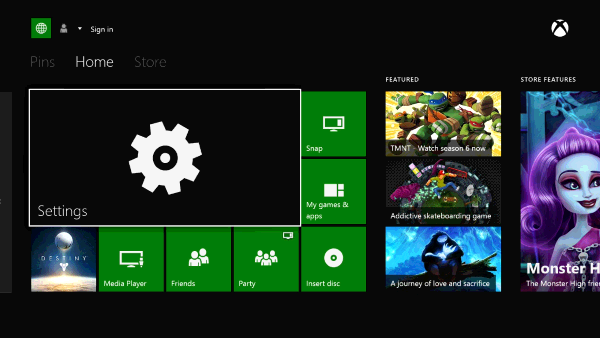
- Select System in the Settings menu.
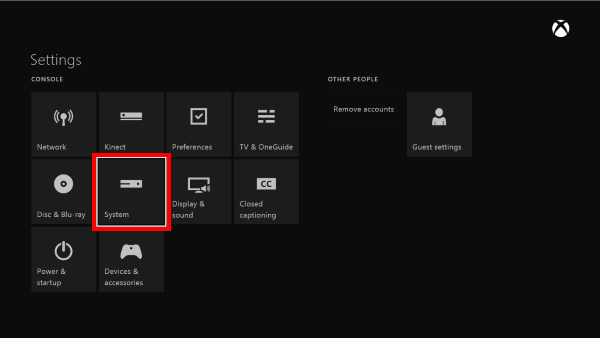
- Choose Manage storage under Storage.
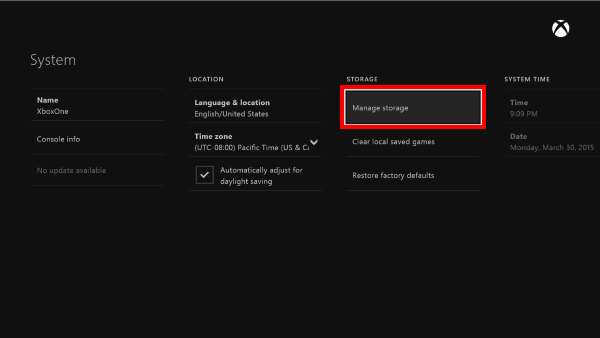
- You will then see the internal drive, the My Passport X and any other drive if connected to the Xbox One. Choose the My Passport X which will appear with the assigned name given. In this example we used ExternalWD.
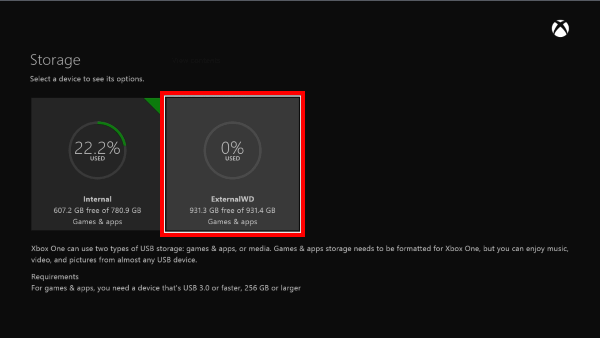
- Select Install here by default.
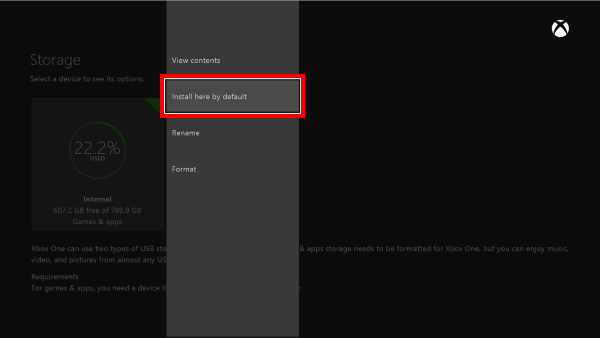
- Two options will appear next, make sure to choose Install new things here.
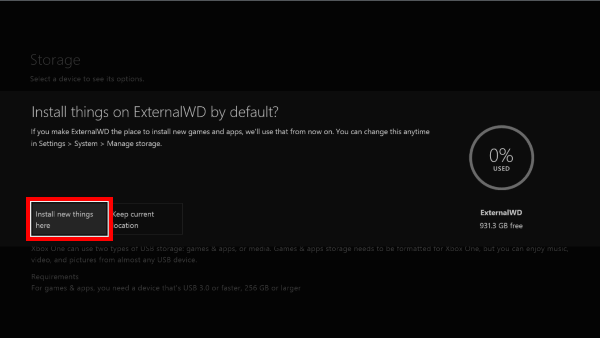
- The My Passport X should now be ready to be used as the default location on the Xbox One.