My Cloud OS 3 has reached its end of support life cycle.
Please update to My Cloud OS 5.
Need more help?
- My Cloud OS 3 End of Support
- WDC 21004 Recommend Upgrade to My Cloud OS 5
- Answer ID 32059 My Cloud OS 3: Cloud Access and Notification Email Support Removed
- Answer ID 29813: Steps to Manually Update My Cloud OS 3 to My Cloud OS 5
- Answer ID 28740: Western Digital Product Lifecycle Support Policy
This answer explains how to add a user to a My Cloud device.
Family and friends can become Users of a My Cloud when allowed by the administrator. Each family member or friend will have their own password protected Share to store and access content.
To add family or friends and give them access to store and access conent on a My Cloud, please follow the instructions below:
From the My Cloud Dashboard:
- From the main page of the My Cloud Dashboard, click the Users button of the Navigation bar.

- Once inside the Users area, click on the Add User icon
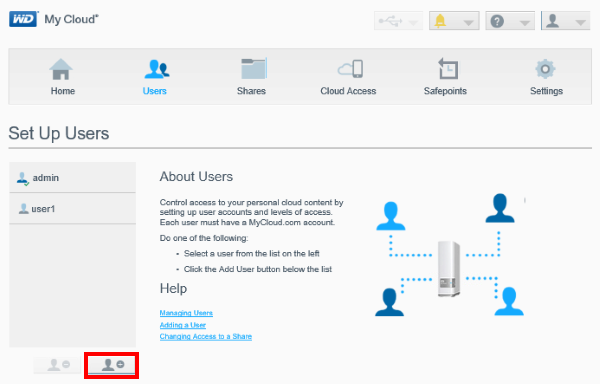
- The Add User window will appear. Enter the user's first name, last name, and email address, as well as a password in order to prevent other users from accessing this user's private share. The first name will be that user's username. When ready, click on Save
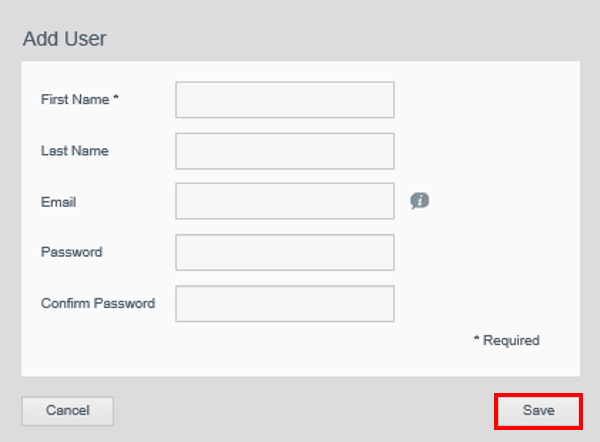
- Once the User has been created, the Users section will display that user on the left side panel. Once selected, all the information for that user will be displayed
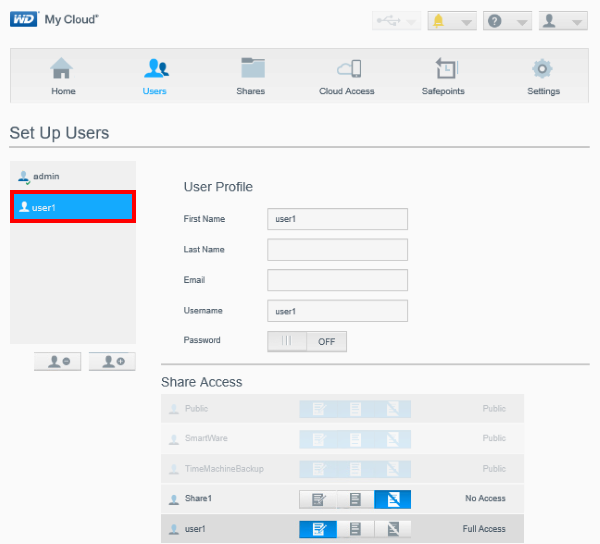
- As more Shares are created on the drive under the Shares area on the Navigation bar, each User can be granted different levels of access to them. A User may be given Read/Write access to a share, Read Only access to a second one, and No Access to a third, all depending on the Administrator's choices.
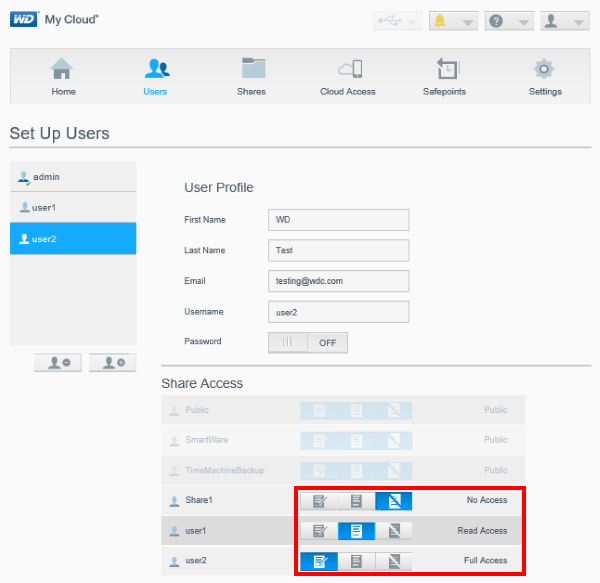
- To delete a User, select the desired User from the left side panel, and click on the Delete User icon. Once done, a confirmation box will come up. If deleting the User is the desired action, then click Ok to finish.
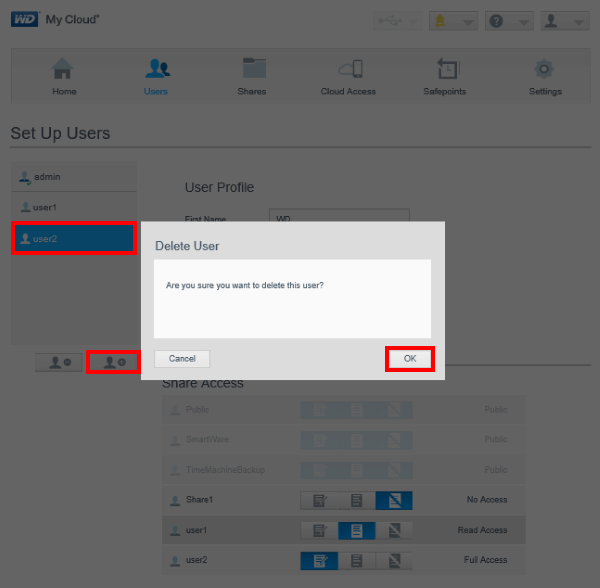
- Once the User is deleted, the credentials for that User will no longer be valid in order to access any Share that requires a username and password. However, the Share that was created for that User back when the User was first generated will not be deleted and will still be accessible as before, should other users have access to it.
From MyCloud.com:
- Log into www.mycloud.com with the desired MyCloud.com account
- Click on the My Cloud device to which users will be granted access to. The My Cloud devices will be located at the top left of the screen.
- Click on the ‘gear icon’ to bring up the devices dialogue box
- Click on Manage users
- Click Add user and enter the following information for the person to be granted access to
- First Name
- Last Name
- Email address
- Confirm email address
- Device username
- Click done
- New users will receive an email with instructions on how to confirm their email address as well as a link to connect to MyCloud.com
From the My Cloud mobile application:
- Launch the My Cloud application
- Access the My Cloud app menu by swiping right on the edge of the screen
- For the device that will have a user added to, tap on the ‘gear icon'
- Tap on the Users option
- Tap on the Add user option
- Enter the new user's first name and email address
- That user will receive an email with instructions on how to create their account