"Fix the Solid Red front LED on My Cloud EX2 and My Cloud Mirror caused by network connectivity, power loss, capacity issues and more."*END
Description
The front LED on My Cloud EX2, My Cloud Mirror and My Cloud Mirror Gen 2 is solid red.
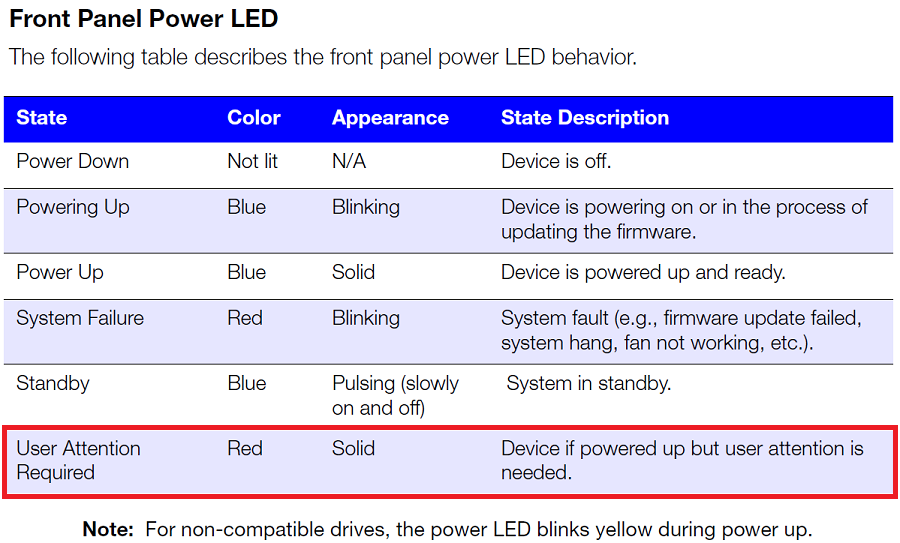
Resolution
This is by design and can happen for many reasons.
The LED will remain red until the issue is fixed.
This table shows each reason with a possible solution.
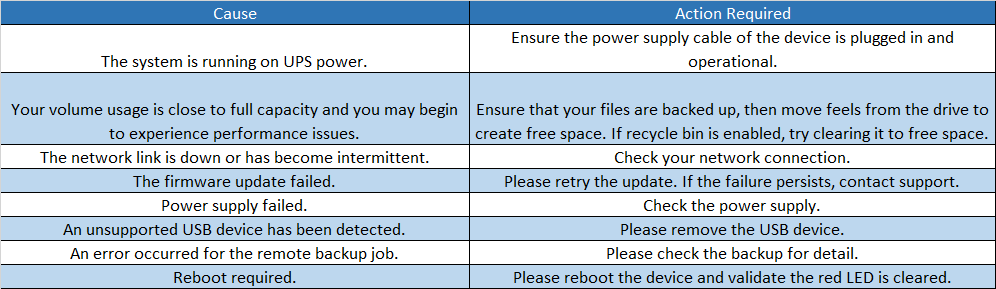
Need more help?
Answer ID 17203: LED Status, Alert Codes, Descriptions, and Email Notifications for WD My Cloud
 |
It is best practice to reset the My Cloud before using the steps to correct the issue.
|
- Open the Dashboard.
Move to step 5 if Dashboard is opens.
Need more help?
Answer ID 27432: How to Access the Dashboard on a My Cloud Device - View both LEDs on the Ethernet port behind the device.
Each should be lit with the LED flashing.
This shows when a connection is made. - Ping the IP address of the My Cloud to make sure that a connection can be made from a computer in the same network.
Need more help?
Answer ID 4166: How to Get the IP Address of a WD Network Attached Storage (NAS) Device - Reboot the My Cloud and try again if a connection cannot be made.
- View the alerts Dashboard and fix if needed.
Clear the alerts once fixed. - Remove all USB devices attached to the My Cloud.
- Check the UPS status if applicable.
A power loss will result in the UPS alerting the My Cloud with a solid red LED. - Make sure that the volume is 95% full or above.
Move data to another location if it is to free up space. - Do a Quick Test under System Diagnostics from Dashboard.
Need more help?
Answer ID 22008: My Cloud: Run a System Diagnostics Test - Reboot.