Learn how to improve the security on Western Digital WD branded legacy My Book and My Passport external drives.*END
Description
A disk encryption key vulnerability in some older My Book and My Passport drive was reported by independent security researchers and the media. We encourage responsible disclosure of potential security concerns with our products.
Resolution
Download the versions of WD Drive Utilities that supports older My Book and My Passport drives.
Use Erase Drive to reset the encryption keys.
 |
Critical: The process is Data Destructive and cannot be undone. |
- Copy all data on the drive to another backup drive.
This will make sure there is no data loss.
Do not start the next step until the data on the drive is copied to another one. - Uninstall and remove WD Smartware.
- Download and install the versions of WD Drive Utilities that support older My Book and My Passport drives.
- Start WD Drive Utilities.
Select the original drive. Click Drive Erase. Enter a Volume Name for the drive.
Select a File System Format.
Check the Box.
Click Erase Drive.
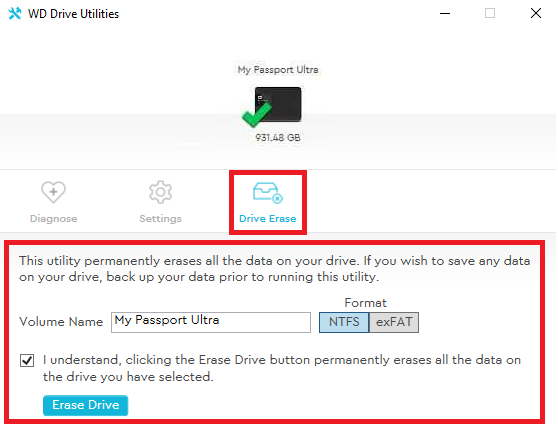

Critical:
Do Not close the window until the Drive Erase is done.

- Click Done.
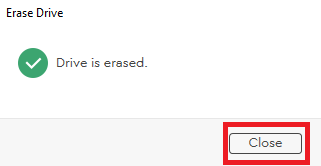
- Copy data back to the original drive.
- Erase the data on the backup drive.
It can also be stored in a secure location. - Download and install WD Security to set a password on the drive.
Answer ID 50696: How to Install and Use WD Security Software