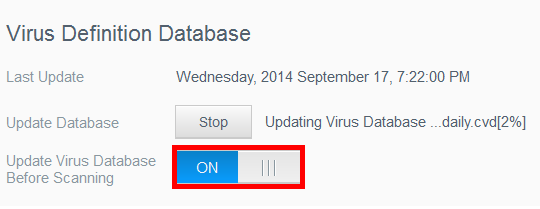This answer explains how to use the Anti-Virus Essentials app with a My Cloud Mirror, EX Series, and DL Series.*END
IMPORTANT:
- My Cloud OS 3 (Single Bay) does not support 3rd party apps
- 3rd party apps cannot be installed on a (Single Bay) My Cloud OS 3
Anti-Virus Essentials is an antivirus application that is available for app-ready My Cloud devices. The applications helps users protect data from virus and malware by scanning the My Cloud system as well as files and folders. For assistance installing and using Anti-Virus Essentials, please see the information below:
- From the Dashboard of the My Cloud, click the Apps button of the Navigation bar. For assistance accessing the Dashboard, please see Answer ID 27432: How to Access the Dashboard on a My Cloud Device.
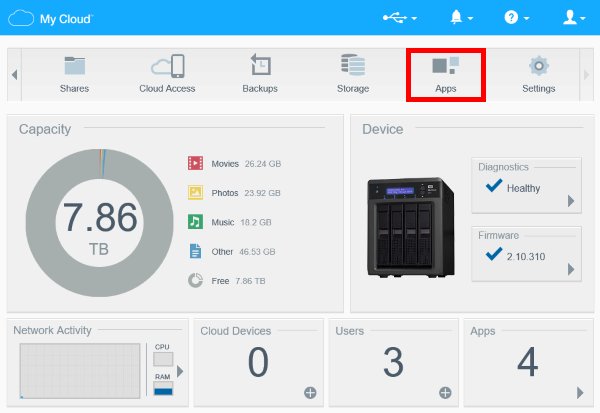
- On the left-side panel, click the Add App icon.
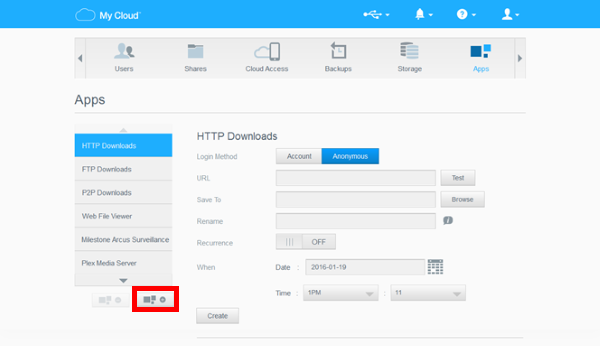
- From the list of available apps for the My Cloud, select Anti-Virus Essentials by checking the check-box to the left of it. Then, click Install.
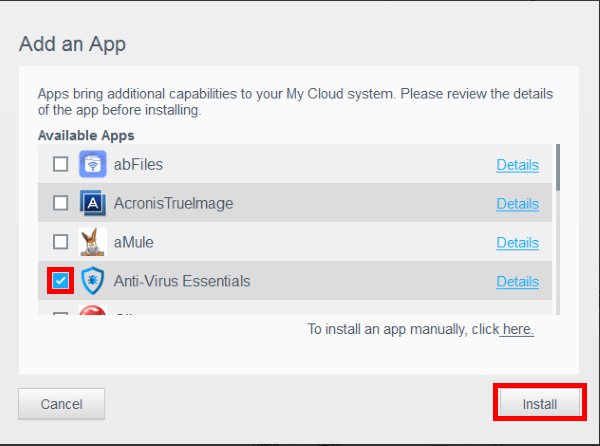
- The application will now download and install. Once installed, it will be available on the list of Apps under the Apps Tab.
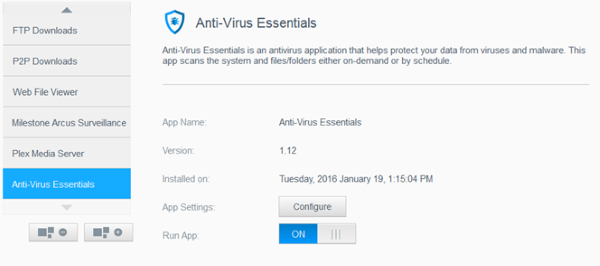
- Now that the application is installed, select it from the left-side panel and click Configure.
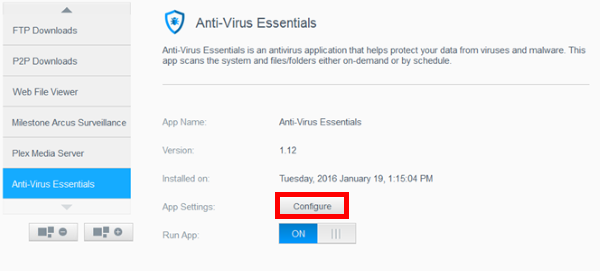
- Under the configuration settings users can change the scan type, schedule scans, set the quarantine folder, update the virus definition database, and configure files and folders that are to be included or excluded.
- Before going through the rest of the configuration, however, it is recommended to update the virus definitions database by click on Check Update.
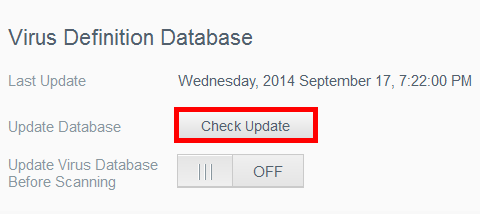
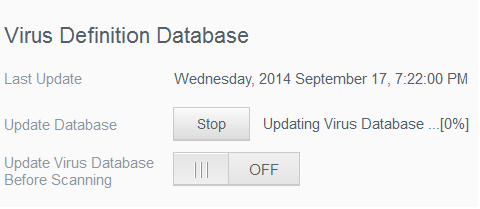
- Lastly, it is also recommended to set the Update Virus Database Before Scanning to ON.