The My Cloud cannot be updated to OS 5.
My Cloud OS 3 has reached its end of support life cycle on April 15, 2022.
Need more help?
- My Cloud OS 3 End of Support
- WDC 21004 Bulletin: Recommend Upgrade to My Cloud OS 5
- Answer ID 32059 My Cloud OS 3: Cloud Access and Notification Email Support Removed
- Answer ID 28740: Western Digital Product Lifecycle Support Policy
Please follow the steps below to set up a My Cloud EX4 device for the first time or after the device has recently been reset to factory settings. If this is not the first time setting up the My Cloud EX4 device, please perform a 40 second reset prior to following the instructions below. For assistance resetting the device to its factory settings, please see Answer ID 27402: How to Reset a My Cloud Device.
- Power on and connect the My Cloud EX4 device:
- Connect the device. For detailed instructions on powering up the device, please see the User Manual
- Connect the device to a network router
- Wait for the Power LED to be Solid Blue

- Using a computer that is connected to the same network as the My Cloud EX4 device, launch a web browser
- Enter one of the following URL addresses into the URL field of the web browser:
- Windows: http://wdmycloudex4
- Mac OSX: http://wdmycloudex4.local
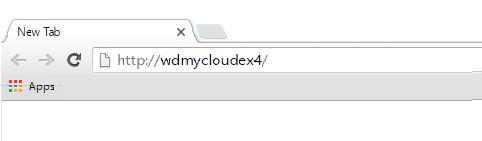
- The device setup page will appear

Critical:
If the Dashboard login page is displayed or the device setup page does not appear, please perform a 40 second reset. For assistance resetting the device to its factory settings, please see Answer ID 27402: How to Reset a My Cloud Device.- Select a language from the “Choose your language” dropdown
- Click the WD End User License Agreement (EULA) link to read the EULA. To agree with the EULA, check the box next to the link
- Click Continue
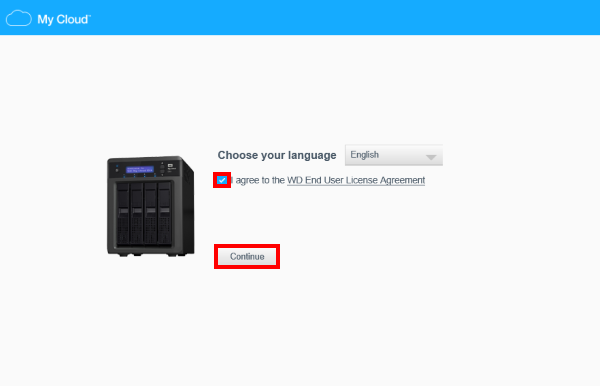
- Set an administrator password or leave the fields blank and click Next
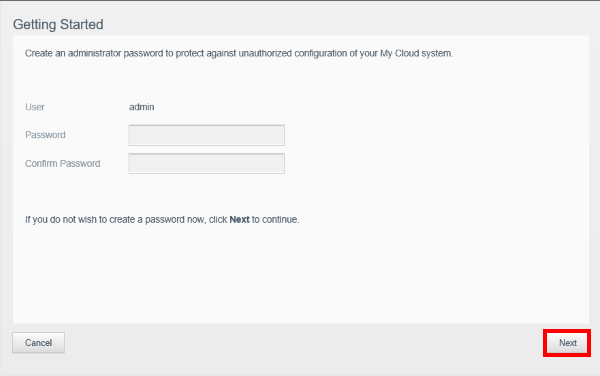
- Enter the requested information:
- First Name
- Last Name
- Email Address

The email address provided here will be the username for MyCloud.com. For more information about MyCloud.com and accessing the device from outside the local network, please see Answer ID 10094: How to Manage Files on a My Cloud Using MyCloud.com. 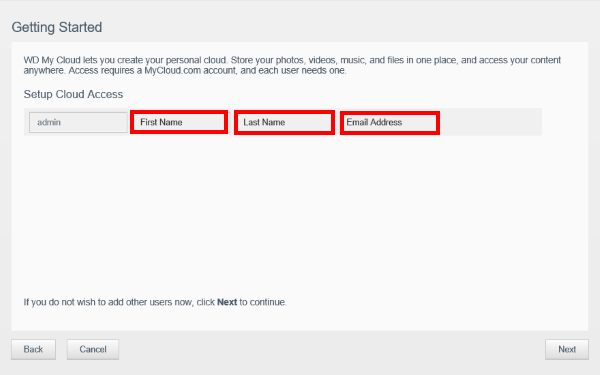
- Click Save
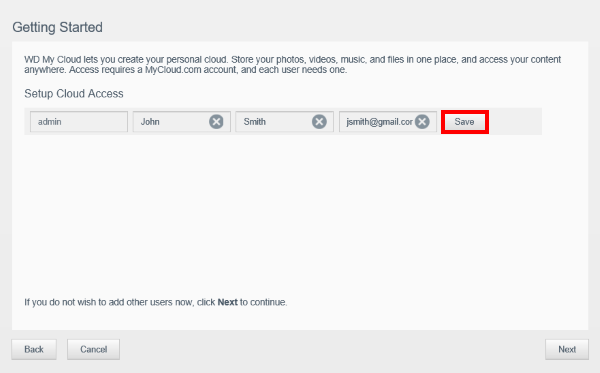
- Click Next
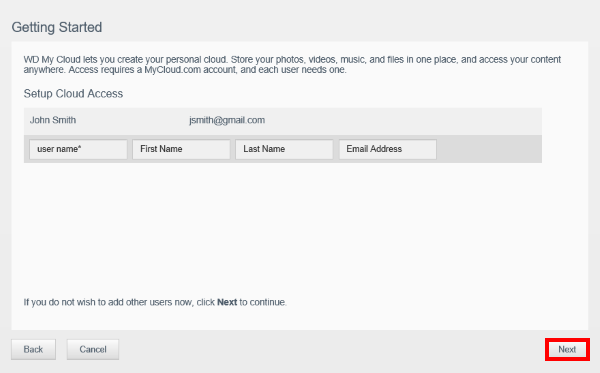
- We highly reccomend keeping the options below and registering the product. Click Next
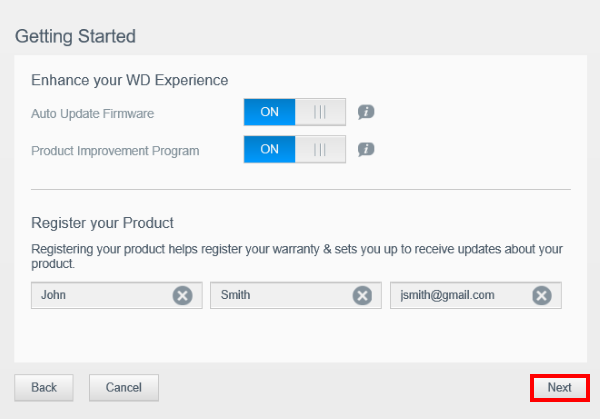
- Click Finish to complete the setup process
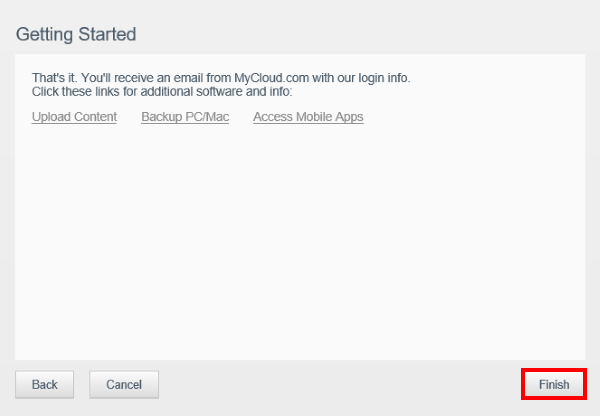
- The My Cloud EX4 device Dashboard will be displayed


 | Screen Shots may vary depending on the version of the My Cloud EX4 device. |