This article explains how to accessing the dashboard on My Cloud OS 3 PR2100.*END
IMPORTANT:
My Cloud OS 5 dashboard access.
Need more help?
Answer ID 29818: Steps to Access the Dashboard of a My Cloud OS 5
The My Cloud OS 3 Dashboard allows access to the settings, and features.
 |
Access to My Cloud OS 3 dashboard is limited to the local network. |
- Open a web browser.
- Enter the Device Name (or IP Address) into the URL field.
- Windows: http://mycloudpr2100/
- mac OS: http://mycloudpr2100.local//

Use the Device Name if the default name was changed.
Reset My Cloud PR2100 if the device name and IP address are not known.
Need more help?
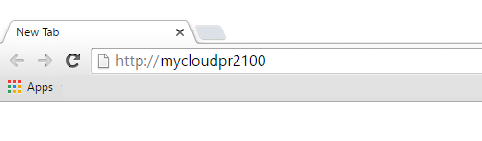
- Enter the Username (default = admin) and Password (No password by default).
Click Login.
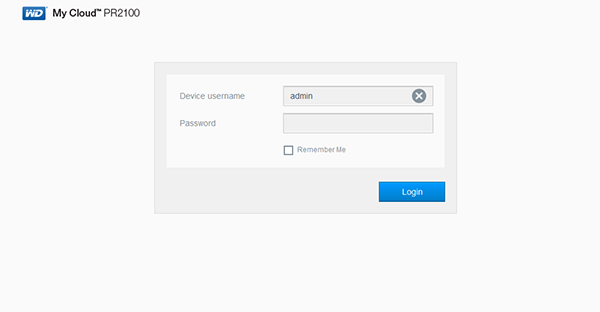

IMPORTANT:
- Ensure the computer is not on a VPN or a different VLAN, network or subnet.
- Remove power from the network router.
Wait 30 seconds.
Power the router on. - Power Cycle the My Cloud PR2100.
- The Power LED on the My Cloud PR2100 must be solid blue.
Need more help?