IMPORTANT:
My Passport Wireless, Wireless Pro and SSD save products images and files from computers, tablets and smartphones to this single portable drive using a wireless connection.
Need more help?
Answer ID 34297: WD My Passport Wireless End of Support
My Passport Wireless mobile app for iOS and Android is now in the Limited Updates phase. During this phase, bug fixes, updates for new features, and OS compatibility patches may stop, but Western Digital will continue to provide security updates for the app to address critical issues.
Need more help?
Western Digital Product Lifecycle Support Policy
As a secondary option to continue using your drive, connect it to the computer as outlined in the User Manual on page 19.
Need more help?
Description
The Wi-Fi broadcasting name ( SSID) of a My Passport Wireless or My Passport Wireless Pro device has disappeared in firmware 1.01.11.
NOTE:
The behavior mentioned in this article will change with the next firmware release.
Until the next firmware is released, we invite you to join our Public Beta of My Passport Wireless Pro Firmware
The My Passport Wireless and My Passport Wireless Pro devices automatically turn off their down-link Wi-Fi broadcasting name (SSID) if its up-link connection is connected to another wireless network, after a set period of inactivity/connection through the Wi-Fi broadcasting name (SSID).
Resolution
- Press the Battery/SD button on the device to re-initialize the down-link Wi-Fi broadcasting (SSID). The Wi-Fi LED will blink when the SSID has been re-initialized
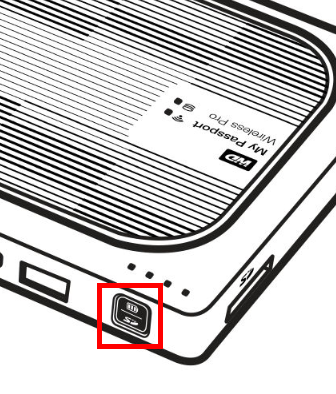
- Adjust the Wi-Fi Inactivity Disable setting on the Advanced tab of the Access Points Settings screen. To do this, please follow the steps below:
- Connect to My Passport 2.4 GHz or 5 GHz Wi-Fi band
- Access the My Passport Wireless Dashboard. For assistance, please see Answer ID 19786: Steps to Access the Dashboard on My Passport Wireless
- Click on the WiFi icon in the navigation bar
- Click Edit to modify the Access Points
- Click Advanced on the Access Points Settings screen
- Adjust the Wi-Fi Inactivity Disable setting
