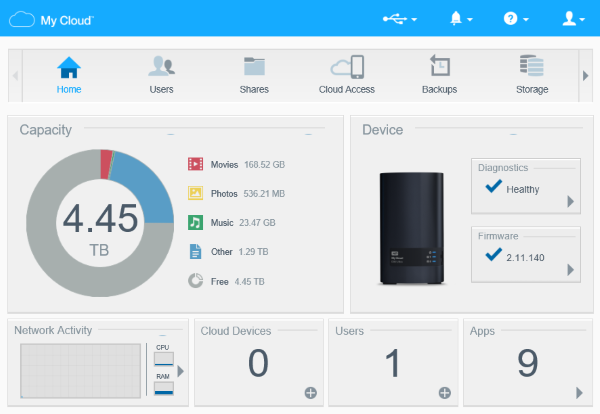Steps to setup a EX2 using the dashboard with My Cloud OS 3.*END
IMPORTANT:
- My Cloud OS 3 End of Support Notice!
- The My Cloud cannot be updated to OS 5.
- My Cloud OS 3 has reached its end of support life cycle on April 15, 2022.
Need more help?
Follow the steps to setup a My Cloud EX2 using the dashboard.

 |
Screen Shots may vary depending on the version of the My Cloud EX2. |
Power On and Dashboard Access
- Power on and connect the My Cloud EX2.
- Connect the network cable to a router with internet access.
- Connect the power cable to the My Cloud and a power source.
- Wait for the Power LED to turn Solid Blue.
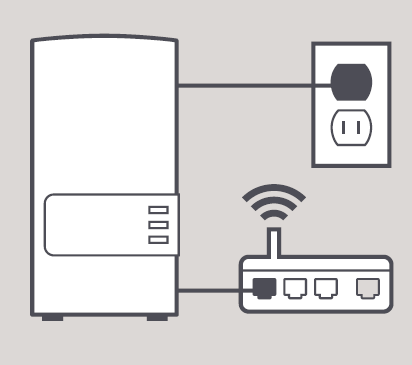
- Open a web browser.
IMPORTANT:Access to the My Cloud EX2 dashboard is limited to the local network.
The computer and the My Cloud EX2 MUST BE on the same local network and subnet.
- Enter the device name (or IP Address) into the URL field.
- Windows: http://wdmycloudex2
- mac OS: http://wdmycloudex2.local
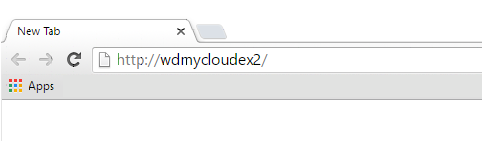
Need more help?

Critical:
Do a 40 second pin reset if the Dashboard login or Setup page does not appear.
Need more help?
Answer ID 27402: How to Reset a My Cloud Device
Select from the Choose your language.
Click I agree to the WD End User License Agreement.
Click Continue.
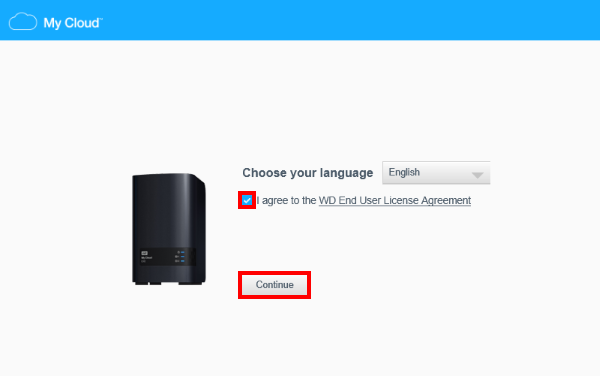
- Enter an admin password.
Confirm the password.
Click Next.
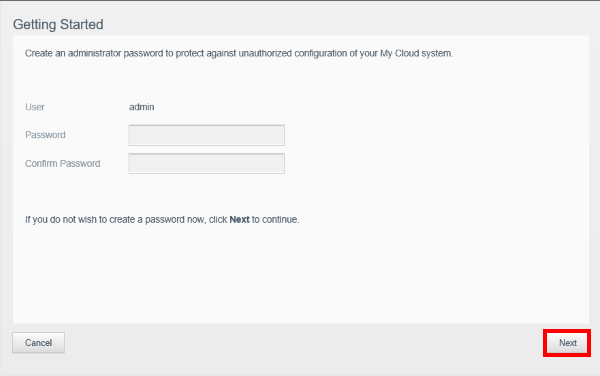
- Enter First Name, Last Name, and Email Address.
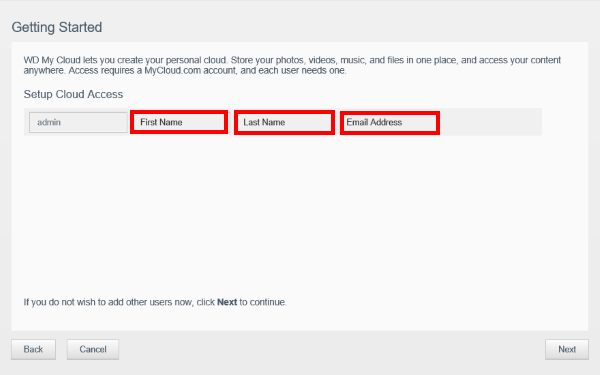
- Click Save.
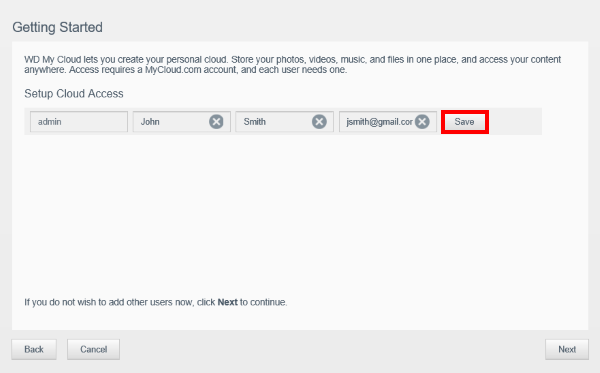
- Click Next.
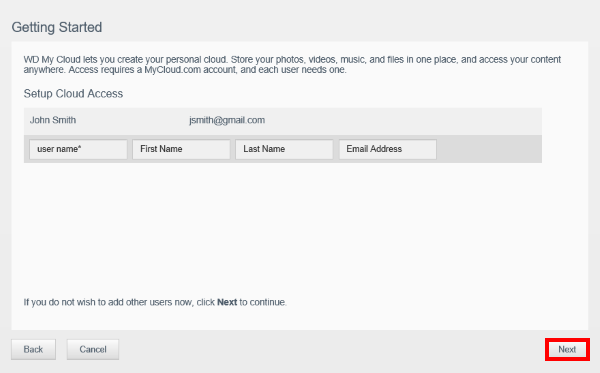
- Click Next.
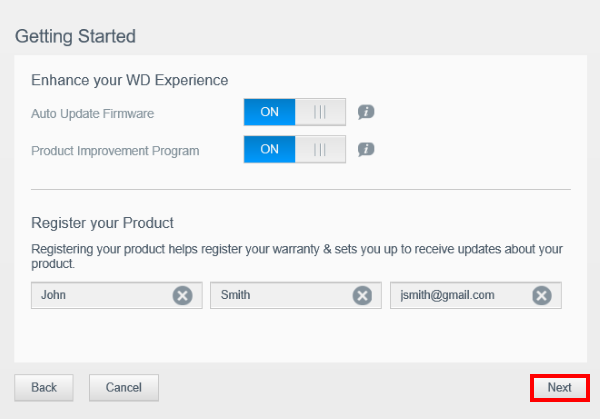
- Click Finish.
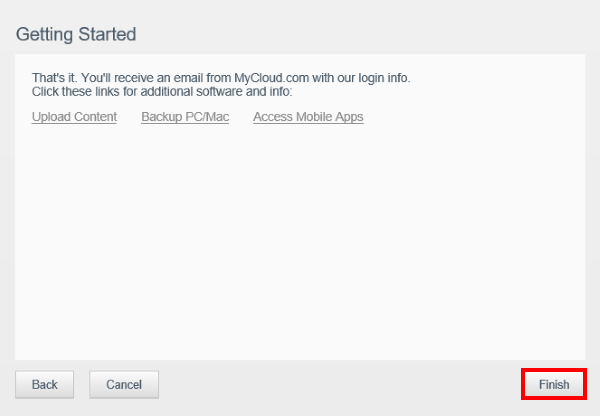
Dashboard Setup Steps