IMPORTANT:
For My Cloud OS 5, please refer to Answer ID 29391 My Cloud OS 5: How to Set Up Using the Dashboard
 |
IMPORTANT! Looking for My Cloud Home setup instructions?Click here or go to mycloud.com/hello to setup your new My Cloud Home device. |
Please see the WD My Cloud Video Tutorials for a quick overview.
For more detailed information please see Answer ID 10392: My Cloud Online User Guide and Solutions
Please follow the steps below to set up a My Cloud device for the first time or after the device has recently been reset to factory settings. If this is not the first time setting up the My Cloud device, please perform a 40 second reset prior to following the instructions below. For assistance resetting the device to its factory settings, please see Answer ID 27402: How to Reset a My Cloud Device.
- Power on and connect the My Cloud device:
- Connect the device. For detailed instructions on powering up the device, please see the User Manual
- Connect the device to a network router
- Wait for the Power LED to be Solid Blue
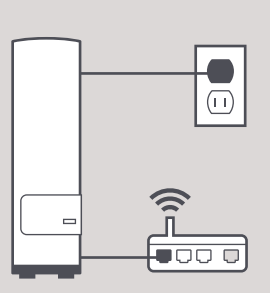
- Using a computer that is connected to the same network as the My Cloud device, launch a web browser
- Enter one of the following URL addresses into the URL field of the web browser:
- Windows: http://wdmycloud
- macOS: http://wdmycloud.local
- Please see Answer ID 27432: How to Access the Dashboard on a My Cloud Device for more information regarding acccessing the dashboard on a My Cloud device
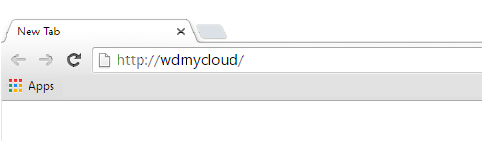
- The device setup page will appear

Critical:
If the Dashboard login page is displayed or the device setup page does not appear, please perform a 40 second reset. For assistance resetting the device to its factory settings, please see Answer ID 27402: How to Reset a My Cloud Device.- Select a language from the “Choose your language” dropdown
- Click the WD End User License Agreement (EULA) link to read the EULA. To agree with the EULA, check the box next to the link
- Click Continue
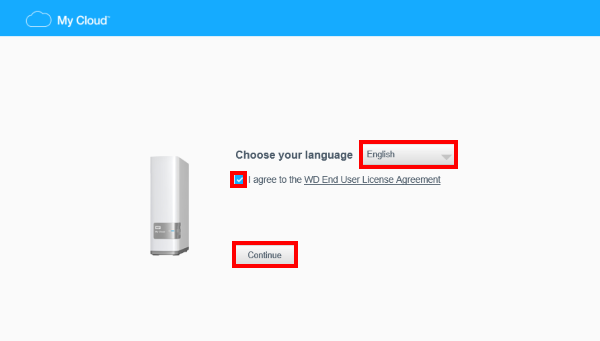
- Set an administrator password or leave the fields blank and click Next
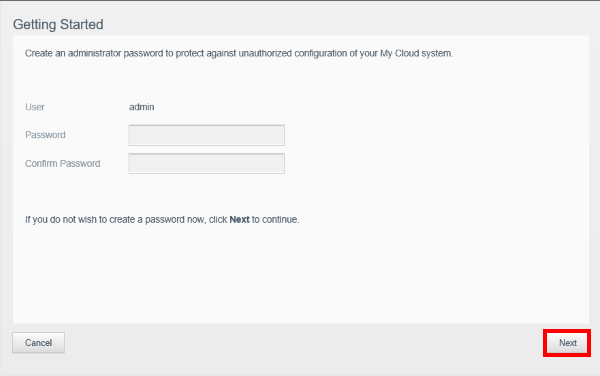
- Enter the requested information:
- First Name
- Last Name
- Email Address

The email address provided here will be the username for MyCloud.com. For more information about MyCloud.com and accessing the device from outside the local network, please see Answer ID 10094: How to Manage Files on a My Cloud Using MyCloud.com. 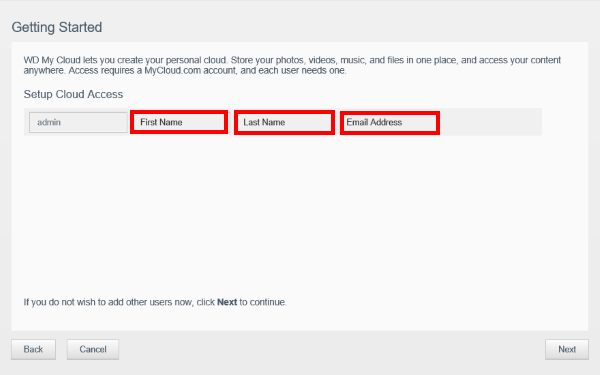
- Click Save
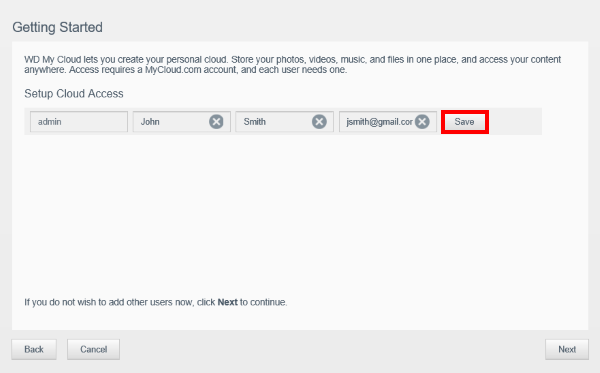
- Click Next
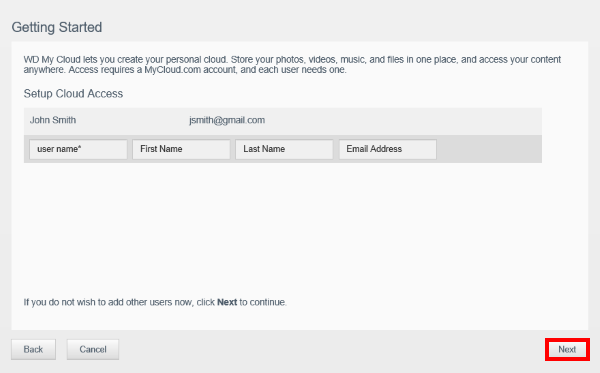
- We highly reccomend keeping the options below and registering the product. Click Next
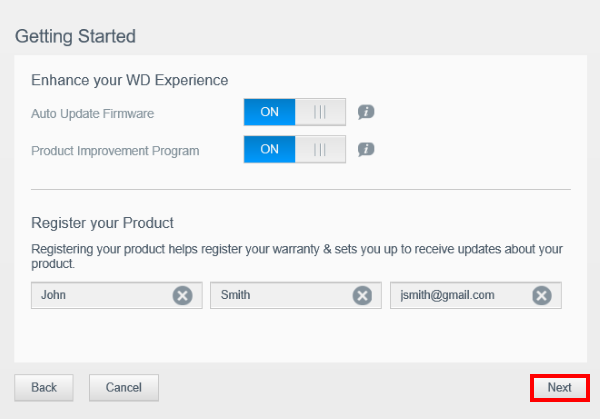
- Click Finish to complete the setup process
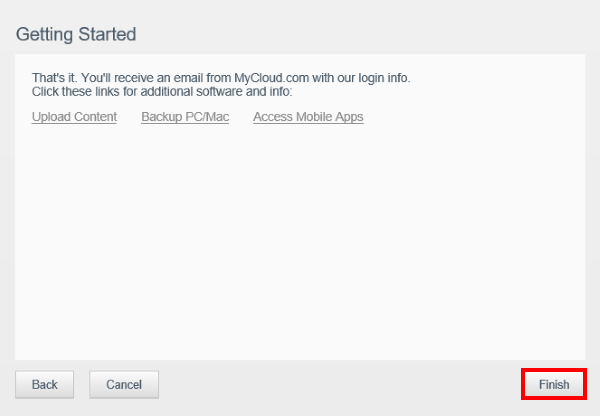
- The My Cloud device Dashboard will be displayed
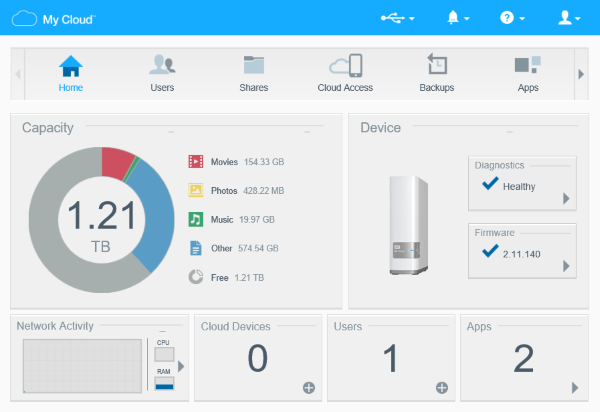

 | Screen Shots may vary depending on the version of the My Cloud device. |