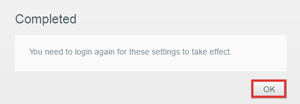IMPORTANT: My Cloud OS 3 End of Support Notice!
The My Cloud cannot be updated to OS 5.
My Cloud OS 3 has reached its end of support life cycle on April 15, 2022.
Need more help?
- My Cloud OS 3 End of Support
- WDC 21004 Bulletin: Recommend Upgrade to My Cloud OS 5
- Answer ID 32059 My Cloud OS 3: Cloud Access and Notification Email Support Removed
- Answer ID 28740: Western Digital Product Lifecycle Support Policy
 | Screen Shots may vary depending on the version of the My Cloud EX2 device. |
To assign a Static IP on a My Cloud EX2 device, please follow the instructions below:
- Access the My Cloud Dashboard. For assistance accessing the Dashboard, please see Answer ID 27432: How to Access the Dashboard on a My Cloud Device.
- From the main page of the Dashboard, click the Settings button on the Navigation bar
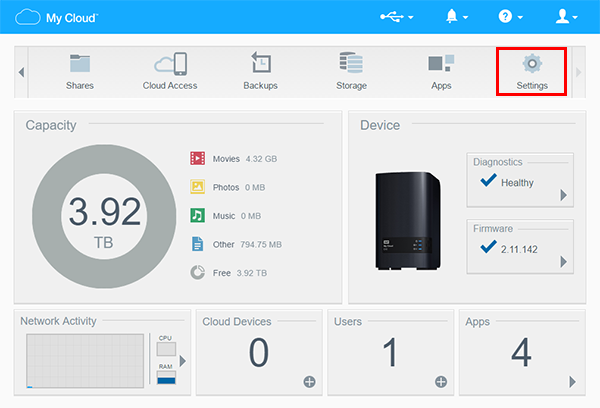
- Click on the Network option on the left-side panel of the Settings page
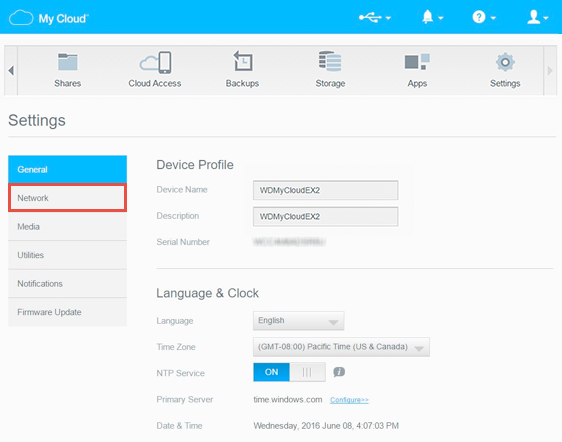
- Click on Static under the Network Service section
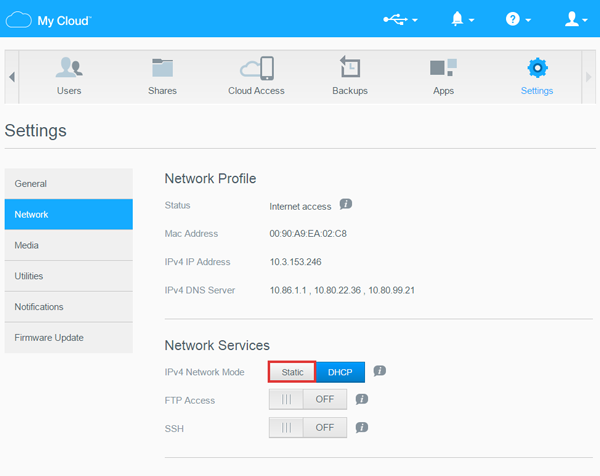
- The Welcome To The LAN Setup Wizard dialog box will display. Click Next to continue
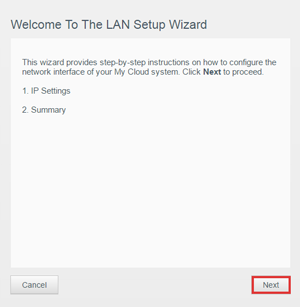
- The Step 1: LAN IP Settings dialog box will appear. Please enter the required information and click Next
- Enter an available IP address outside the IP/DHCP range used by the router. The IP/DHCP range can be obtained from the router. For assistance accessing the router and obtaining the IP/DHCP range, please contact the router's manufacturer.
- Enter the Subnet Mask, Gateway IP address, and at least one DNS address. For help obtaining this information please see Answer ID 14210: How to obtain the Subnet Mask, Gateway IP address, and DNS address in Windows.
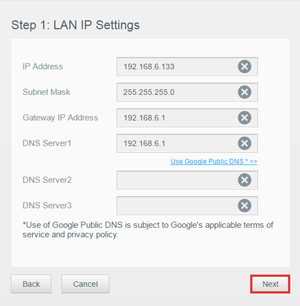
- Enter an available IP address outside the IP/DHCP range used by the router. The IP/DHCP range can be obtained from the router. For assistance accessing the router and obtaining the IP/DHCP range, please contact the router's manufacturer.
- The Step 2: Summary dialog box will appear. Verify the information and then click Apply to continue
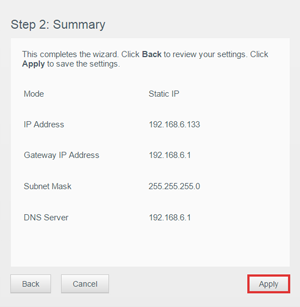
- An Info dialog box will be displayed. Click Save to continue
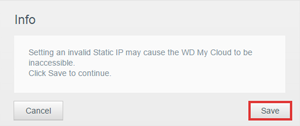

If the My Cloud EX2 device becomes inaccessible, the device needs to be reset. To reset the device, please see Option A: 4 Second Reset (Reset with Power On) in Answer ID 27402: How to Reset a My Cloud Device - The LAN Setup Wizard is now complete. Click OK