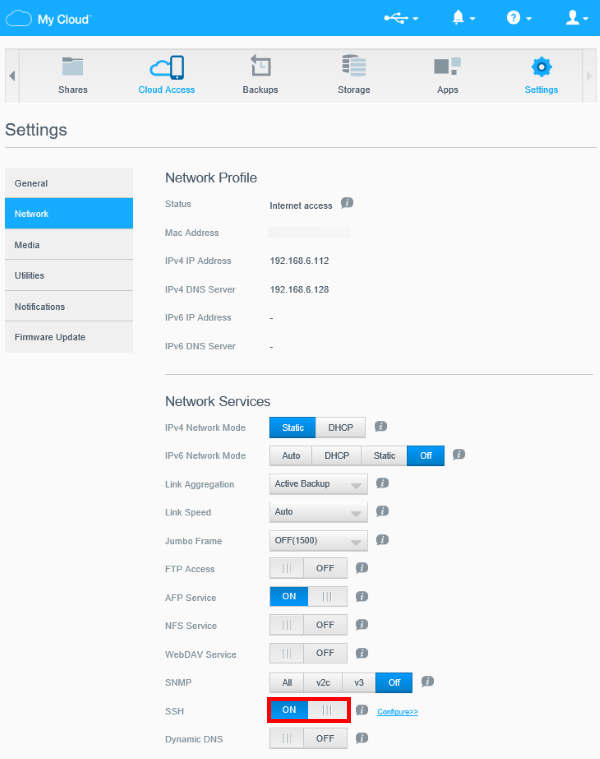The My Cloud PR4100 device allows the device Administrator to securely access the device through the SSH (Secure Shell) protocol, and perform command-line operations. Enabling SSH provides advanced users and support personnel with access to the device in situations where the Dashboard is inaccessible.
 |
Critical: The use of SSH and commands are not supported by Western Digital Technical Support Team. Modifying operating system files are not recommended and are not supported. Changes to the operating system files will be reverted to the original file after a power cycle. |
To enable SSH (Secure Shell) on a My Cloud PR4100 device, please follow the instructions below:
- From the main page of the My Cloud PR4100 Dashboard, click the Settings button of the Navigation bar. For assistance accessing the Dashboard, please see Answer ID 27432:How to Access the Dashboard on a My Cloud Device
.
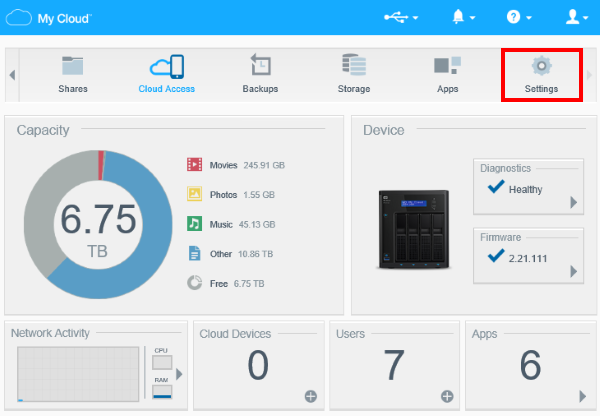
- Click on the Network option on the left-side panel.
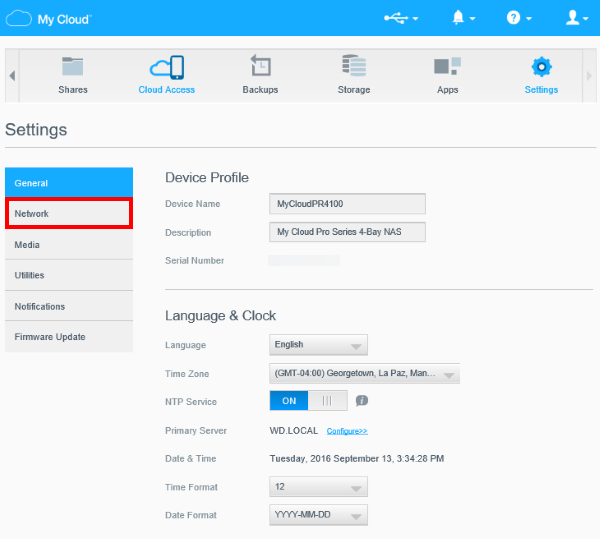
- The SSH option will be located under Network Services of the Network section. This option is OFF by default. To enable SSH, click on the ON/OFF toggle button.
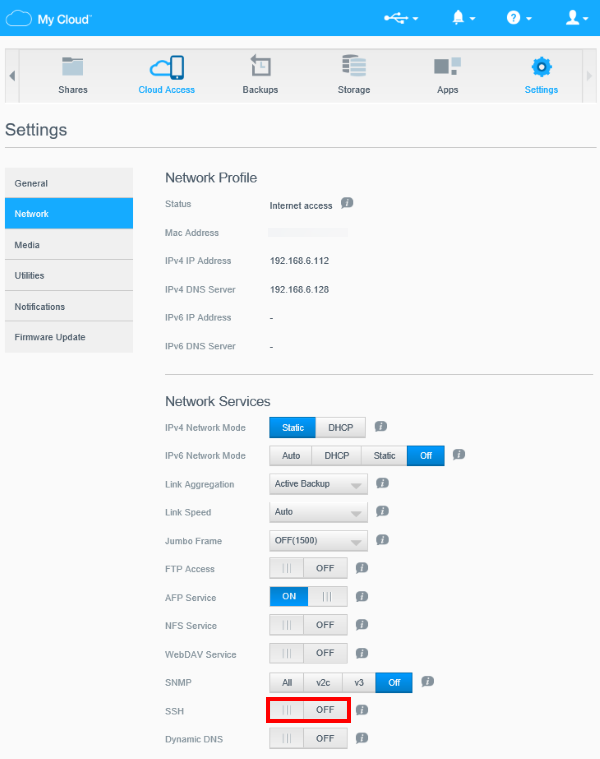
- When SSH is turned ON, a pop-up window will display to accept the terms for using SSH. After checking the I accept checkbox, the SSH username will be provided, as well as an option to type in a desired password. The username is sshd, and it is case sensitive. Type in the desired password, and confirm it immediately below. Click OK when ready.
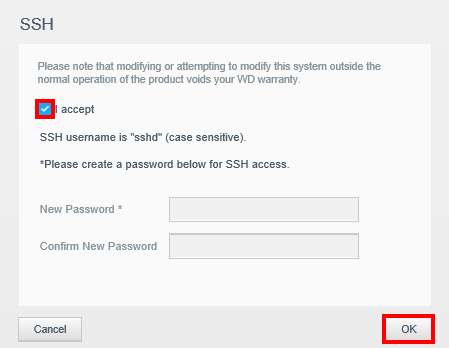
- When done, SSH will be enabled.