Uninstalling the Plex App using the My Cloud Dashboard does not delete the Plex Libraries, Database and configuration files. If the Plex Database is corrupted, or to completely remove Plex from your My Cloud device, follow the steps below.
To uninstall Plex App, please use the following steps:
- Log in to the My Cloud Dashboard
For assistance accessing the My Cloud Dashboard, please see Answer ID 27432: How to Access the Dashboard on a My Cloud Device - Select the Apps tab
- Select Plex Media Server and turn OFF Plex
- Click the Uninstall App icon and click OK to uninstall Plex

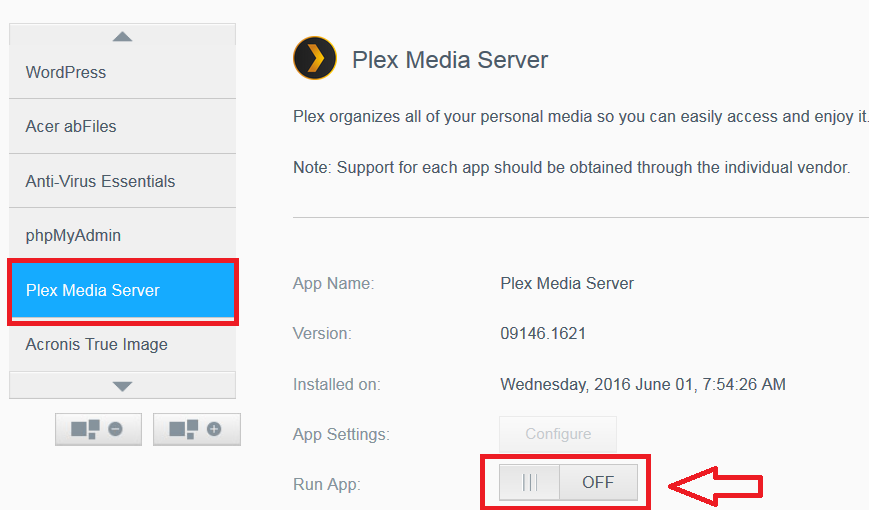
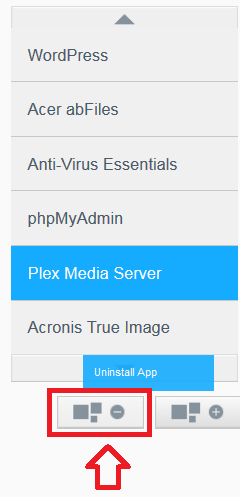
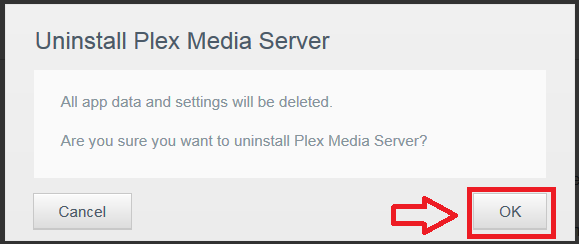
To delete the Plex Environment, please use the following steps:
- Enable SSH and access the My Cloud
For instructions, please refer to Answer ID 26497: How to Access WD My Cloud Using SSH (Secure Shell) - Issue the following commands to delete the entire Plex Media Server configuration
- Click Reboot on the My Cloud dashboard
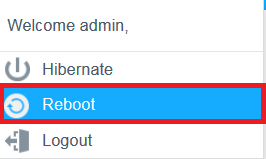
IMPORTANT:
rm -rf (Recursive Force) will permanently delete the file / directory and all sub directories.
The deletion cannot be undone.
My Cloud OS 3 Steps:
cd /mnt/HD/HD_a2
cd Nas_Prog
rm -rf plex_conf
rm -rf plexmediaserver
exit
My Cloud OS 5 Steps:
cd /mnt/HD/HD_a2/Nas_Prog
rm -rf plex_conf
exit