IMPORTANT:
My Passport Wireless, Wireless Pro and SSD save products images and files from computers, tablets and smartphones to this single portable drive using a wireless connection.
Need more help?
Answer ID 34297: WD My Passport Wireless End of Support
My Passport Wireless mobile app for iOS and Android is now in the Limited Updates phase. During this phase, bug fixes, updates for new features, and OS compatibility patches may stop, but Western Digital will continue to provide security updates for the app to address critical issues.
Need more help?
Western Digital Product Lifecycle Support Policy
As a secondary option to continue using your drive, connect it to the computer as outlined in the User Manual on page 19.
Need more help?
Description
My Passport Wireless Pro battery is not charging.
The dashboard displays < 5 % charge or only the first LED is illuminated.
The My Passport Wireless Pro will not charge under the following conditions:
- Connected to your computer with a USB cable and the USB port doesn’t provide enough power to charge the battery
- An external USB device attached to the unit
- Drive is in use and does not go into suspend mode
- DLNA Twonky Media Server is indexing content
- Plex Media Server downloading and indexing content
Resolution
Please follow the steps below to allow the battery to charge.
- Safely eject any USB attached devices and remove SD cards and or Readers.
- Log into the My Passport Wireless Pro Dashboard
For assistance accessing the dashboard, please reference Answer ID 13879 How to access the Dashboard on a My Passport Wireless device
- Select the Media Tab
- Turn off Plex and or DNLA Media Server
- Press the units power button and Power OFF the device
- Connect the My Passport Wireless Pro device to the supplied +5 Volt USB Cable and 5 Volt 2.4 Amp Power Adapter.

- Allow the My Passport Wireless Pro to charge for 2 to 4 hours or until the Frist LED is fully illuminated, 20 % charge.
- Press the units power button and Power OFF the device again.
- Allow the My Passport Wireless Pro to charge for 4 to 6 hours in Powered Off Mode or until Three LED are illuminated, 75 % charge, before powering on the unit.
- If the battery does not charge or does not hold a charge at all, please submit and online Warranty Replacement if the unit is still within warranty as indicated below.
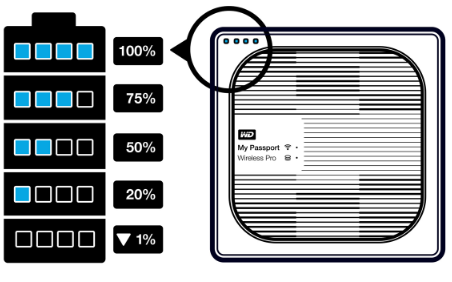
Warranty Replacement & Data Recovery
If the drive is failed or damaged, please do the following:
- Warranty Replacement:
Check the drive's warranty.
If the drive is in warranty, please refer to Answer ID 10336 How to Get a Warranty Replacement, Obtain a Power Supply, or USB Cable for a WD Product. - Data Recovery:
If data recovery is required, please contact one of our Data Recovery Partners or refer to Answer ID 18754 Alternate 3rd Party Data Recovery Options.
IMPORTANT:
Western Digital does not perform data recovery services.
Contact one of our Data Recovery Partners.
Any agreement you may reach with the service provider is a matter between you and the service provider.
Western Digital makes no warranty, express or implied, regarding the services provided by the service provider, including but not limited to, any warranty regarding the quality or reliability of services performed by it.
Your selection of the service provider is at your own risk. Western Digital assumes no liability for any loss or damages of any kind that relate to, arise out of or result from the performance of services by the service provider, including, but not limited to any loss of data contained on a Western Digital hard drive.
Need more help?
Western Digital Warranty Policy