This article explains how to reset the Plex database on a My Passport Wireless Pro and SSD.*END
IMPORTANT:
My Passport Wireless, Wireless Pro and SSD save products images and files from computers, tablets and smartphones to this single portable drive using a wireless connection.
Need more help?
Answer ID 34297: WD My Passport Wireless End of Support
My Passport Wireless mobile app for iOS and Android is now in the Limited Updates phase. During this phase, bug fixes, updates for new features, and OS compatibility patches may stop, but Western Digital will continue to provide security updates for the app to address critical issues.
Need more help?
Western Digital Product Lifecycle Support Policy
As a secondary option to continue using your drive, connect it to the computer as outlined in the User Manual on page 19.
Need more help? The My Passport Wireless Pro includes a Reset feature that deletes the Plex Database and created Libraries.
IMPORTANT: All Plex libraries will be deleted and will need to be recreated. This cannot be undone.
- Power OFF and ON My Passport Wireless Pro device
- Access the device using the 2.4 GHz, 5 GHz or the local LAN IP address using a PC
- Open a web browser to access the device dashboard and select the Media Tab. For assistance accessing the My Passport Wireless Dashboard, please see Answer ID 19786: Steps to Access the Dashboard on My Passport Wireless
- Click Reset
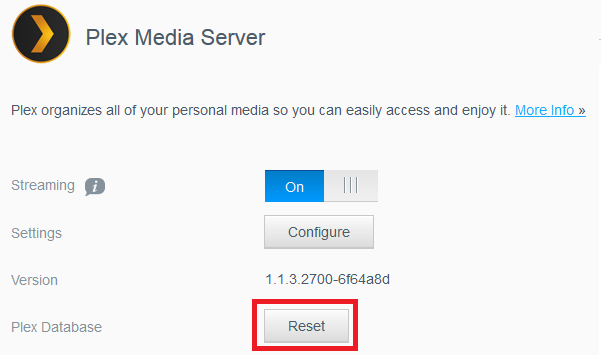
- Click OK to Reset Plex and Reboot the device
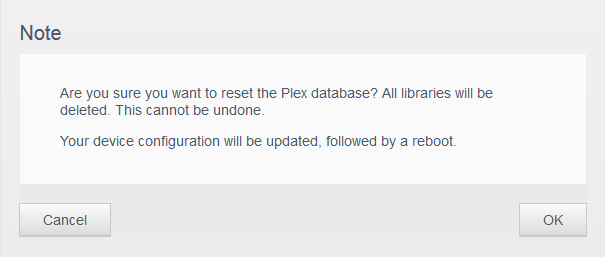
- Open a web browser to access the device dashboard and select the Media tab after the device is back online, Turn ON Plex
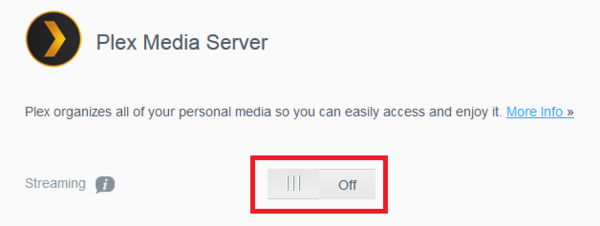
- Click Configure to access the Plex Media Server page
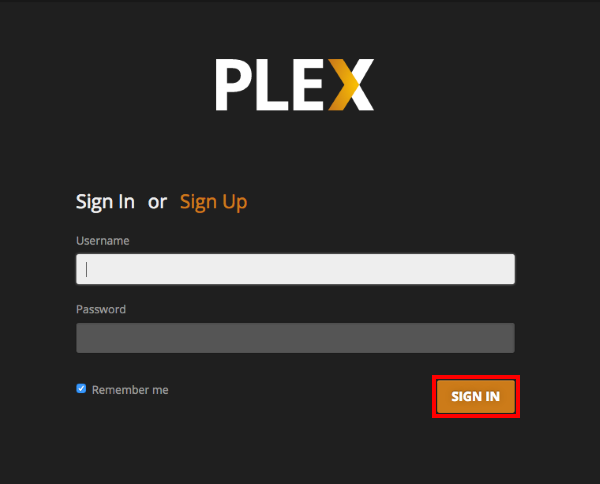
- Configure Plex to create new libraries