Learn how to resolve and Attach a Support Drive error message in WD Security and WD Drive Utilities software.*END
Description
WD Software reports "Attach a supported WD drive" message on Windows or macOS.
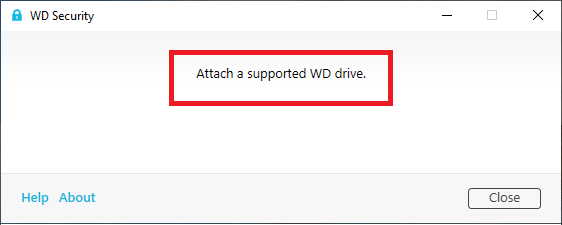
Common causes are:
- The lastest version of software is not installed.
- WD Drive Manager or other WD Service may have not started.
- The drive is locked with a password, has errors or failed.
- Drive is not supported by the software:
- WD Elements SE is not supported by WD Security.
- WD Elements & WD Elements SE SSD are not supported by WD Security or WD Drive Utilities.
- WD_BLACK is not supported by WD Security or WD Drive Utilities.
- My Passport Go is not supported by WD Security or WD Drive Utilities.
- My Passport SSD (WDBAGF) is not supported by WD Drive Utilities.
- Need more help?
Resolution
Install Latest Software
- Uninstall and Remove all WD Software.
Need more help?
- Reboot Windows or macOS.
- Download and install the WD software needed.
Need more help? - Connect the Supported drive to the computer.
- Open the drive with Windows Explorer or macOS Finder.
- Check the drive is seen in the WD software installed.
Windows Networking Services
Check Services
Check for running WD services.
- Type services in the search bar.

- Click Services App.
- Ensure the WD Drive Manager and any other WD Services are running.
Services should be set to Automatic.

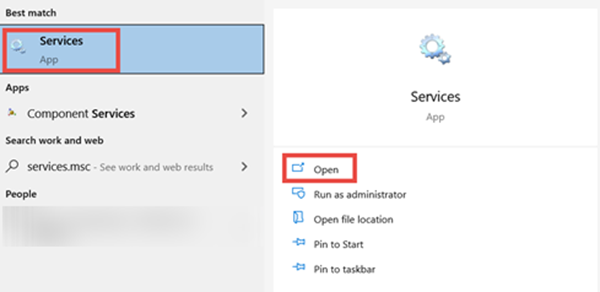
Change Services
Change the Startup Type to Automatic if needed.
- Select a service.
Select Properties.
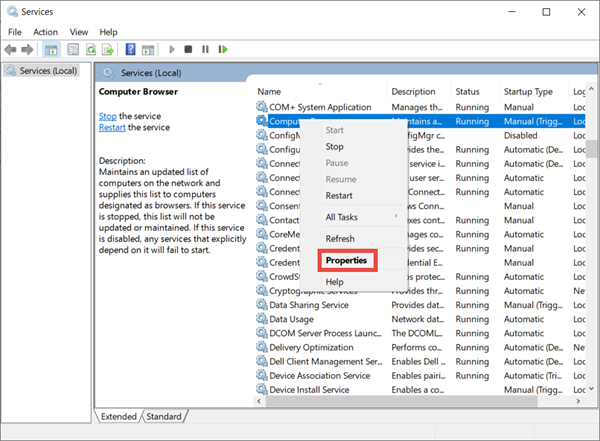
- Select Automatic from the Startup type: drop-down menu.
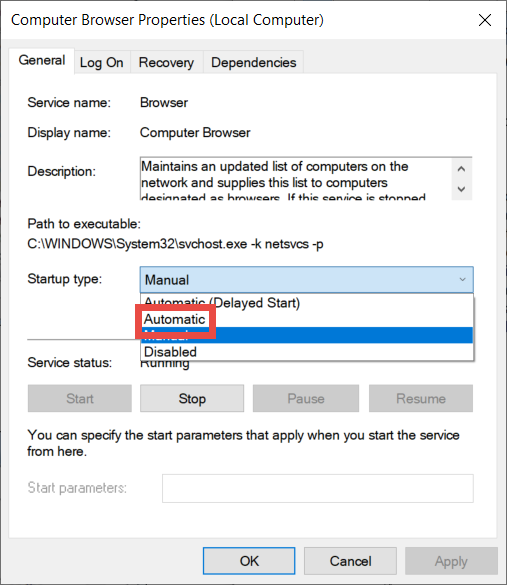
- Click Apply.
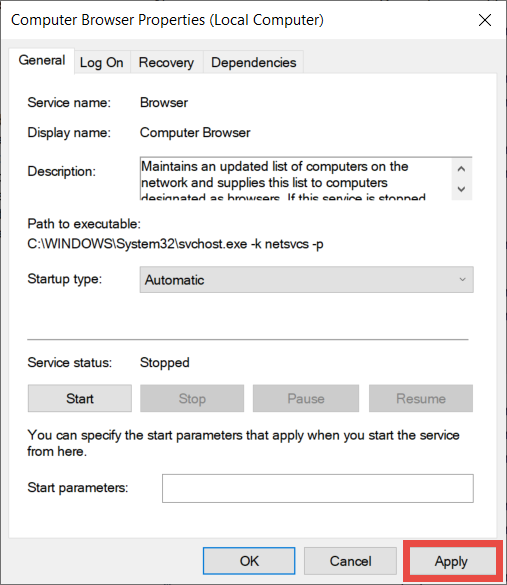
- Start the service if the Service status: is Stopped.
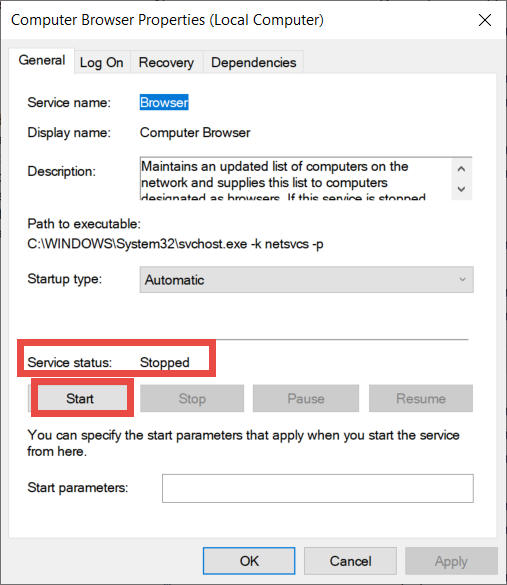
- Click OK
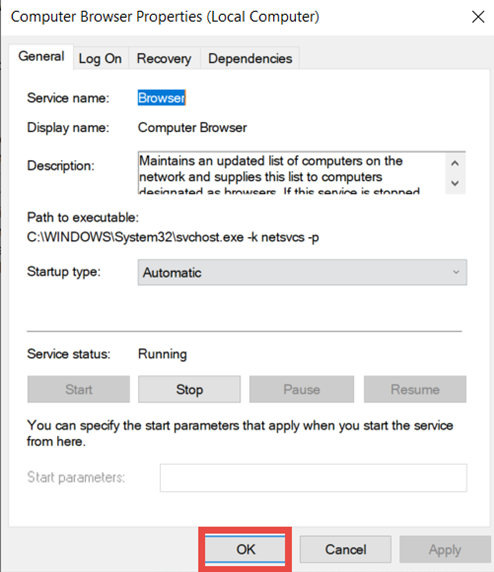
- Reboot Windows.
Test Drive for Errors
Check the drive for errors on Windows or macOS.
Need more help?
Answer ID 12452: Steps to Check Drives for Errors or Failures on Windows and macOS