IMPORTANT: WD Backup End of Support Notice!
WD Backup has reached its end of support life cycle.
Need more help?
- Answer ID 30113: WD Backup End of Support
- Answer ID 28740: Western Digital Product Lifecycle Support Policy
Acronis True Image for Western Digital can be used instead.
Answer ID 6550: Install and Uninstall Acronis True Image for Western Digital on Windows.
Download of this software provides a 5-year license to use it with your compatible drive. This software is available only under a limited time offer and must be redeemed by download and install within 90 days of purchase or by December 31, 2025, whichever is earlier. This offer may not be combined with other offers and is subject to change. Terms and conditions apply.
Use of this software requires download and installation to a system connected to at least one of the compatible Western Digital (WD, SanDisk, G-Technology) storage products. When using with the My Cloud NAS products, the software must be running from an operating system on the same local network.
Acronis True Image for Western Digital will only backup files and folders physically stored on the local drive. It will not backup or pull data hosted remotely in Cloud Services such as Dropbox, Box, Google Drive, OneDrive.
IMPORTANT: For My Passport SSD and My Passport Go also refer to the following article: Answer ID 29790: WD Security Does Not See My Passport SSD or My Passport Go
Description
WD Backup does not see my drive as a backup target.
Only Dropbox is seen.
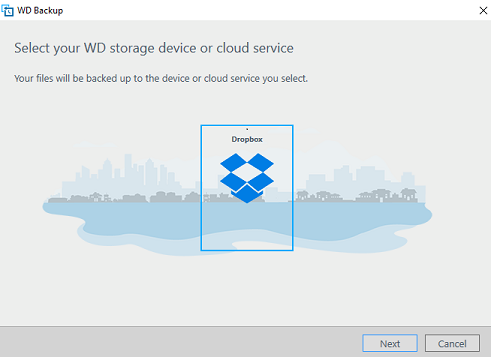
Local PC Security, Anti Virus, Malware protection and or End Point Protection software may need to be configured to Allow WD Backup.
The WD Backup Drive Helper process will start running when the WD Backup program is started.
If the process does not start when WD Backup is opened, WD Backup will not see the drive.

Resolution
Check your local PC anti virus, malware and or end point protection software to ensure WD Backup is allowed and not blocked.
For assistance, pleased contact your software vendor or refer to their technical user manuals or disable the software while troubleshooting..- Ensure the WD Drive is connected directly to the computer and NOT connected to a USB Hub.
Ensure the computer can see and access the drive.
If Windows does not see the drive, please refer to Answer ID 14925: Windows or macOS cannot find my drive- Ensure the drivers are up to date.
Drivers are provided by the Operating System, Windows or macOS, and are installed when an external drive is connected to the computer. For additional assistance with driver issues please see Answer ID 13977: How to Install WD Drivers for Windows and macOS for External Drives. Ensure the drive is supported by WD Backup.
Please refer to Answer ID 15132 List of supported drives by WD Backup- Download and Install the latest version of WD Backup.
Download WD Backup for Windows - Download and Install WD Drive Utilities.
Download WD Drive Utility for Windows and MacOS Verify the WD Backup Drive Helper services starts when WD Backup is opened.
- Access the Services panel:
- Open Services using the Run panel:
- Click on Start (Windows logo) at the bottom-left of the screen
- Type Run and press Enter
- In the Run panel, type services.msc and press Enter
- Open Services using Control Panel:
- Right-click (or left-click if using Windows 7) on Start (Windows logo) at the bottom-left of the screen
- Click on Control Panel
- Click System and Security
- Click Administrative Tools
- Click on Services
- Open WD Backup software from the Start Menu or from the icon tray.
- Verify if the WD Backup Drive Helper process changes to Running when WD Backup is started.
- If the process does not change to the Running status, the Service should be changed to Automatic to force the service to start at the time of system boot.
NOTE:
If the solutions above do not resolve the issue of WD Backup not recognizing the drive, Acronis True Image for Western Digital Software can be used or use the built-in backup utility within the Windows operating system instead.
Click Here to download Acronis True Image for Western Digital Software and refer to Answer ID 30022 Acronis True Image for Western Digital File Backup and Restore to a WD DAS to configure a backup job.
Using Backup Software built into the Operating System:Please follow this link for assistance with using the built-in backup utility within the computer's operating system: Answer ID 25298 How to Backup and Restore Using the File History Feature of Windows 10 and 11.