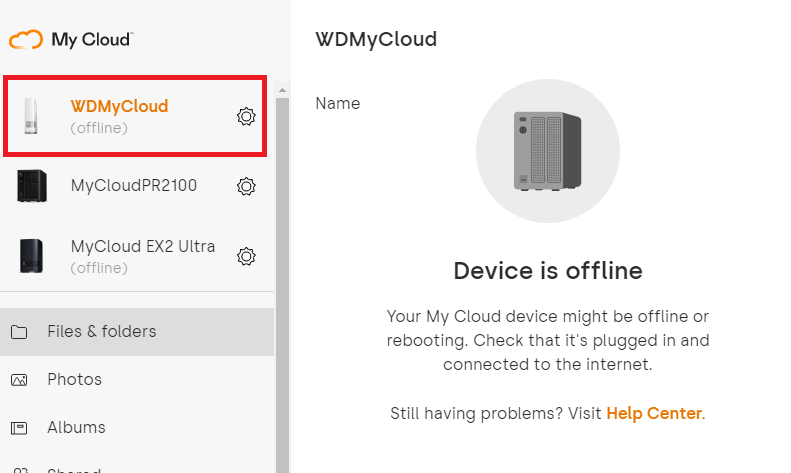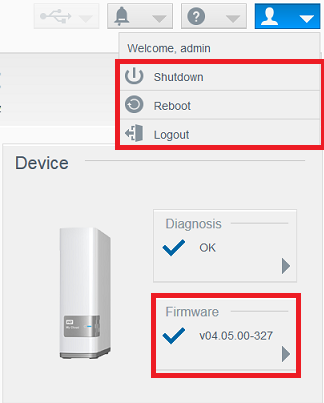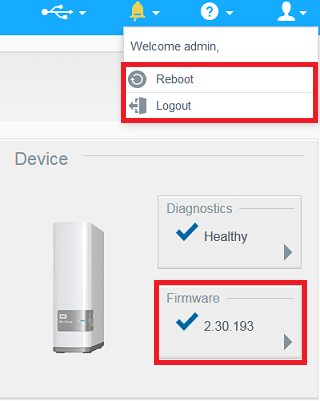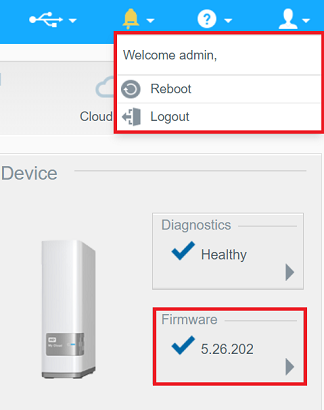Follow these instructions to shut down a My Cloud device with the Hibernate option from the dashboard.*END
Single Bay My Cloud
Single Bay My Cloud have these Dashboard options.
- My Cloud OS 3 with firmware 04.xx.xx.xxx has Shutdown, Reboot and Log Out.
- My Cloud OS 3 with firmware 2.xx.xxx has Reboot and Log Out.
- My Cloud OS 5 with firmware 5.xx.xxx has Reboot and Log Out.
- Removing the power cord from the unit or the power outlet can be used to Power Off and Shutdown the My Cloud if the dashboard is not accessible.
|
|
|
|
Multi Bay My Cloud
IMPORTANT:Multi-bay My Cloud with OS 3 firmware 2.11.133 and higher has Hibernate.
Shutdown is not available .
Follow the steps to Shutdown a multi-bay My Cloud from the Dashboard.
- Access the My Cloud Dashboard.
Need more help?
Answer ID 29818: Steps to Access the Dashboard of a My Cloud OS 5 - Click the drop-down.
Click Hibernate.
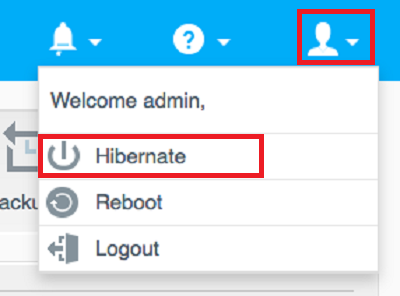
- Click OK.
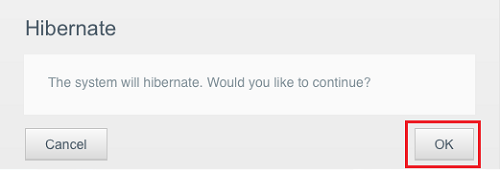
Confirm the Device is hibernating message.
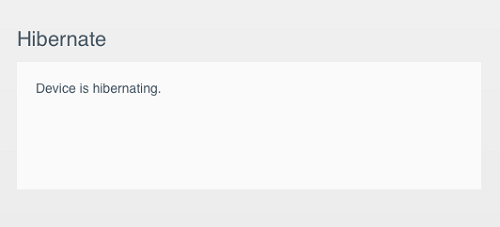
- Remove the Ethernet cable from the My Cloud.
Remove the power cable.

Remove and reconnect the power cable to restart.
Pressing the power button after reconnecting the power cable may be required to power on some My Cloud models.
My Cloud OS 5 Web App
Follow the steps to Shutdown a My Cloud OS 5 in the Web App
- Go to My Cloud OS 5 Web App.
IMPORTANT:- This option applies on My Cloud firmware 5.11.112 or higher.
- Shutdown is only available for the My Cloud admin user.
- Invited Guest users will nor see the option to Shutdown.
- The Web App connection status must be Local.
Need more help?
Answer ID 29489: Connection Status, Types and Definitions of My Cloud OS 5
- Sign in as the admin user of the My Cloud.
- Click the Gear Icon.
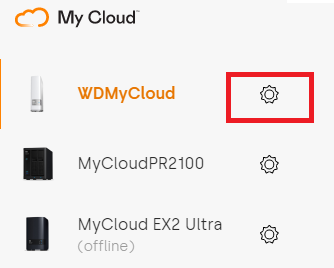
- Click SHUT DOWN.
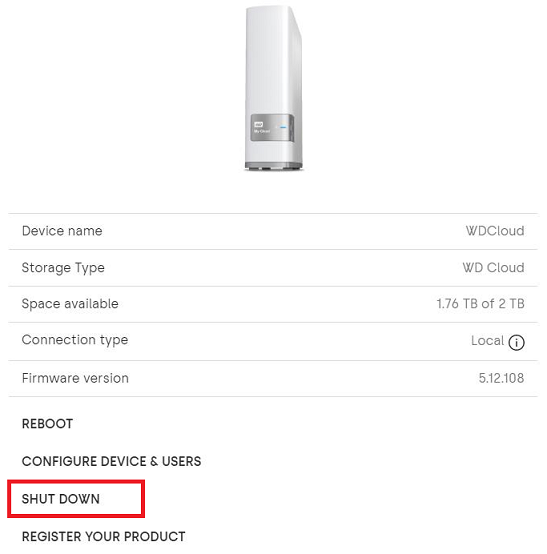
- Click SHUT DOWN.
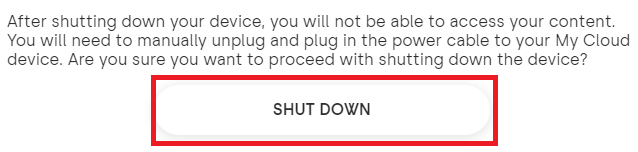
- Verify the My Cloud is offline.