View the Use of Third-Party Software or Websites disclaimer.
Western Digital Support cannot help with third-party software or hardware.
My Cloud UPS Support
The Master will automatically shut down slaves when the UPS battery gets to a certain percentage.
Need more help?
Answer ID 23133: My Cloud Supported Uninterruptible Power Supply (UPS)
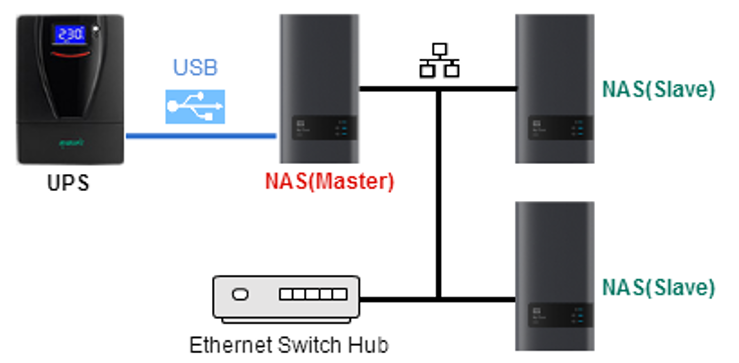
Master My Cloud Steps
 |
Critical: The Master My Cloud must be connected to the UPS by USB cable. |
- Connect the My Cloud to the UPS by USB cable.
Plug the power adapter into the UPS. - Power it on.
- Configure it using the UPS Software.
Western Digital Support cannot help this. - Login to the dashboard.
- Click the USB icon to see the UPS.
It will show the battery percentage.
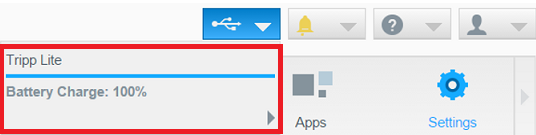
- Go to Settings -> Network -> Network UPS.
It will show Master Mode.
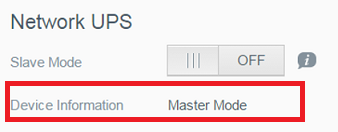
- Click the USB icon to see the UPS.
Slave My Cloud Steps
 |
Critical: The Slave(s) need a Master My Cloud. |
Slaves must be on the same local area network (LAN) as the Master.
The Master (the first, or single, My Cloud connected to the UPS) controls slave(s).
The Slaves(s) communicate with the Master using the IP address.
All Slaves will automatically shut down if the UPS battery reaches a certain percentage.>
- Get the IP address of the Master.
Login into the Master dashboard.
Click Settings.
Click Network.
- Connect the Slave to the local router.
Plug the power adapter into the UPS.
Power it on. - Login to the Slave dashboard.
Click Settings.
Click Network.
Scroll down to Network UPS.
Turn ON Slave Mode. (default=off)
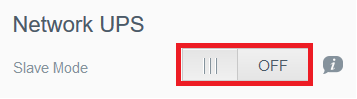
- Enter the IP address of the Master.
Click Next.

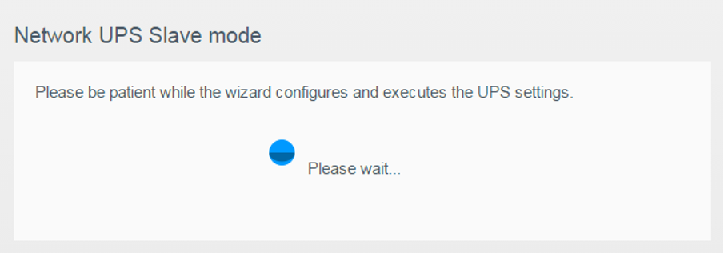
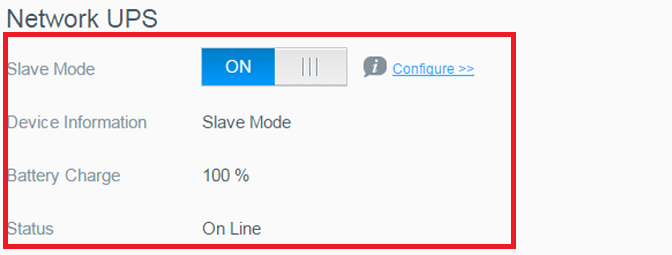
- Repeat Steps #2 - #4 for all other slaves.
LED Status and State
The power LED will blink blue when connected to a supported UPS.
| Condition State | System LED Status |
| Connected to Supported UPS | Blinking Blue LED |
| Connected to Un-Supported UPS | Solid Blue LED |
| 50% UPS power left | Blinking Red LED |
| 15% UPS power left | Blinking Red LED |
| UPS Out of Power | Blinking Red LED |
UPS Battery Percentage
- My Cloud does not manage or set a battery percentage to Power Off.
- The My Cloud triggered hibernate /power off is based on a low battery (LB) signal from UPS.
Check with the UPS vendor to learn more about their power trigger percentage settings. - The trigger point and Battery Percentage varies between the different UPS makers.
- The My Cloud will Power Off when the UPS runs out of battery.
- It will Power On when the UPS is back online.