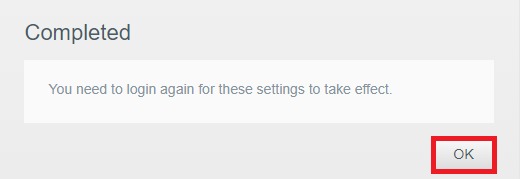Description
Network connection issues may make setting DNS server addresses to a public DNS needed.
DNS addresses used by Service Providers may not allow My Cloud to talk with the Internet.
These addresses need to be replaced when this happens.
Resolution
DNS Server Connection
Make sure that nslookup, ping and traceroute return this data before adding DNS Servers.
Delays or packet loss should be addressed on the local network.
nslookup dns.google.com
Server: cdns1.cox.net
Address: 68.105.28.11
Non-authoritative answer:
Name: dns.google.com.wdc.com
Address: 92.242.140.2
ping 8.8.8.8
Pinging 8.8.8.8 with 32 bytes of data:
Reply from 8.8.8.8: bytes=32 time=51ms TTL=115
Reply from 8.8.8.8: bytes=32 time=45ms TTL=115
Request timed out.
Reply from 8.8.8.8: bytes=32 time=68ms TTL=115
Ping statistics for 8.8.8.8:
Packets: Sent = 4, Received = 3, Lost = 1 (25% loss),
Approximate round trip times in milli-seconds:
Minimum = 45ms, Maximum = 68ms, Average = 54m
tracert (Windows) or tracreoute (macOS) 8.8.8.8
Tracing route to dns.google [8.8.8.8]
over a maximum of 30 hops:
1 3 ms 3 ms 3 ms routerlogin.net [192.168.0.1]
2 77 ms 37 ms 16 ms 10.171.0.2
3 30 ms 74 ms 205 ms 62.6.11.171
4 109 ms * 78 ms 100.120.108.32
5 62 ms 37 ms 23 ms 62.1.4.254
6 215 ms 112 ms 36 ms 71.14.195.240
7 33 ms 32 ms 66 ms 108.170.247.225
8 187 ms 75 ms 146 ms 209.85.254.87
9 103 ms 94 ms 28 ms dns.google [8.8.8.8]
Trace complete.
Add DNS Server
DNS server addresses can be setup under DHCP or Static IP.
 |
My Cloud uses Google DNS Servers by default but any public DNS server can be used.
|
- Open the Dashboard.
Need more help?
Answer ID 27432: How to Access the My Cloud OS 3 Dashboard - Click Settings.
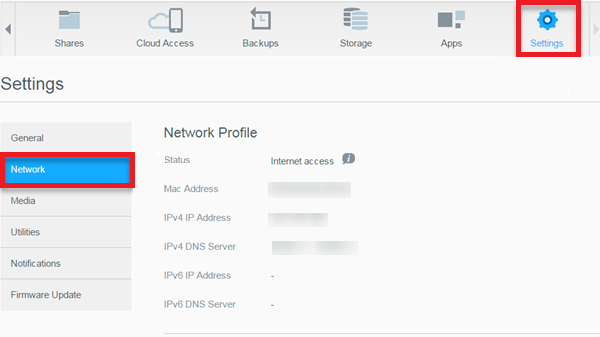
- Click Network.
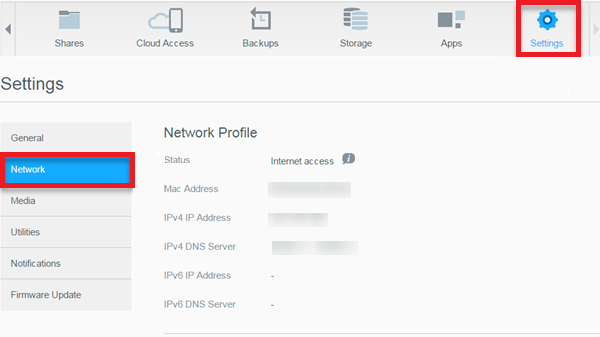
- Click either DHCP or Static.
DHCP is be used here.
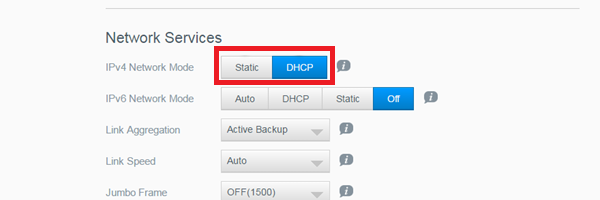
- Click Next on the DHCP setup wizard.
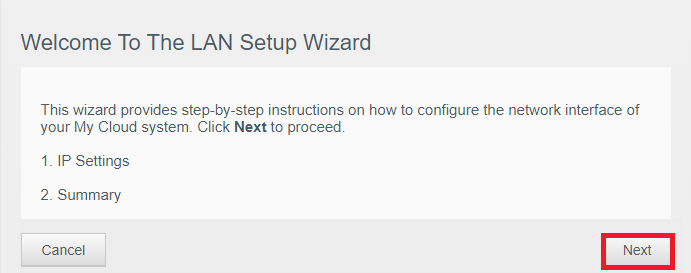
- Click Use the following DNS server Address
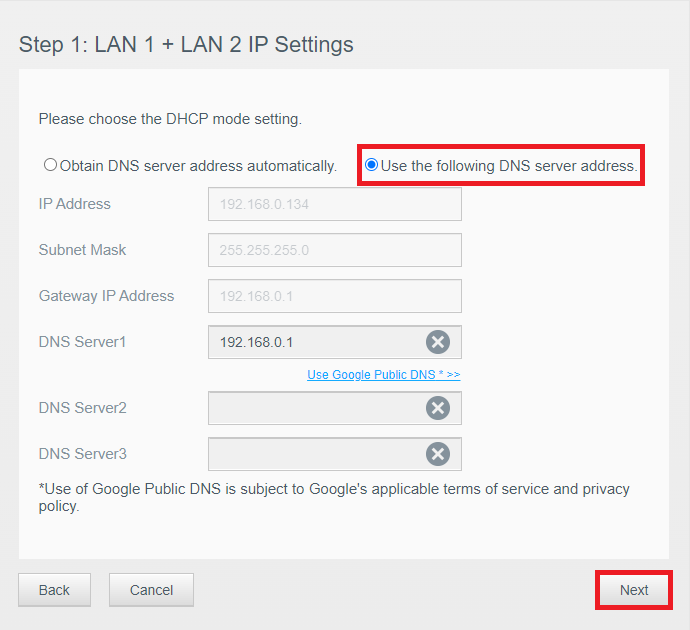
- Make sure to note the current DNS Server before making updates.
DNS Server 1 shows the current DNS.
IMPORTANT:Local DNS addresses will vary.
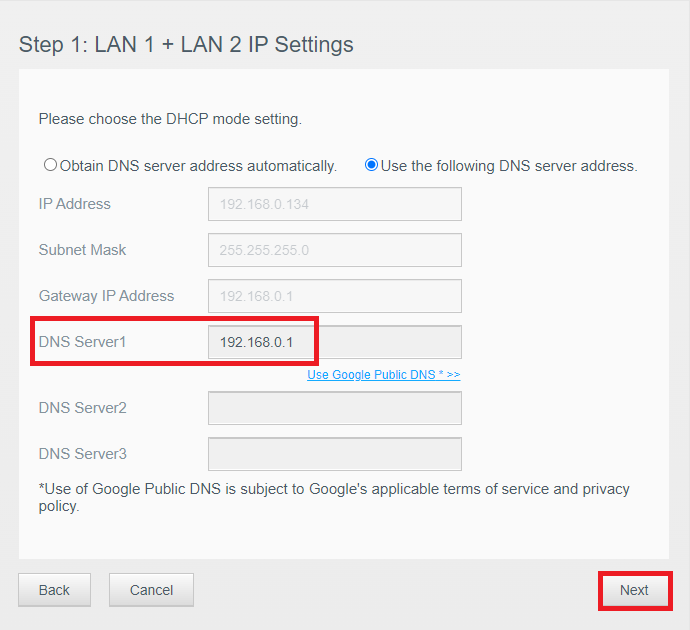
- Click Use Google Public DNS
Enter the Local DNS Server noted in step 8 in the DNS Server 3 box.
Click Next.
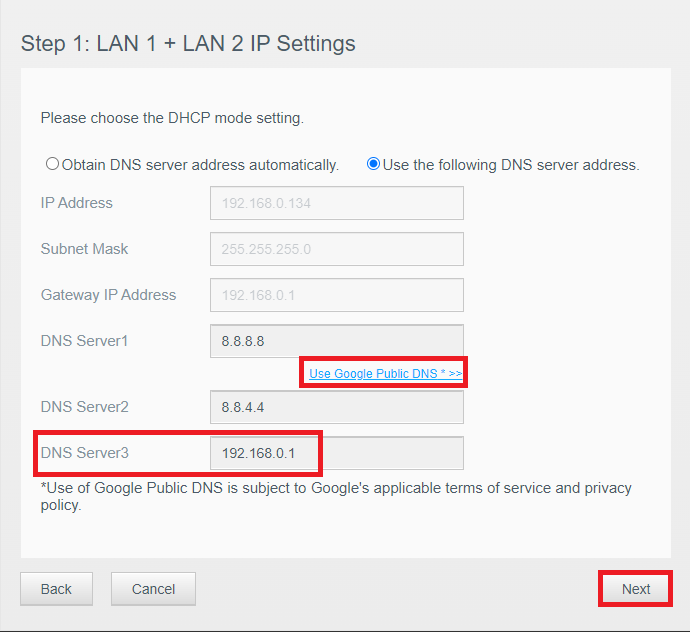
- Click Next.
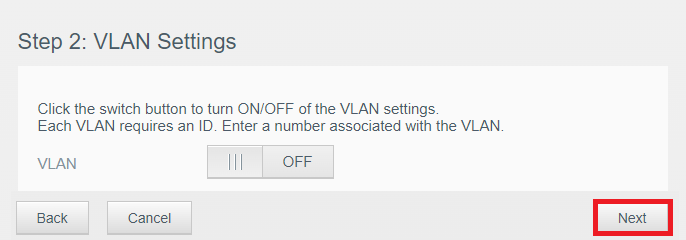
- Click Apply.
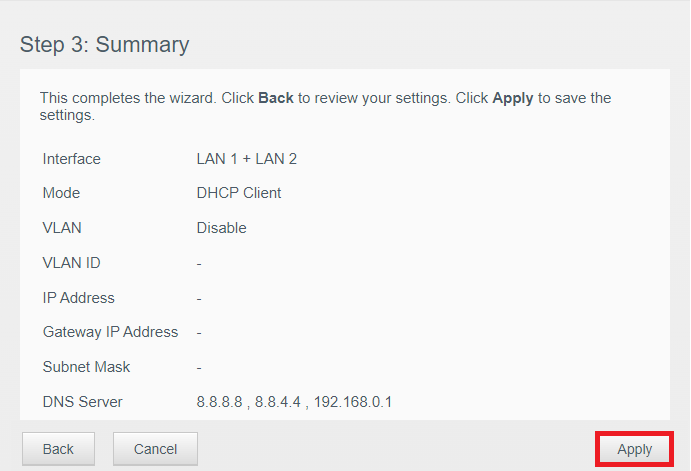
- Click OK.