Learn How to Configure and Use NFS Service on a My Cloud Device.*END
View the Use of Third-Party Software or Websites disclaimer.
Western Digital Support cannot help with third-party software or hardware.
NFS (Network File System) is a used to access files over a network.
It is common with UNIX, Linux, and certain versions of macOS.
- NFS Service (Server): The My Cloud is the NFS Server.
- NFS Access (Clients): Computers are allowed to mount and read/write the Share.
Enable NFS Service
- Access the Dashboard.
Need more help?
Answer ID 29818: Steps to Access the Dashboard of a My Cloud OS 5
- Click Settings.

- Click Network.
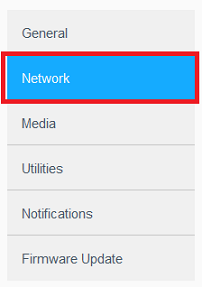
- Turn NFS Service ON.
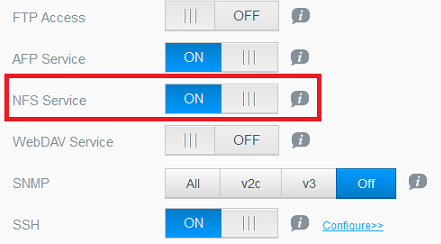
Configure Share NFS Access
- Access the Dashboard.
- Click Shares.

- Click desired Share Folder.

- Turn NFS Access On.
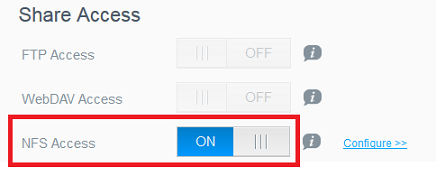
- Click Configure.

- Configure Share Permissions.
Click Apply.
IP Address Access
- Enter an IP address.
- Use * to allow all computers access.
Enable Read/Write or Read Only Access- Turn ON (Write) to allow read/write access.
- Use OFF for read-only access.
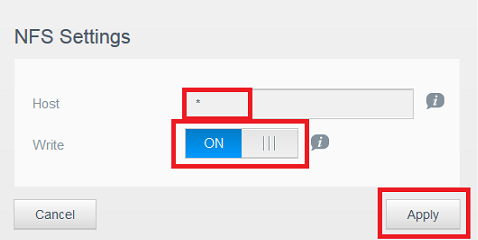
- Use the Mount Point shown on client computers to access the share over NFS.
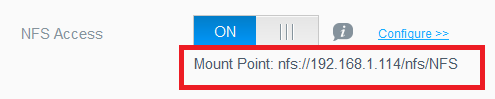
- Only NFS v3 is supported.
- It is always ON for (Single Bay) My Cloud with firmware 2.xx.xxx or higher.
It cannot be turned OFF. - Not supported on My Cloud with firmware 04.xx.xx-xxx.
- Not supported on My Cloud EX4.
- Multiple or Range of IP address are not supported.
- SSH configuration of NFS is not supported.
IMPORTANT: