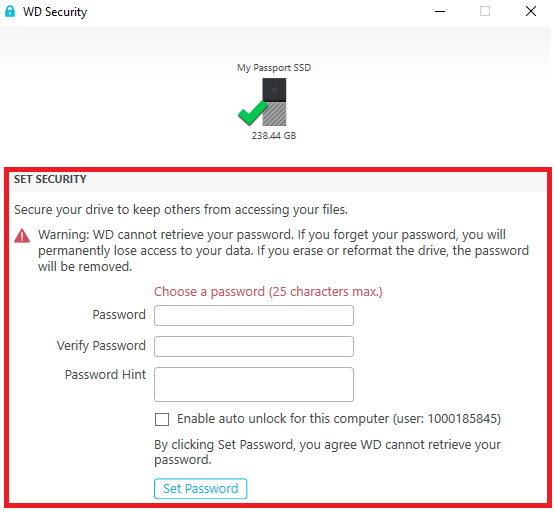Steps to resolve WD Security invalid password or forgotten password message. *END
|
|
|
Description
Your password is invalid occurs when trying to unlock a WD My Book or WD My Passport drive.
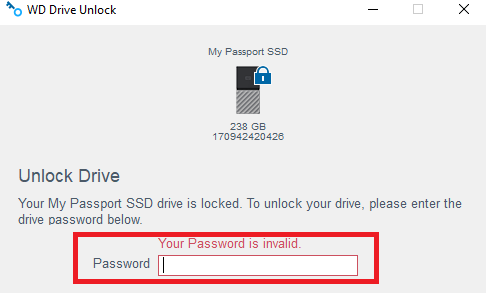
 |
Critical:
|
Resolution
Follow the steps to resolve an invalid or forgotten password message.
- Enter the correct password.
Entering and incorrect password will result in Your password is invalid.
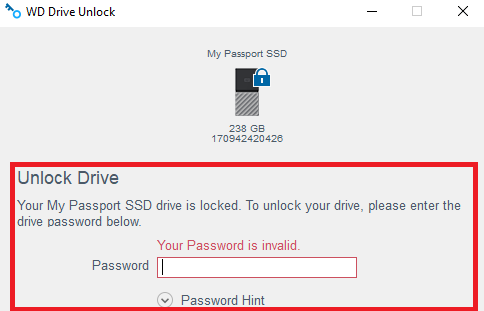

Exceeding the maximum of 5 password attempts will result in a 5 Incorrect Attempts message.
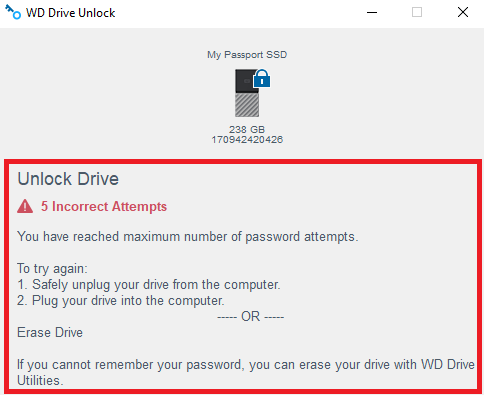
- Disconnect the drive from the computer and retry the password again.
- Safe Eject the drive.
Need more help?
Answer ID 21880: Steps to Safe Eject and Remove USB Flash and External Drives on Windows or macOS - Disconnect the drive.
- Connect the drive to the computer again
- Safe Eject the drive.
- Try the password five more times.
- Test the drive for S.M.A.R.T. failure and errors.
- Test Drive for Errors
Need more help?
Answer ID 12452: Steps to Check Drives for Errors or Failures on Windows and macOS - Drive Test Failures
Need more help?
Answer ID 33498: Western Digital Warranty Replacement and Data Recovery - Drive Test Successful
the drive will need to be erased and formatted again if the password is not working or has been forgotten.
- Test Drive for Errors
- Download and install WD Drive Utilities for Windows or macOS.
Need more help?
Answer ID 50396: How to Install and Use WD Drive Utilities Software - Enter WD Drive Utilities in the Windows Search bar or macOS Spotlight.
Open WD Drive Utilities. - Erase the drive.

Critical: Failed to erase drive occurs?
Erase Drive button is greyed out or not selectable?
Need more help?
Answer ID 50557: WD & SanDisk Security Failed to Erase Drive After 5 Incorrect Password Attempts
- Enter a Volume Name.
- Select a File System Format.
- Check the Box to erase all the data on the drive.
- Click Erase Drive
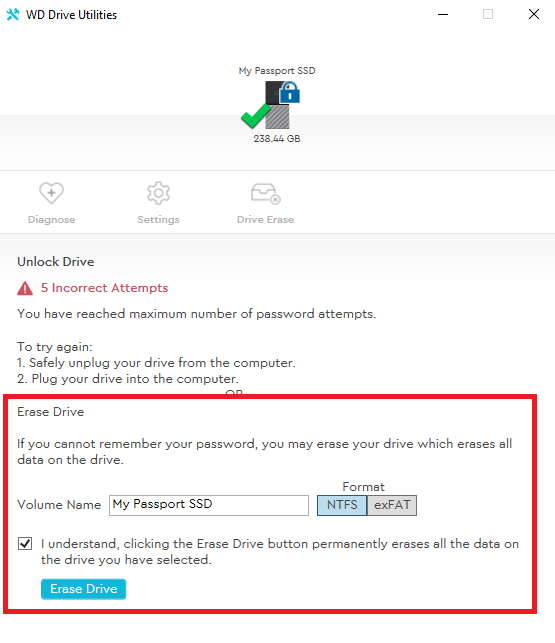
Do Not Close the window until the Drive Erase process has completed.
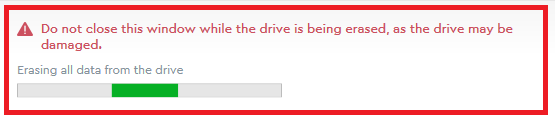
- Start WD Security.
Set a new password on the drive.