"Dashboard performance may be slower when playing media, indexing files, doing backups or building thumbnails."*END
Description
Loading the My Cloud Dashboard is slow.
Access to Shares using Windows Explorer, macOS Finder or the Mobile App on Android or iOS are not slow, however.
Slow Dashboard speeds can happen when the unit is busy playing media, indexing content, performing backups or building thumbnails.
Resolution
System Resources
Use these steps to view My Cloud resource usage.
IMPORTANT:
These steps do not apply to My Cloud (single bay) products.
- Log into the Dashboard.
Need more help?
Answer ID 27432: How to Access the My Cloud OS 3 Dashboard - Click the Arrow to open Device Activity.
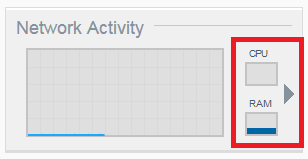
- Look for high CPU or Memory Usage.
Click the Process arrow to view processes using the most Memory and CPU.
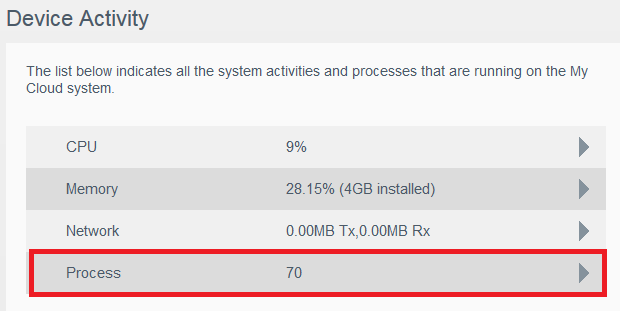
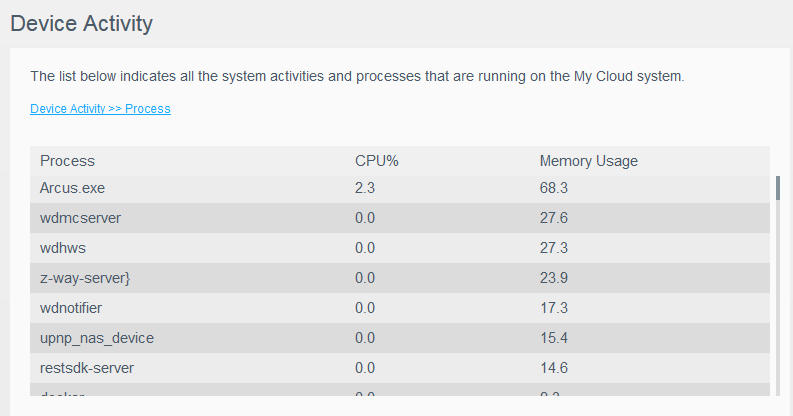
My Cloud Dashboard Performance Solutions
-
Content Scan Error
Opening the Dashboard may show a Content Scan Error.
Need more help?
Answer ID 1969: My Cloud OS 3: Content Scan Error -
USB Drive Attached
Safe Eject and remove all attached USB drives. -
Third-Party Apps
Disable all third-party apps installed. -
Indexing Services
- Remove all USB devices.
- Turn Off Twonky DLNA Media Server.
- Turn Off iTunes Server.
- Turn Off Cloud Access.
- Make sure that Safepoint or Backup jobs are not running.
- Turn off My Cloud.
- Turn on My Cloud.
IMPORTANT:Leaving Dashboard open in a web browser used CPU and memory.
Exit it when not being used for management.
-
40 Second Reset
A 40 second reset may be needed if Dashboard is still slow.
Need more help?
Answer ID 27402: How to Reset a My Cloud Device
 |
My Cloud (Single Bay) does not support third-party apps. |