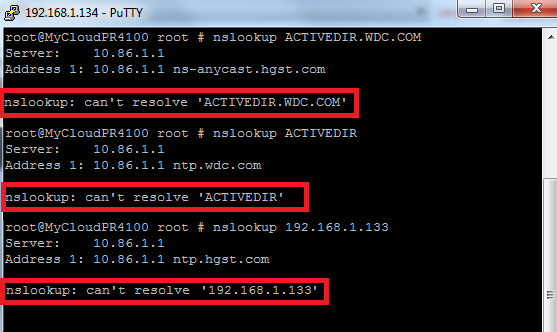Description
Active Directory join fails with "Failed to lookup DC info for domain over rpc:Login failure."
This happens when:
- There is a Domain Name Resolution (DNS) issue on the network.
- User is not a member of the Domain Admin groups with Domain Admin rights.
- Username and or password is wrong.
- The Active Directory password is about to expire or has expired.
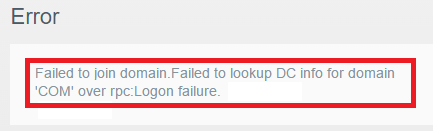
Resolution
UserName and Password
- Make sure the user is a member of these AD groups.
- Domain Admins
- Domain Users
- Enterprise Admins
- Schema Admins
- Double check the username and password.
Make sure it is not about to expire or has expired.
Try a different user.

Create a new Domain usernamed MYCLOUD.
Add it to the groups listed in Step #1.
Use MYCLOUD to join Active Directory.
Domain Name Resolution
Make sure forward and reverse resolution is setup on the network.
- The DNS server used by the My Cloud and the AD server must have hostname and IP address entries for both.
- The My Cloud must be able to resolve the hostname and IP address of the Domain Server.
- The Domain Server must be able to resolve the hostname and IP address of the My Cloud.
My Cloud Network Info
Get the Device Name and IP Address.
- Log into Dashboard.
- Click Settings.
Get the Device Name.
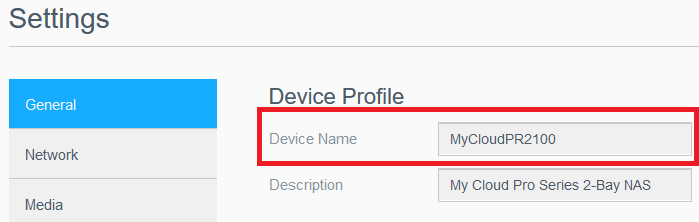
- Click Network.
Get the IP Address and DNS Servers.
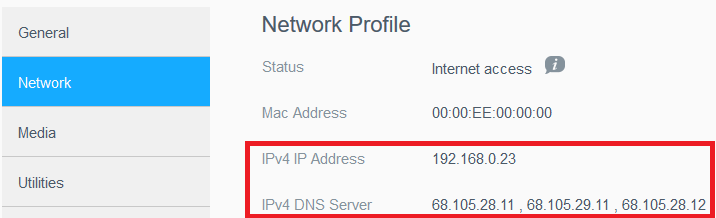
- Make sure the DNS server has an entry for the Device Name (hostname) and IP address of the My Cloud.
- Make sure it has the hostname, fully qualified domain name, alias, and IP address of the Domain server.
 |
Configuration of network and DNS servers are outside the scope of Technical Support Customer. |
Name Resolution Check
Active Directory Server
The hostname and IP address of the My Cloud must resolve from the Domain Server.
- Login into the Domain Server.
- Open a command prompt.
- Check forward and reverse name resolution for the My Cloud hostname and IP address.
Copy and paste these commands.
Press the enter key on the keyboard after each one.
Replace the name/ipaddress as needed.
SYNTAX: nslookup name/ipaddress
nslookup fully-qualified-domain-name-of-mycloud
nslookup hostname-alias-of-mycloud
nslookup ip-address-of-mycloud
Example: Windows cannot resolve the hostname and IP address of the My Cloud.
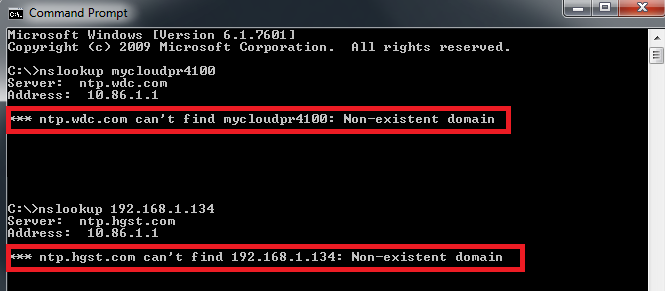
My Cloud
The hostname and IP address of the Domain Server must resolve from the My Cloud.
- Enable SSH and login.
Need more help?
Answer ID 26497: How to Access WD My Cloud Using SSH (Secure Shell) - Check forward and reverse name resolution for the My Cloud hostname and IP address.
Copy and paste these commands.
Press the enter key on the keyboard after each one.
Replace the name/ipaddress as needed.
SYNTAX: nslookup name/ipaddress
nslookup fully-qualified-domain-name-of-domainserver
nslookup hostname-alias-of-domainserver
nslookup ip-address-of-domainserver
Example: My Cloud cannot resolve the hostname and IP address of Domain Server.