IMPORTANT: My Cloud OS 3 End of Support Notice!
My Cloud OS 3 has reached its end of support life cycle.
Please update to My Cloud OS 5.
Need more help?
- My Cloud OS 3 End of Support
- WDC 21004 Recommend Upgrade to My Cloud OS 5
- Answer ID 32059 My Cloud OS 3: Cloud Access and Notification Email Support Removed
- Answer ID 29813: Steps to Manually Update My Cloud OS 3 to My Cloud OS 5
- Answer ID 28740: Western Digital Product Lifecycle Support Policy
Description
The My Cloud Dashboard displays a higher number of Cloud Devices than there are users created on the My Cloud.
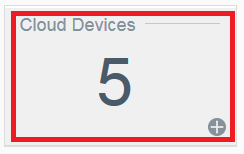
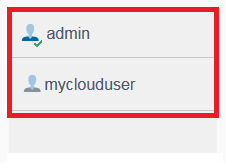
The Cloud Devices value will increase by a factor of one for every device allowed a connection.
Connected devices can be a computer using the My Cloud Desktop App, WD Sync or the My Cloud mobile app
for iOS and Android.
If a My Cloud is added and removed, and added again to the same computer, WD Sync or mobile device, a new entry is added which increased the value by one. Previous entries are not automatically removed by the My Cloud and must be manually removed.
- The most recent allowed connections are appended and listed at the top
- The older allowed connections are listed at the bottom
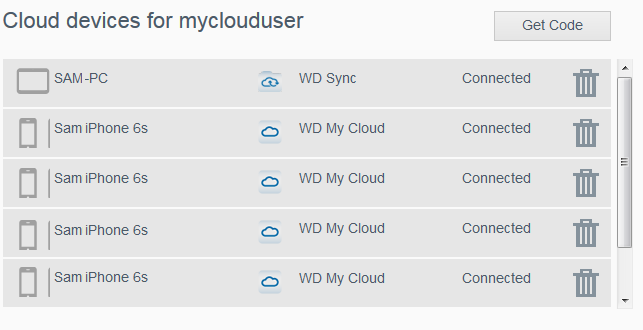
Resolution
Older, invalid or all entries can be manually removed.
IMPORTANT:Connections removed from the My Cloud will result in failed access for the users device. The My Cloud connection can be reestablished by the approved user by removing and establishing a new connection to the My Cloud using the computer, WD Sync or the Mobile App.
Remove My Cloud Connected Devices
- Log In to the My Cloud Dashboard.
- Click the Cloud Access Tab
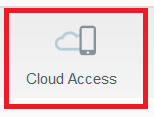
- Select a User
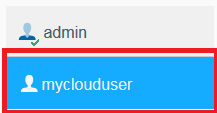
- Use the scroll bar to view the oldest entry.
Click the Trash Can icon to delete the entry.
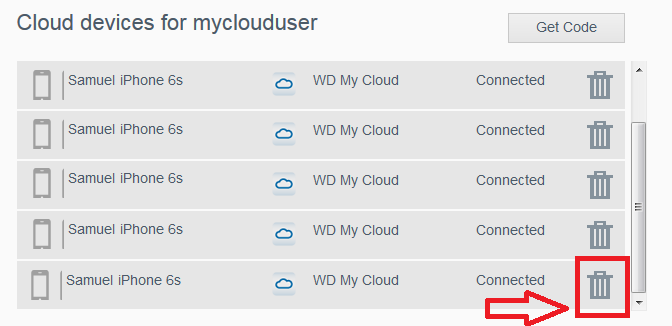
- Click OK to verify the delete action.
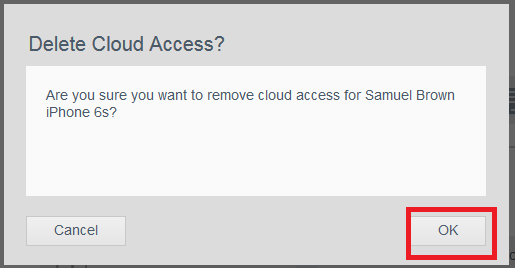
- Repeat the process for all unwanted entries.
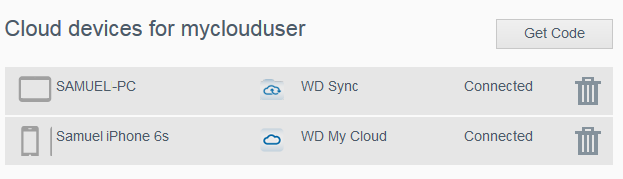
- Establish new connections to the My Cloud from computers, WD Sync or the My Cloud Mobile App as neeed.
- To add a My Cloud to a Mobile App, please refer to Answer ID 15233 Adding a device to the My Cloud Mobile App
- To remove and add a My Cloud in WD Sync, please refer to Answer ID 11396 Adding and Removing A My Cloud in WD Sync