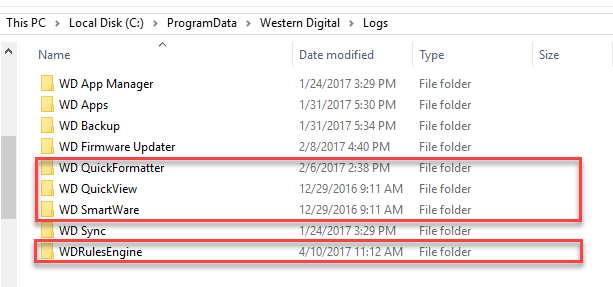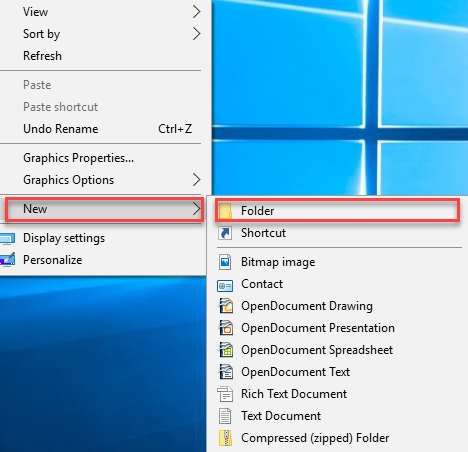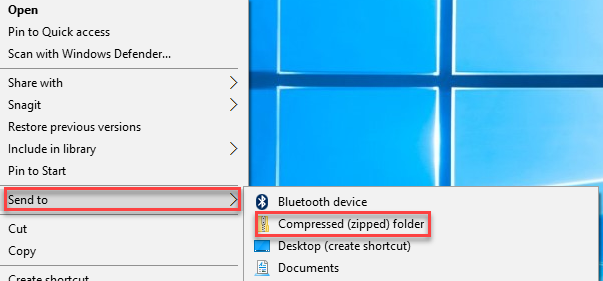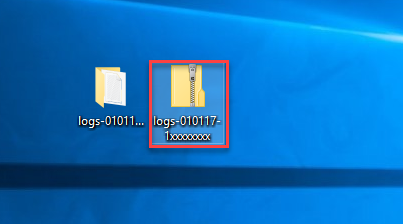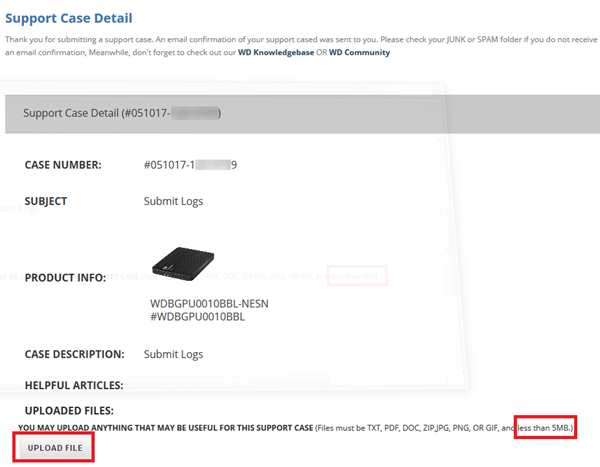This answer explains how to collect WD SmartWare and WD QuickView Logs.*END
Important:
WD Smartware End of Support Notice!
WD Smartware has reached its end of support life cycle.
Need more help?
- Answer ID 30039: WD Smartware End of Support
- Answer ID 28740: Western Digital Product Lifecycle Support Policy
Acronis True Image for Western Digital can be used instead.
Answer ID 6550: Install and Uninstall Acronis True Image for Western Digital on Windows.
Collecting WD SmartWare and WD QuickView logs
Please make sure that hidden files and folders are enabled. For more information regarding hidden files and folders, please refer to the Microsoft Article 14201
- Locate the following folders (depending on the Windows version installed) on the Windows computer
- WD SmartWare
- WD QuickView
- WDRulesEngine
- WD QuickFormatter
- Contact Us to create a case (the logs can also be uploaded to an existing case)
- Go to the Desktop
- Right click on the Desktop background
- Click New and select Folder
- Name the folder logs-MMDDYY(date created)-1xxxxxxx (your case number). For example; logs-010117-11111111
- Copy the WD Software log folders to the logs-MDDYY(date created)-1xxxxxxx (your case number) folder.
- Right click on the folder logs-MMDDYY(date created)-1xxxxxxx (your case number) and select Send to Compressed (zipped) folder
- Log in to WD Support Portal to attach the logs (less than 5 MB) to the corresponding case
C:\ProgramData\Western Digital\Logs