Learn how to resolve large file errors on the web app.*END
Description
Files larger than 5 GB fail when using the web app.
Files over 5GB must be added using Windows Explorer or macOS Finder using Local Access.
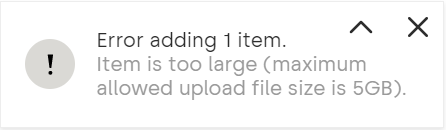
Resolution
- Go to mycloud.com.
- Click SIGN INTO MY CLOUD HOME.
- Click Sign In to access the Dashboard with the Western Digital Account.
- Click Settings.
Go to Current Storage.
Confirm connection type is Local.
Need more help?
Answer ID 7711: Connection Status, Types and Definitions of My Cloud Home - Click MANAGE DEVICE.

The device settings work only on Local connection types.
- Click Continue.
- Turn On Local network access.
Need more help?
Answer ID 34991: How to Enable Local Network Access to Data on My Cloud Home Using the Dashboard with Cloud Services - Transfer data using local access.