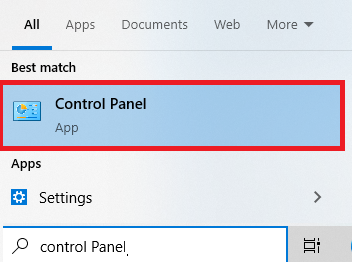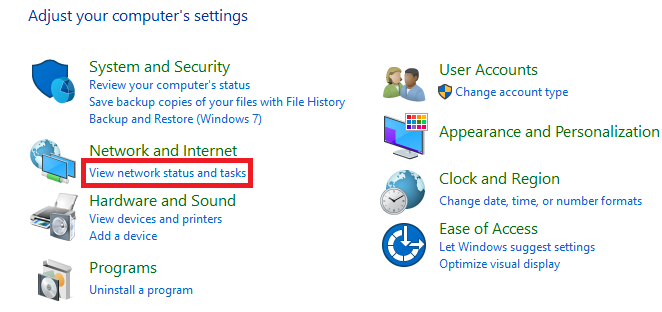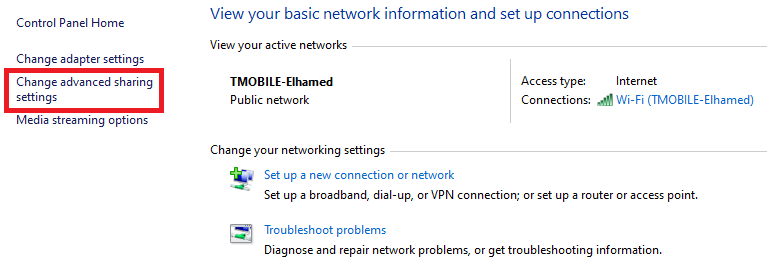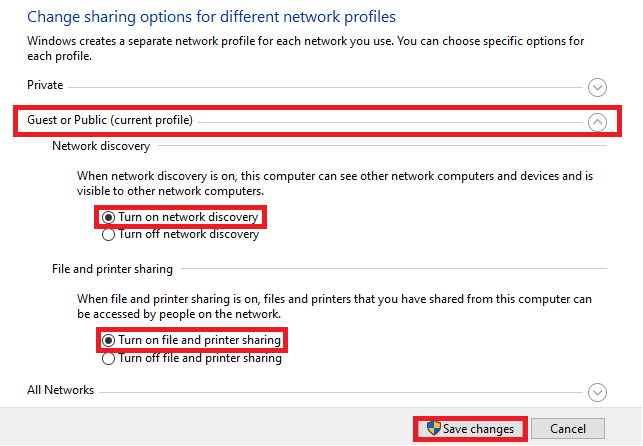Learn how to access files on a My Cloud Home using Apple iTunes on Windows.*END
View the Use of Third-Party Software or Websites disclaimer.
Western Digital Support cannot help with third-party software or hardware.
 |
|
My Cloud Home
Turn on Local Network Access.
Answer ID 34991: How to Enable Local Network Access to Data on My Cloud Home Using the Dashboard with Cloud Services
Configure Windows
Turn On Network Sharing
- Type Control Panel in the search bar.
Double-click Control Panel.
- Click View network status and tasks.
- Select Change advanced sharing settings.
- Click and expand Guest or Public (current Profile).
Check Turn on network discovery.
Check Turn on file and printer sharing.
Click Save Changes.
- Map the My Cloud drive to Windows.
Need more help?
Answer ID 25436: How to Map a WD Network Drive on Windows 11 and Windows 10
iTunes Home Sharing and Add Library
- Download and install Apple iTunes for Windows.
- Start iTunes.
- Click File.
Select Home Sharing.
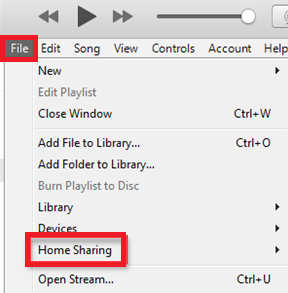
- Click Turn On Home Sharing.

- Enter the Apple ID and Password.
Click Turn On Home Sharing.
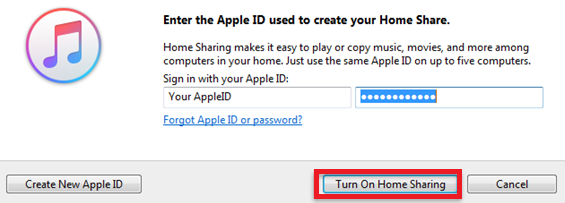
- Look for the verification code.
- Enter the verification code.
Click Continue.
Click Didn't receive a verification code to get a new code.
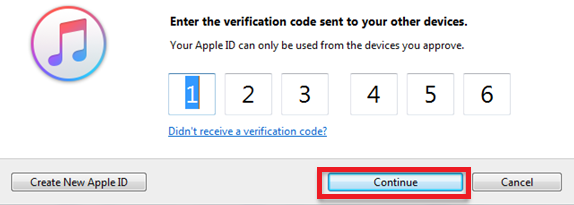
- Click File.
Click Add Folder to Library.
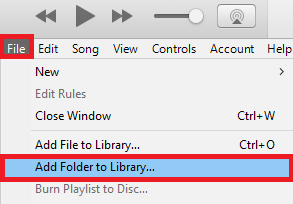
- Click Network.
- Select the My Cloud Home.
- Select a share.
Enter the Local Username and Password of the My Cloud Home if asked. - Select a Folder.
- Click Select Folder.

It can take more than 24 hours to show all the files.
Do not turn off or reboot the My Cloud Home.
Do not let the computer go into sleep, standby mode.
Do not power off the computer.