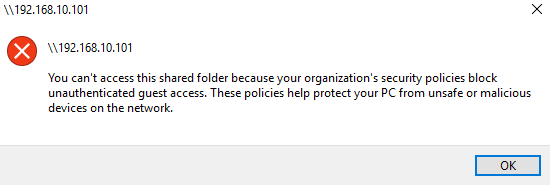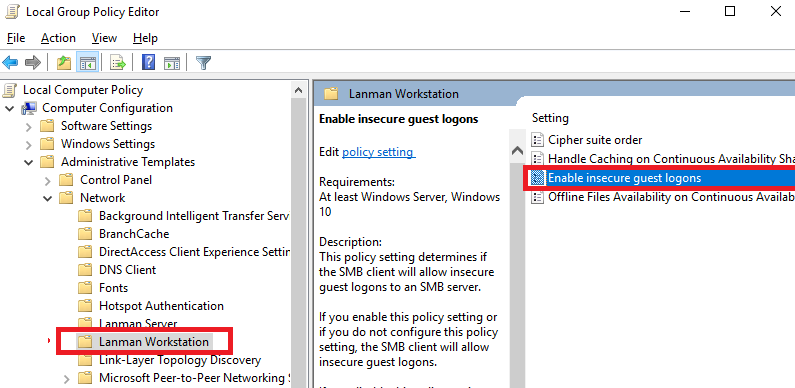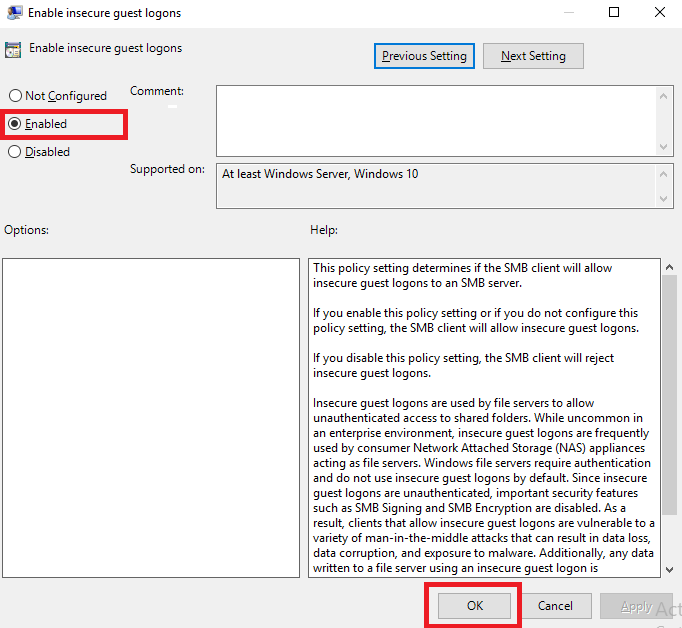Description
Access to network shares fail with access this shared folder because your organization policies block unauthenticated guest access on Windows 11 and 10.
Guest access in SMB2 is turned off by default in Windows 10 Fall Creators Update version 1709 and higher.
Need more help?
Microsoft Article 4046019: Guest access in SMB2 disabled by default in Windows 10 Fall Creators Update version 1709
Resolution
 |
Always connect to, access, or map a password protected Private share BEFORE a Public share.
|
Enable Guest Access
IMPORTANT:
-
Enabling insecure guest logons reduces the security of Windows clients.
Guest logons do not support standard security features such as signing, encryption and are vulnerable to man-in-the-middle attacks that can expose sensitive data on the network. Windows 11 and 10 disable "insecure" (non-secure) guest logons by default. Enabling insecure guest logons is not recommended. - Enable Guest Access is not supported on Windows 11 and 10 Home.
Enable Guest Access in Group Policy settings.
- Enter Edit Group Policy in the search box.
- Left-click Edit Group Policy App.
- Select Administrative Templates.
- Select Network.
- Select Lanman Workstation.
- Double-click Enable Insecure guest logons.
- Check Enabled.
Click OK.
Windows Credential Manager
Add the NAS to the Credential Manager.
- Enter Credential Manager in the search box.
- Left-click Credential Manager.
- Click Add a Windows credential.
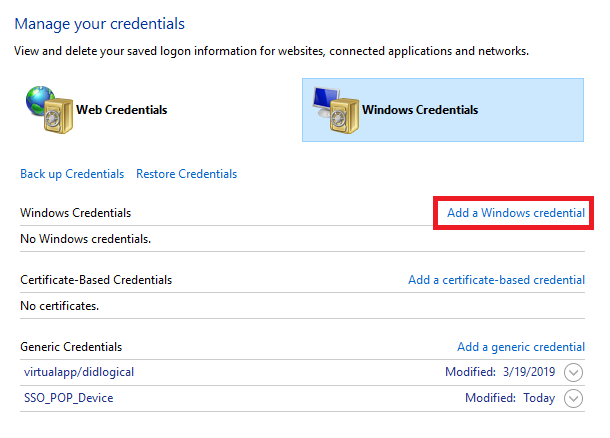
- Enter the IP address or Device Name of the NAS.
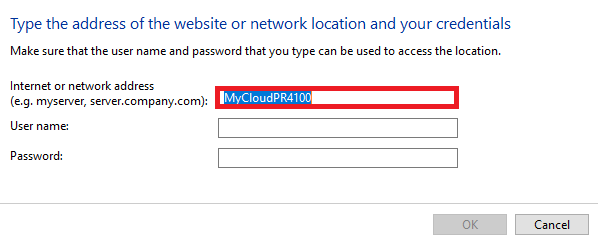
- Enter the Local User Name of the device.
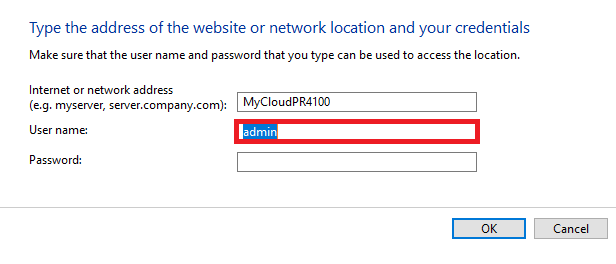
- Enter the User Password.
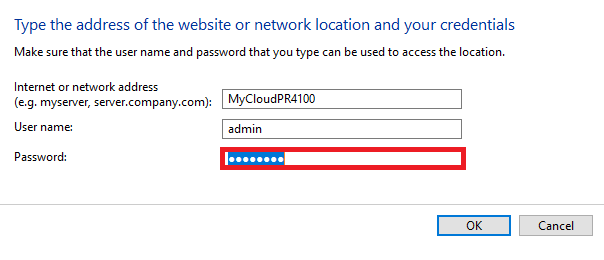
- Click OK.
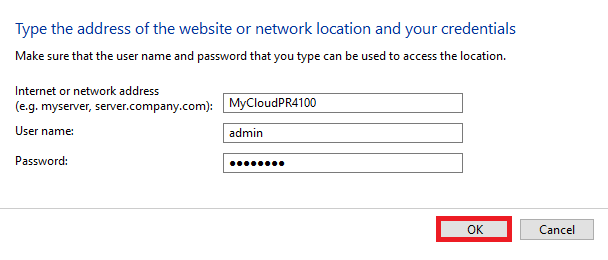
IMPORTANT:
The IP address of the device may change when using DHCP.
It will need to update if it does.
Use the Device Name instead.