Learn why a time machine cannot see a My Cloud Home and how to resolve it.*END
Apple File Protocol (AFP) is no longer supported on My Cloud OS 5 firmware 5.19.197 and My Cloud Home firmware 7.16.0-217 and higher.
Description
It does not show up as an option for a Time Machine backup.
macOS firewall could be blocking network access.
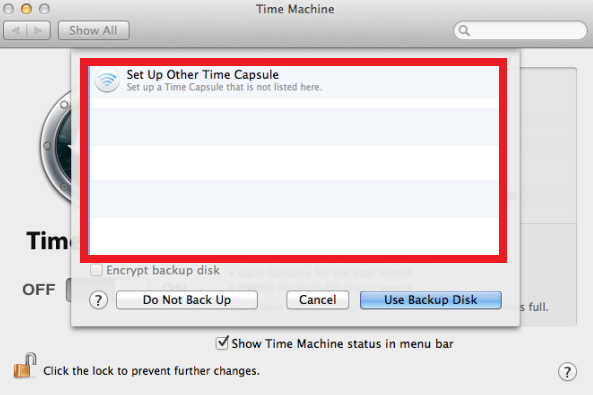
Resolution
Firewall and Time Machine
- Reboot the My Cloud Home.
- Make sure the LED is Solid White.
Need more help?
Answer ID 18042: What Does a Blinking Front LED Mean for WD My Cloud Home? - Temporarly disable all Firewalls and Anti-Virus.
- Reboot macOS.
- Open macOS Finder.
Click Go.
Click Connect to Server...
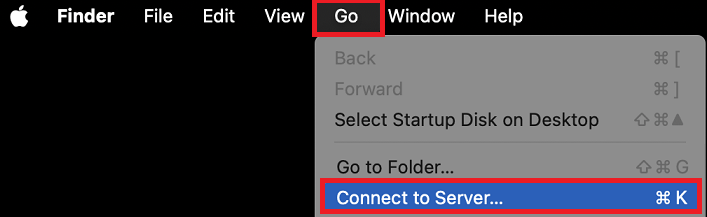
- Type: smb://IPADDRESS_OF_MY_CLOUD_HOME.
- Select My Cloud Home.
- Sign In as Guest.
- Connect to the TimeMachineBackup folder.
Need more help?
Answer ID 29783: Steps to Delete a Time Machine Backup on My Cloud OS 5 and My Cloud Home
Configure Firewall
Set up macOS Firewall to let Time Machine access network resources.
Need more help?
Answer ID 14443: macOS: Allow Time Machine Access Through macOS Firewall