IMPORTANT: WD Sync End of Support Notice!
WD Sync has reached its end of support life cycle.
Need more help?
- Answer ID 29023: WD Sync End of Support
- Answer ID 28740: Western Digital Product Lifecycle Support Policy
Introduction
WD Sync allows users to sync files to a My Cloud storage device, as well as other computers.
- When a file or folder is deleted from a sync folder, WD Sync saves a copy of the item on the My Cloud before deleting it from the sync folder
- WD Sync keeps up to (5) five versions of each delete and modified file in case it needs to be recovered at a later date
- Deleted cotnent can be viewed and restored using the History Tab, with the the View Previous Versions and Restore Previous Versions options on WD Sync Settings screen
To View and Restore Previous Versions of modified content, please refer to Answer ID 13123 How to Restore a Previous Version of a File Synchronized with WD Sync
To Restore Deleted Versions of deleted content, please refer to Answer ID 13124 How to Access and Recover a Deleted File or Folder with WD Sync
Show Hidden Files on Windows and macOS
Windows
Please refer to Microsoft Article 14201 Show Hidden Files
macOS
Sierra and High Sierra
Since the release of macOS Sierram it is now possible to use the shortcut keys to show or hide hidden files with macOS Finder.
- Open macOS Filder
- Use the following shortcut keys to show or hide hidden files
Press once to show hidden files and again to hide them
CMD + SHIFT + .
Delete WD Sync Historical Content
IMPORTANT:
The removal of WD Sync Deleted and Changed content will prevent the recovery of data from the My Cloud using the WD Sync Software user interface.
Follow the steps below to delete WD Sync changed and deleted historical content.
- Open Windows File Exlporer or macOS Finder
- Navigate to the User Share that contains the WD Sync configuration and content
- Double click on the .WDSyncHistory folder to view the Changed and Deleted folders
- Double click into the Changed or the Deleted folder
- Double click into the WD Sync folder inside of the Changed or the Deleted folder
DO NOT DELECT, RENAME or MODIFY the WD Sync Folders inside of Changed or Deleted folder - Delete content from the Changed or the Deleted folder as needed
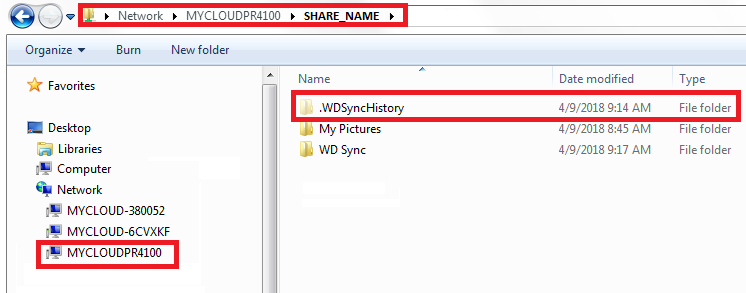
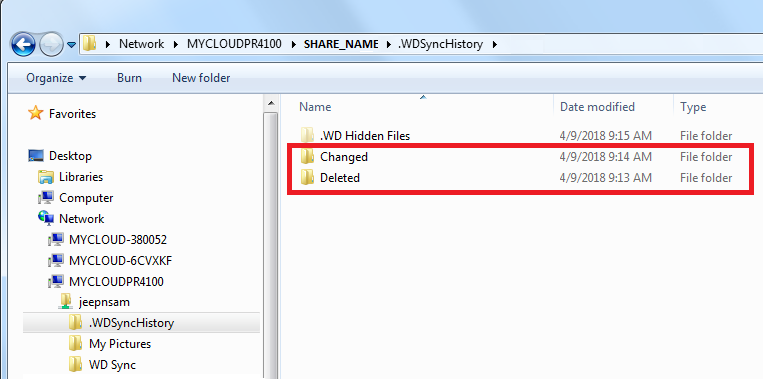
EXAMPLE NETWORK PATHS:
\\MYCLOUDPR4100\SHARE_NAME\.WDSyncHistory\Deleted\WD Sync
\\MYCLOUDPR4100\SHARE_NAME\.WDSyncHistory\Changed\WD Sync