Description
Copy, Synchronize, and Incremental backups can fail on large data sets with Backup Failed. Please check your system settings.
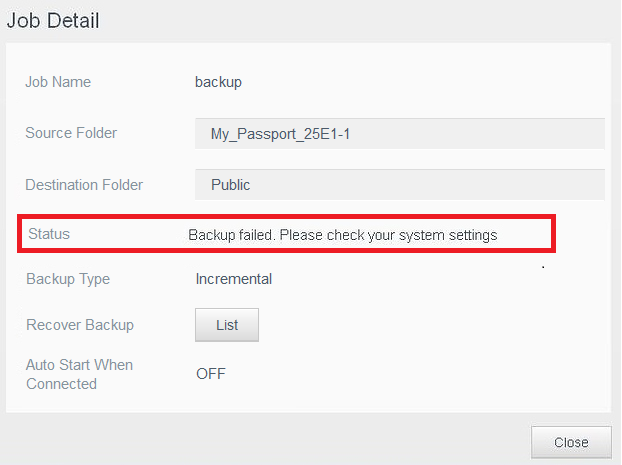
Sync and Incremental use open source rsync.
rsync has a TimeOut. It defines the max amount of time to wait if no data has been sent.
The My Cloud rsync TimeOut is set to 60 seconds. It cannot be changed.
The backup will end if it does not see data within the 60 second window.
Resolution
Share Permissions
Make sure the USB Share is Public or read/write by the Admin user.
USB Drive File System
The file system does not support paths longer than 255, or special characters " , \ / : * ? `< > |.
- Reformat the drive.
Use NTFS for Windows or APFS, HSF+ for macOS.
Need more help?
Answer ID 51125: Quick Steps to Format an External and USB Flash Drive on Windows and macOS - Rename directories, files that have unsupported characters.
- Shorten directories, file name paths.
They must be shorter than 255 characters.
Turn Off Indexing
Make sure Indexing is Off for the USB Share.
- Login to the Dashboard.
- Turn Off Cloud, Indexing and Third-party apps.
Need more help? - Reboot the My Cloud.
- Start the backup again.
Change to Copy Backup Type
- Change the backup type from Synchronize, Incremental to Copy.
- Setup backups to use smaller data sets.
This can help avoid the 60 second timeout window.
Advanced Troubleshooting Steps
 |
Critical: The commands must be ran during an active backup job that is transferring data. |
Get the USB Backup job name from the My Cloud Dashboard.
- Login to the Dashboard.
- Click Backup.
- Select USB Backups.
- Click Job Detail.

- Make a note of the job name and type.
- Turn on Secure Shell (SSH).
Access the My Cloud.
Need more help?
Answer ID 26497: How to Access WD My Cloud Using SSH (Secure Shell)
Copy Type Backup Steps
Copy and paste this command.
Replace JOBNAME with the name of the backup job.
Press the enter key on the keyboard.
usb_backup -a JOBNAME -c jobrun -D
 |
It will list a lot of details. |
EXAMPLE OUTPUT:
lib_backup : real path [/My_Passport_0748-1]->[/mnt/USB/USB1_e1]
lib_backup : real path [/Public]->[/mnt/HD/HD_a2/Public]
usb_backup : job alloc[backups]
usb_backup : xml setting
lib_backup : share path [/mnt/USB/USB1_e1]->[/My_Passport_0748-1]
lib_backup : share path [/mnt/HD/HD_a2/Public]->[/Public]
usb_backup : Error[-7] Can not find the job
Sync and Incremental Backup Steps
Follow the instructions below to obtain output from the USB Backup job.
- Create the log file.
Copy and paste this command.
Press the enter key on the keyboard.
touch /mnt/HD/HD_a2/Public/logfile.txt
- Copy and paste this command.
Replace JOBNAME with the name of the backup job.
Press the enter key on the keyboard.
usb_backup -a JOBNAME -c jobrun -D
IMPORTANT:Make a note of the rsync command as seen in the example below.
EXAMPLE OUTPUT:
lib_backup : real path [/My_Passport_0748-1]->[/mnt/USB/USB1_e1]
lib_backup : real path [/Public]->[/mnt/HD/HD_a2/Public]
usb_backup : job alloc[backups]
usb_backup : dest serial_num[/mnt/USB/USB1_e1][WX31AB295095]
usb_backup : Job backups is running
usb_backup : check_parameter...
usb_backup : check_parameter OK
usb_backup : xml setting
lib_backup : real path [/My_Passport_0748-1]->[/mnt/USB/USB1_e1]
lib_backup : real path [/Public]->[/mnt/HD/HD_a2/Public]
usb_backup : job alloc[backups]
lib_backup : share path [/mnt/USB/USB1_e1]->[/My_Passport_0748-1]
lib_backup : share path [/mnt/HD/HD_a2/Public]->[/Public]
usb_backup : sync mode start...
lib_backup : share path [/mnt/HD/HD_a2/Public]->[/Public]
lib_backup : rsync_cmd[rsync --timeout=60 --job-name='backups!_usb' -rlptDHq --delete '/mnt/HD/HD_a2/Public/' '/mnt/USB/USB1_e1/backups/Public']
usb_backup : xml setting
lib_backup : real path [/My_Passport_0748-1]->[/mnt/USB/USB1_e1]
lib_backup : real path [/Public]->[/mnt/HD/HD_a2/Public]
usb_backup : job alloc[backups]
lib_backup : share path [/mnt/USB/USB1_e1]->[/My_Passport_0748-1]
lib_backup : share path [/mnt/HD/HD_a2/Public]->[/Public]
dry_total_size:9720004906
lib_backup : copy/sync mode status 0
usb_backup : xml setting
lib_backup : real path [/My_Passport_0748-1]->[/mnt/USB/USB1_e1]
lib_backup : real path [/Public]->[/mnt/HD/HD_a2/Public]
usb_backup : job alloc[backups]
lib_backup : share path [/mnt/USB/USB1_e1]->[/My_Passport_0748-1]
lib_backup : share path [/mnt/HD/HD_a2/Public]->[/Public] - Copy and paste the command from the output in Step #2.
IMPORTANT:Add i --logfile=/mnt/HD/HD_a2/Public/logfile.txt to the command.
rsync --timeout=60 --job-name='backup!_usb' -rlptDHqi --log-file=/mnt/HD/HD_a2/Public/logfile.txt --delete '/mnt/HD/HD_a2/Public/' '/mnt/USB/USB1_e1/backups/Public'
- View the log file.
Copy and paste this command or open using a text editor on Windows or macOS.
Press the enter key.
cat /mnt/HD/HD_a2/Public/logfile.txt