Description
Error Code - 36 happens when moving files.
The Finder can’t complete the operation because some data in “FileName” can’t be read or written. (Error code -36)”.
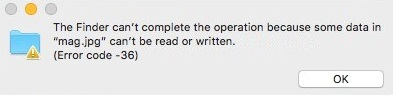
The macOS HSF+ creates a dot-underscore ._ file when they are moved to a FAT16 or FAT32 volume.
Hidden files on macOS start with ._ followed by the original filename.
Error - 36 happens when files from a Windows volume gets moved to a macOS and back again.
Resolution
View the Use of Third-Party Software or Websites disclaimer.
Western Digital Support cannot help with third-party software or hardware.
dot_clean is a console tool in macOS.
It merges ._ files with the originals.
IMPORTANT:
The dot_clean must point to the directory path that has the problem.
- Type Terminal in the search bar.
Open a Terminal. - Copy the past the commmand.
Press the enter key on the keyboard.
dot_clean /Path/To/Directory/With/Problem/
Example: dot_clean dot_clean ~/Documents/Project_105/ - Move the file again.
Need more help?