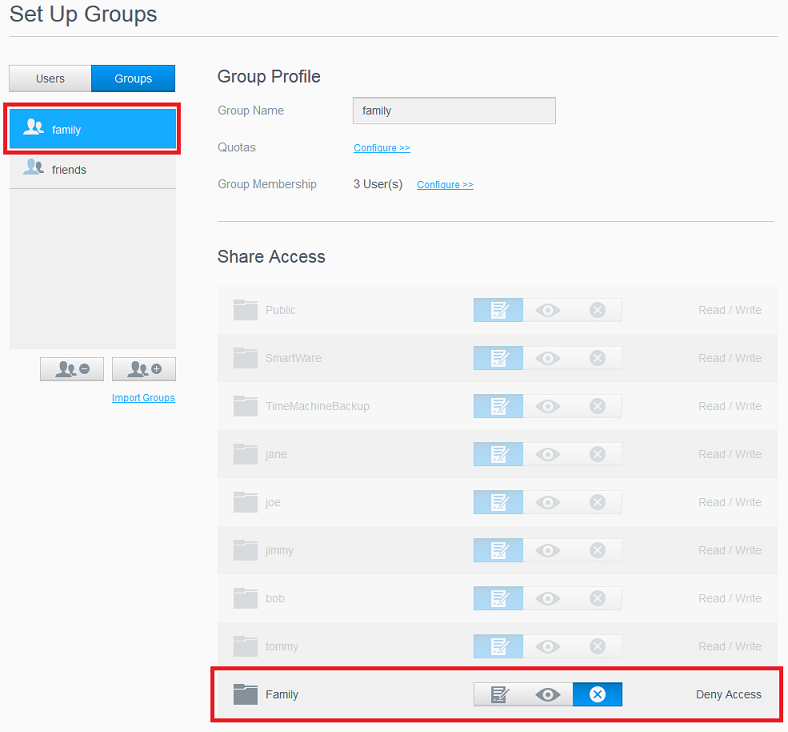Learn how to manage multiple users by creating User Groups on a My Cloud.*END
A Group allows easier management of multiple users on a My Cloud.
IMPORTANT:- Create users on the My Cloud before creating a Group.
- Check that user's shares have the correct permissions before being assigned to a Group.
- Adding a User to a Group does not change the User or Share permissions.
- Group to User association on a My Cloud do not change User and Share permissions.
- Users inside of the Group must have Share turned on.
- Cloud User membership in Groups is not supported in My Cloud OS 5.
Need more help?
Answer ID 29843: Cannot See Shares in Web or Mobile App on My Cloud OS 5
The following table lists the effective permission by setup.
| User | Group | Effective Permission |
| Read / Write | Read Only | Read / Write |
| Read / Write | Deny | Deny |
| Deny | Read / Write | Deny |
| Read Only | Read / Write | Read / Write |
Create a Group
- Log In to the My Cloud Dashboard as the Admin user.
- Click Users.

- Click Groups.
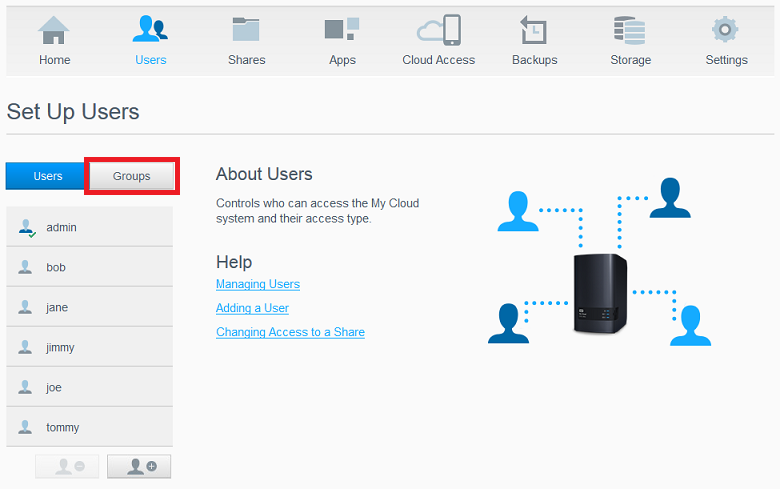
- Click the Add Group icon.
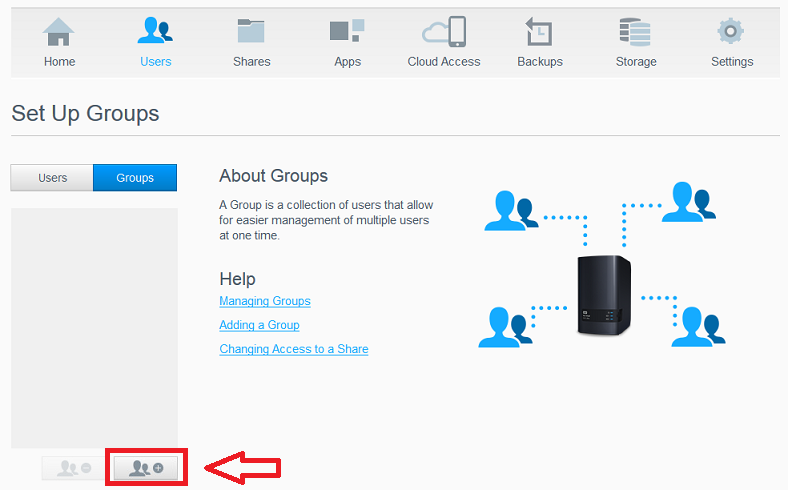
- Enter a Group Name.
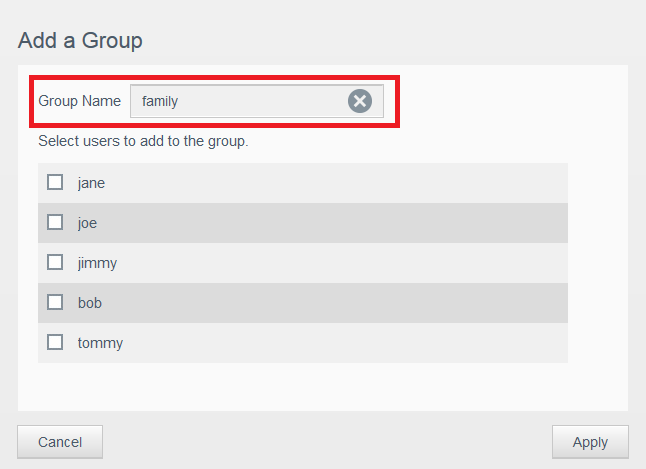
- Select users that will be in the Group.
Click Apply.
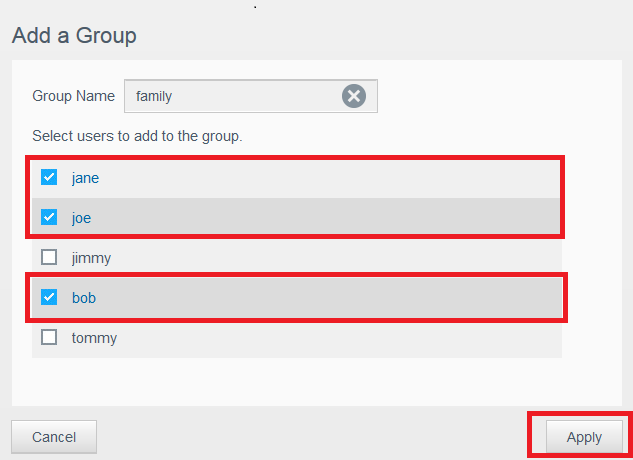
- View the created Group and user level share permissions.