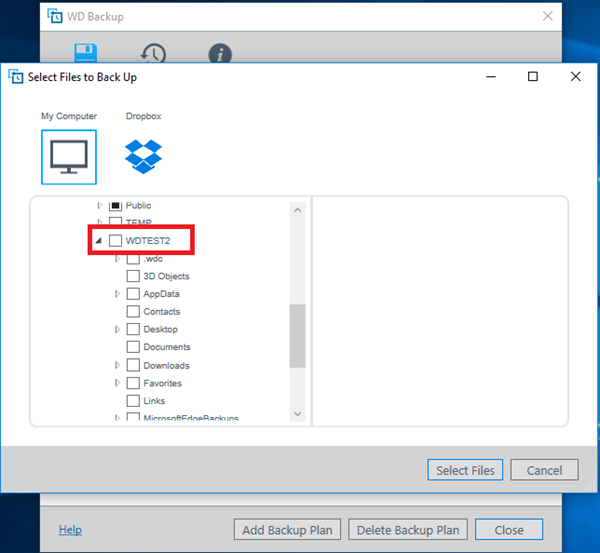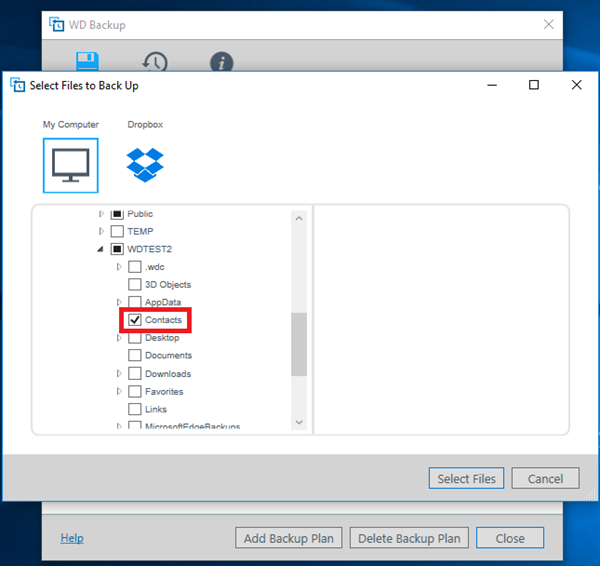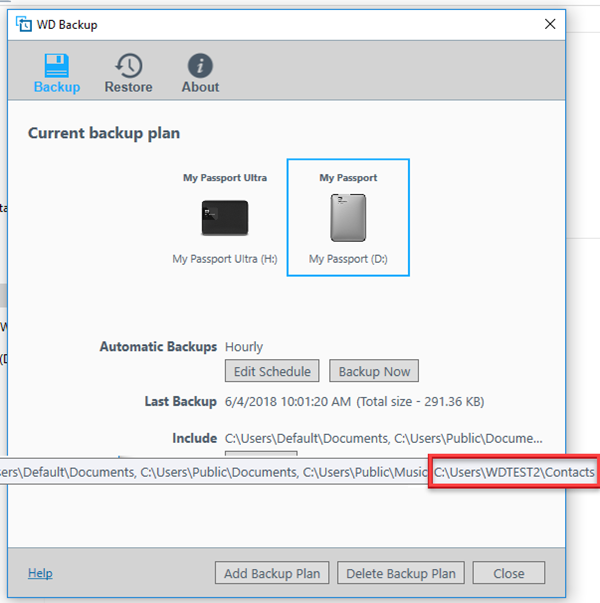IMPORTANT: WD Backup End of Support Notice!
WD Backup has reached its end of support life cycle.
Need more help?
- Answer ID 30113: WD Backup End of Support
- Answer ID 28740: Western Digital Product Lifecycle Support Policy
Acronis True Image for Western Digital can be used instead.
Answer ID 6550: Install and Uninstall Acronis True Image for Western Digital on Windows.
Download of this software provides a 5-year license to use it with your compatible drive. This software is available only under a limited time offer and must be redeemed by download and install within 90 days of purchase or by December 31, 2025, whichever is earlier. This offer may not be combined with other offers and is subject to change. Terms and conditions apply.
Use of this software requires download and installation to a system connected to at least one of the compatible Western Digital (WD, SanDisk, G-Technology) storage products. When using with the My Cloud NAS products, the software must be running from an operating system on the same local network.
Acronis True Image for Western Digital will only backup files and folders physically stored on the local drive. It will not backup or pull data hosted remotely in Cloud Services such as Dropbox, Box, Google Drive, OneDrive.
Description
Include section in WD Backup still shows the parent folder after one or all subfolders have been deselected.
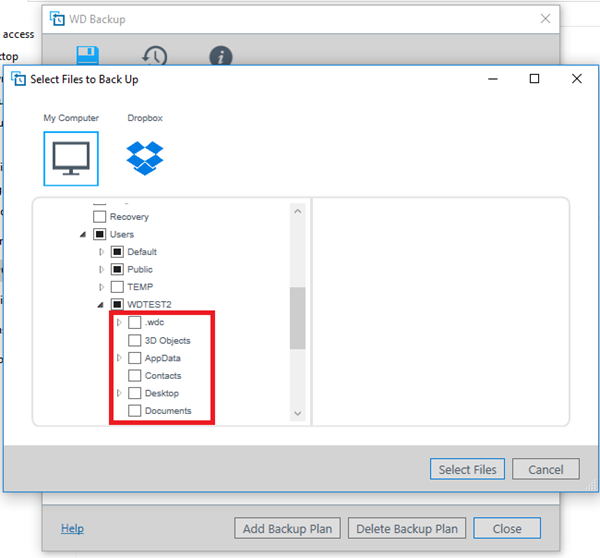
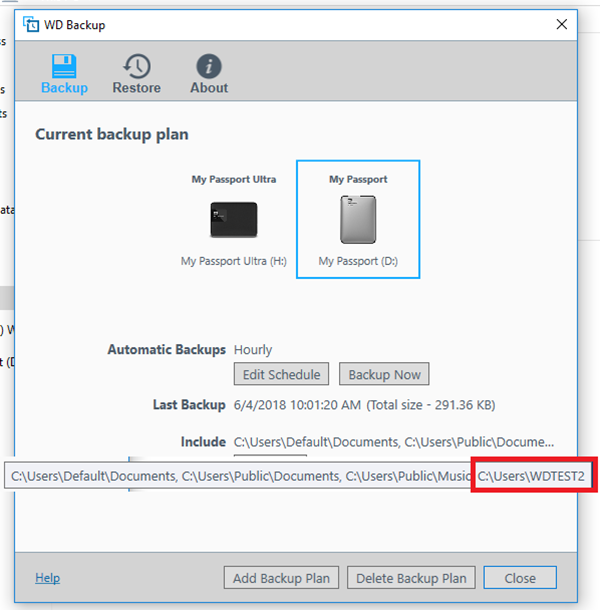
When a folder is selected for back up, it includes all sub-folders and files for backup. Later, if some sub-folders or files are deselected the Include section still shows the entire parent folder since the parent folder was not deselected.
Resolution
- Deselect the parent folder first.
- Then select the intended sub-folders.
- Include section now will display the correct parent and subfolder selected for backup.