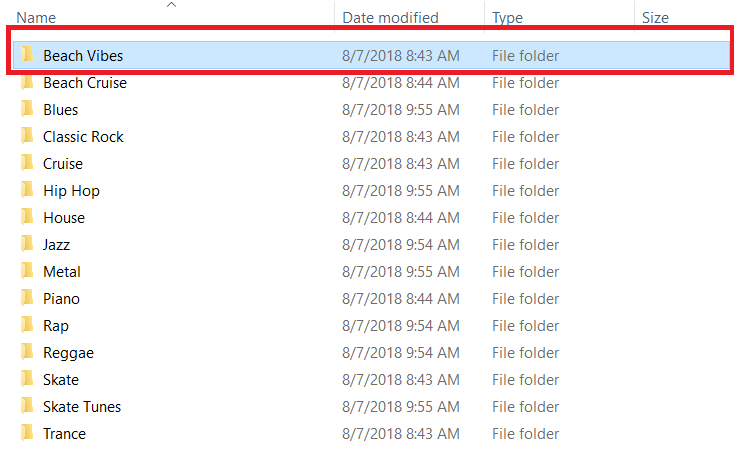Description
Access Denied happens when trying to edit or delete files.
You need permission to perform this action
You require permission from the Unix\root to make changes to this file or folder.
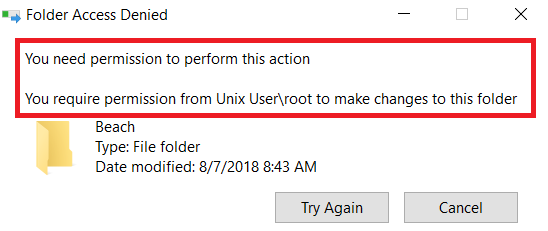
The file is not owned by a local user on the My Cloud.
It is owned by the Unix user root.
 |
root is the user/account that has access to all commands and files in Linux/Unix. The Administrator in Windows cannot change permissions on a file that is owned by root. |
Resolution
Resolve Unix/Root User Ownership
- Turn on Secure Shell (SSH) and access the My Cloud.
Need more help?
Answer ID 26497: How to Access WD My Cloud Using SSH (Secure Shell) - Make a note of the Windows directory path.
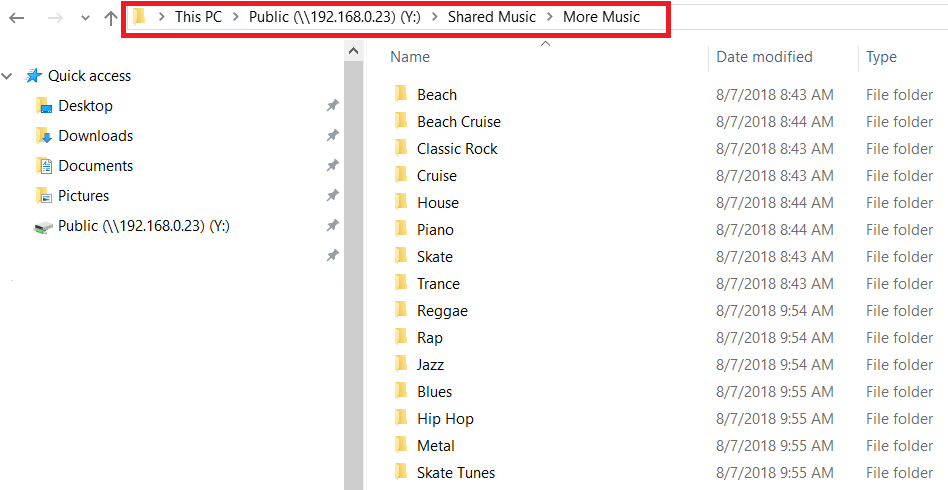
- Copy and paste this command.
Press the enter key on the keyboard.
It will get to the share directory.
- Firmware 2.xx.xxx: cd /mnt/HD/HD_a2/
- Firmware 04.xx-xxx: cd /DataVolume/
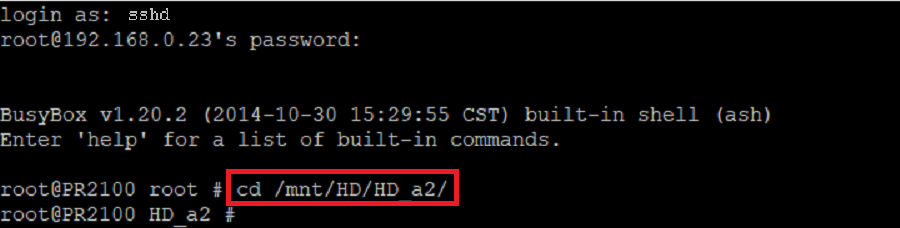
- Copy and paste this command.
Press the enter key.
It will list the shares.
ls

- Copy and paste this command.
Press the enter key.
It will go to the top level directory as seen in Step #1 on Windows.

Use "double quotes" if the anything has a spaced like "Shared Music".
The path will not be the same as the example.
cd "Public/Shared Music/More Music"

- Copy and paste this command.
Press the enter key.
It will list files of each directory inside of the parent.
- Look for things that belong to a valid My Cloud local user and not Unix root.
- Check the My Cloud dashboard for a list of local users.
ls -la
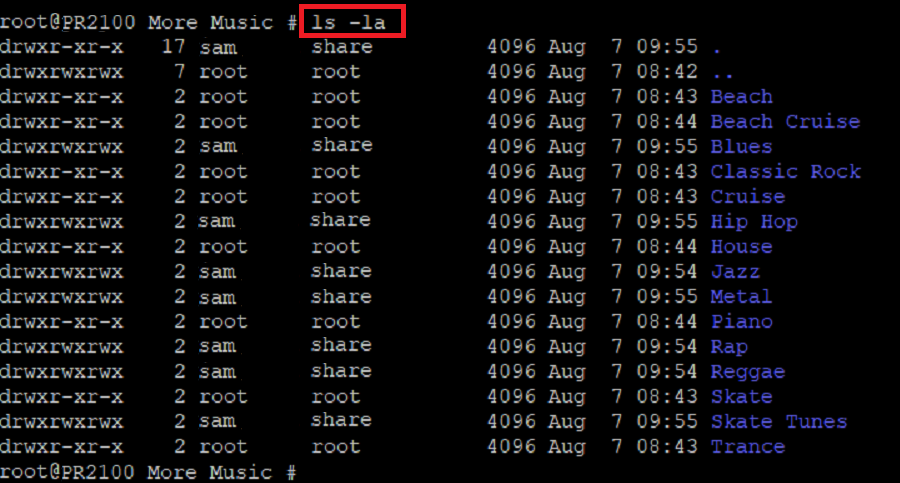

The My Cloud username is sam and the group ownership in Unix is share in the example.
This is not the My Cloud Group from the Dashboard. - Copy and paste this command.
Press the enter key.
It will change the ownership of all directories and files to the My Cloud user and group.
The user name will not be the same as the example.
chown sam.share *

The wildcard * is used to change ownership of all files.
chown sam.share */*/*/* will change ownership of all files three levels deep.

- Copy and paste this command.
Press the enter key.
Review the changes for accuracy.
ls -la
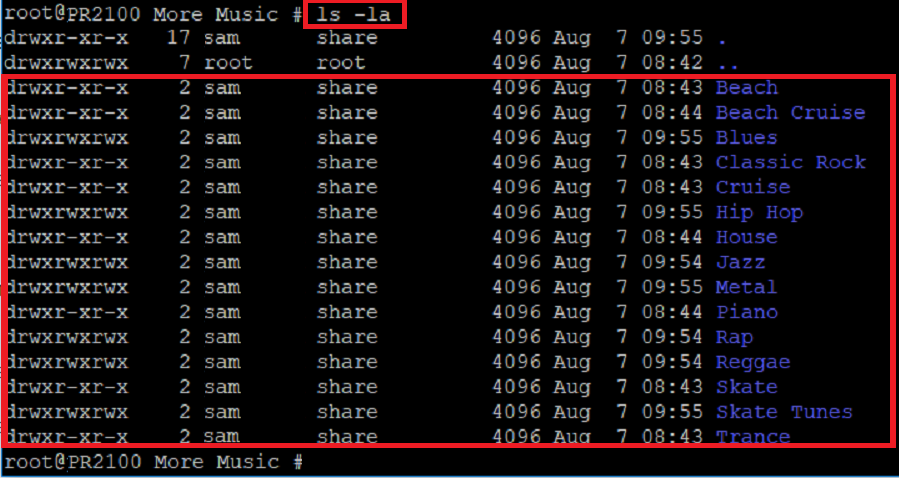
- Try to add, delete, or modify the file again.

The folder Beach has been renamed to Beach Vibes in the example.