IMPORTANT:
My Passport Wireless, Wireless Pro and SSD save products images and files from computers, tablets and smartphones to this single portable drive using a wireless connection.
Need more help?
Answer ID 34297: WD My Passport Wireless End of Support
My Passport Wireless mobile app for iOS and Android is now in the Limited Updates phase. During this phase, bug fixes, updates for new features, and OS compatibility patches may stop, but Western Digital will continue to provide security updates for the app to address critical issues.
Need more help?
Western Digital Product Lifecycle Support Policy
As a secondary option to continue using your drive, connect it to the computer as outlined in the User Manual on page 19.
Need more help?
Description
Streaming media content from a My Passport Wireless Pro or SSD results in media buffering and pausing.
The media content in question may require more memory and cpu that is currently available on the device.
Resolution
Follow the steps below to reduce the amount of CPU, memory and disk activity on the My Passport Wireless Pro and SSD.
Streaming Best Practices
- The battery charge must be 80% or higher
- My Passport Wireless device must be plugged into a power outlet using the supplied power adapter
- Disconnect all External USB devices
- Eject all SD Cards from the SD Card slot
- WiFi Networks option and LAN Sharing should be turned off
- Plex and DLNA Media Server should be turned off
- The Media Player must be connected to the 5 GHz channel of the My Passport Wireless device
- The Media Player must be within 3 meters (9.8ft) of the My Passport Wireless device
- The bitrate of the video that is streaming from the My Passport Wireless to the device must be 150Mbps or less.
To find out the bitrate of the video file please refer to Answer ID 2745 How to Find Detailed Information About Media Files
File System Format - NTFS or HSF+
My Passport Wireless Pro is formatted with exFAT files system so that it is read and writable by both Windows and macOS. Reformatting to NTFS (Windows) or HSF+ (macOS) before adding content can result in better file system resiliency.
For more details on how to format a drive, please reference Answer ID 3865 How to partition and format a WD drive on Windows and macOS
Turn OFF DLNA Server and Plex if installed
Turning off media servers reduces the amount of CPU and memory being used on the My Passport Wireless device
Turn OFF WiFi Networks
My Passport Wireless Pro cannot be connected to the LAN router or connected to the internet.
Log into the My Passport 5 GHz WiFi SSID and Turn OFF Wifi Networks.
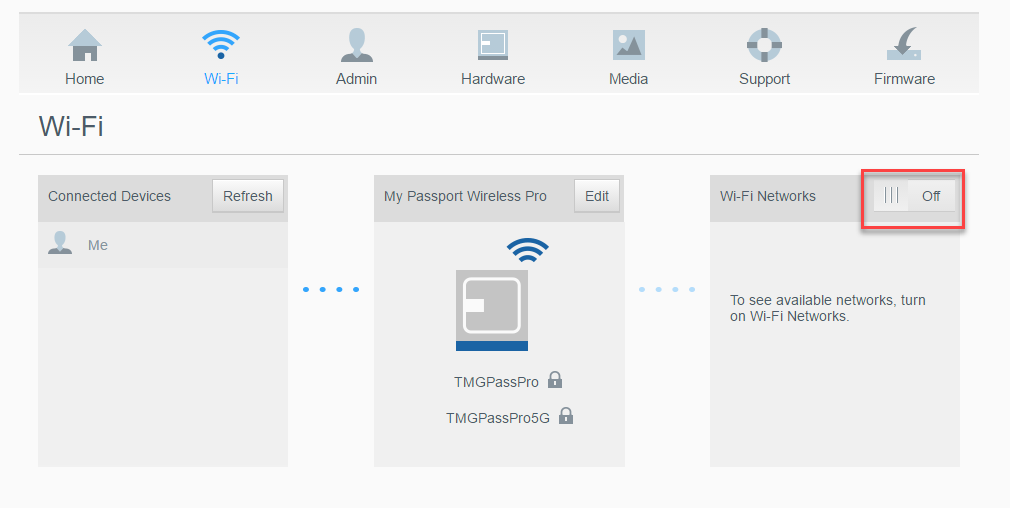
Turn OFF 2.4 MHz WiFi Band
Turn off the 2.4 MHz band.
- Click Edit for the My Passport Wireless Pro WiFi settings
- SelectAdvanced
- Select the 5GHz network instead of Both for the Active Network
- Click Save
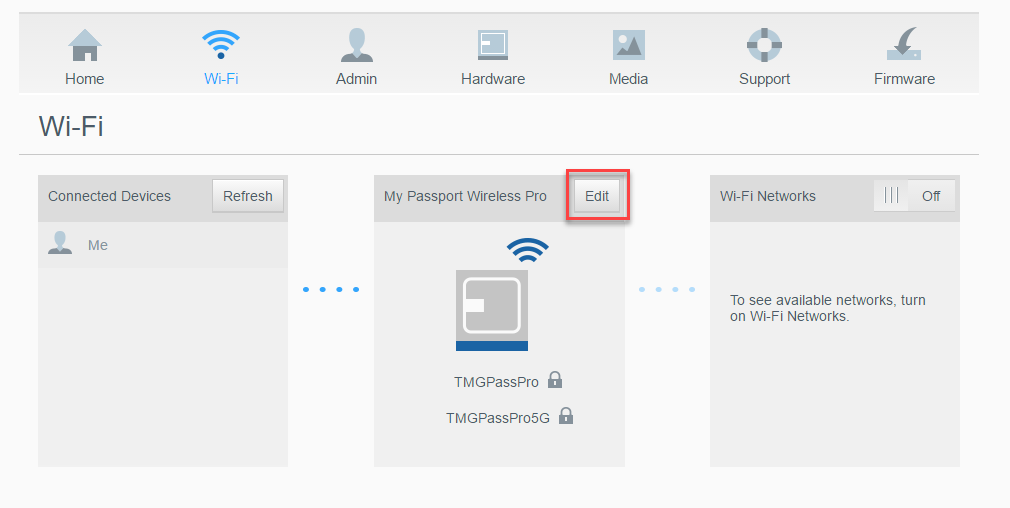
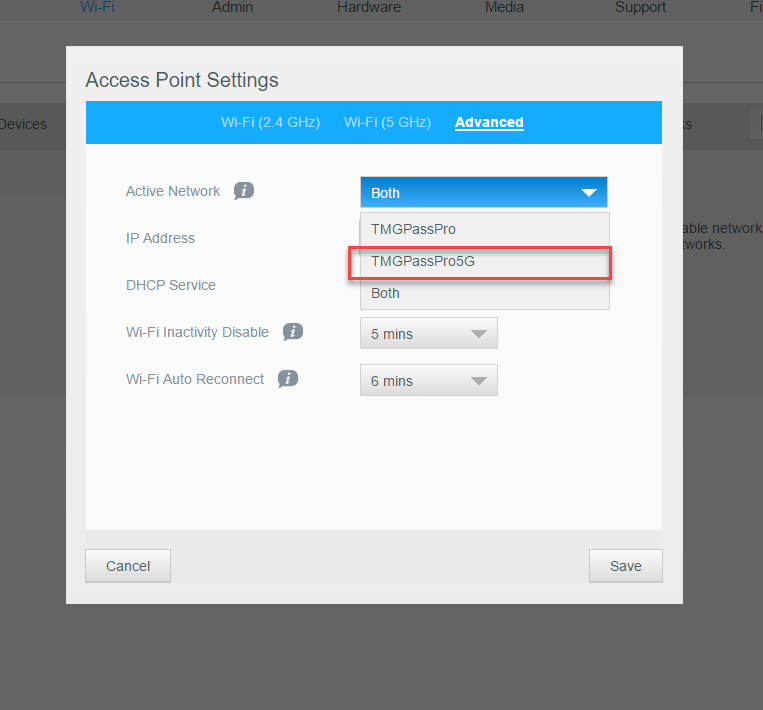
Battery Optimization
The Battery Optimization option must be set to Performance (Default Setting)
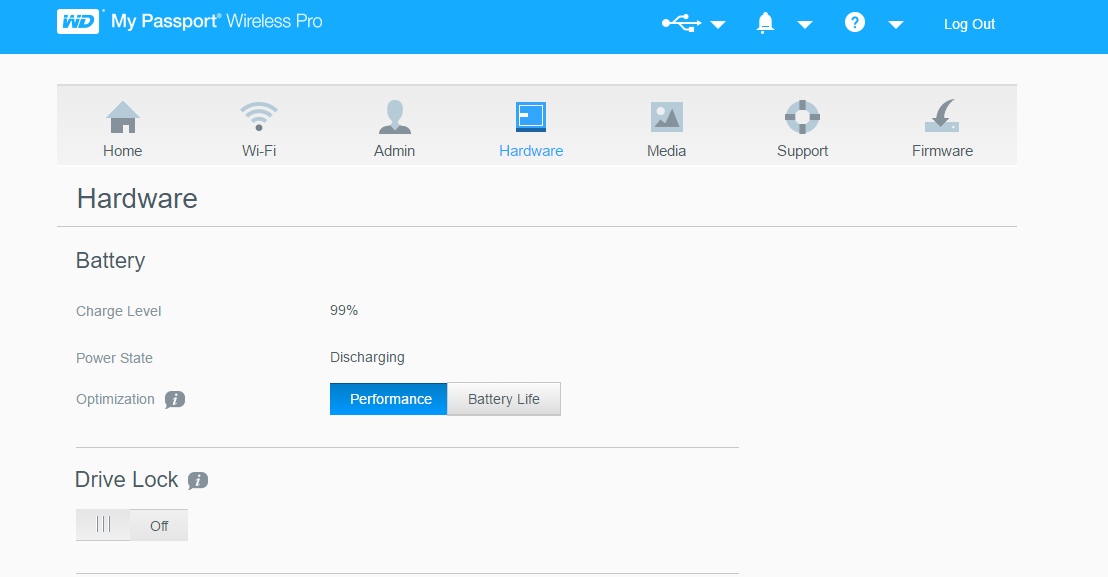
Content Count
Allow My Passport Wireless Pro to complete the content scanning and thumbnail generation before attempting to stream 4k video content.
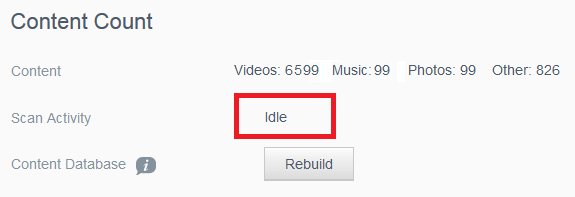
Dashboard Access
Close the web browser used to access the My Passport Wireless Pro dashboard and open it again.
Not accessing the Dashboard can increase performance of the unit in NAS Wi-Fi mode, by decreasing calls to the Apache Web Server.
Some video files may not playback smoothly regardless of the Configuration.