This article explains why the Western Digital logo is displayed when using Chromecast With My Cloud, My Cloud Home and My Passport Wireless.*END
IMPORTANT:
Please ensure that your My Cloud or My Passport Wireless product firmware is up to date.
- Answer ID 6546: Steps to Auto and Manually Download Update WD My Cloud OS 3 Firmware
- Answer ID 4160: My Passport Wireless Pro & SSD: Updating the Firmware
Description
A Western Digital logo may be displayed when using Chromecast with My Cloud, My Cloud Home and My Passport Wireless.
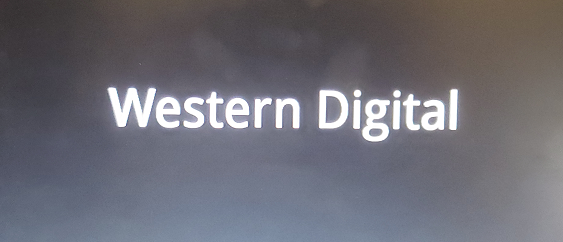
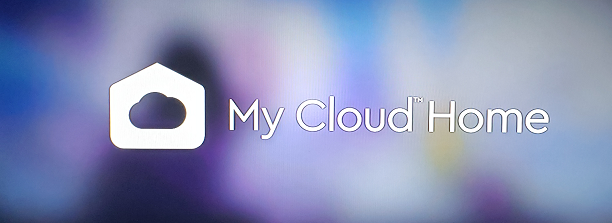
Resolution
View the Use of Third-Party Software or Websites disclaimer.
Western Digital Support cannot help with third-party software or hardware. IMPORTANT:
Western Digital does not provide installation, configuration, troubleshooting or technical support for 3rd party partner or vendor products.
It may be possible to cast the phone's screen through the Google Home app to your Chromecast device. Using the My Cloud app to watch video content should then be visible on your TV.
Please follow the step sbelow to cast your phone's screen to the Chromecast device:
- Open the Google Home app
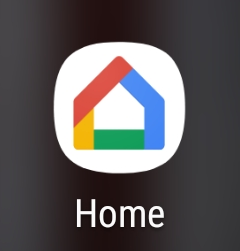
- Tap the Options icon
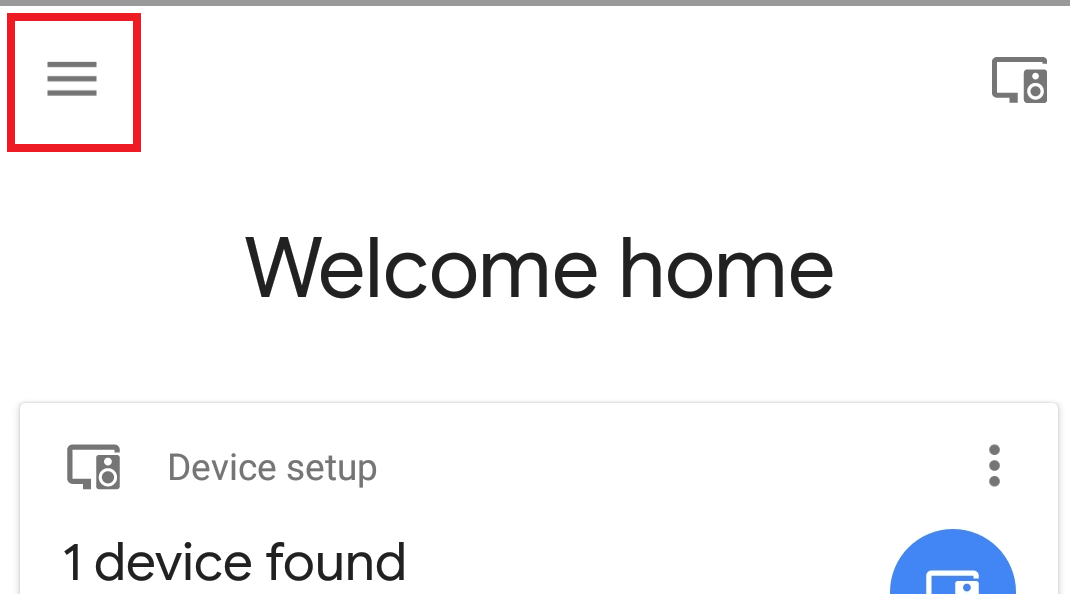
- Tap "Cast screen / audio"
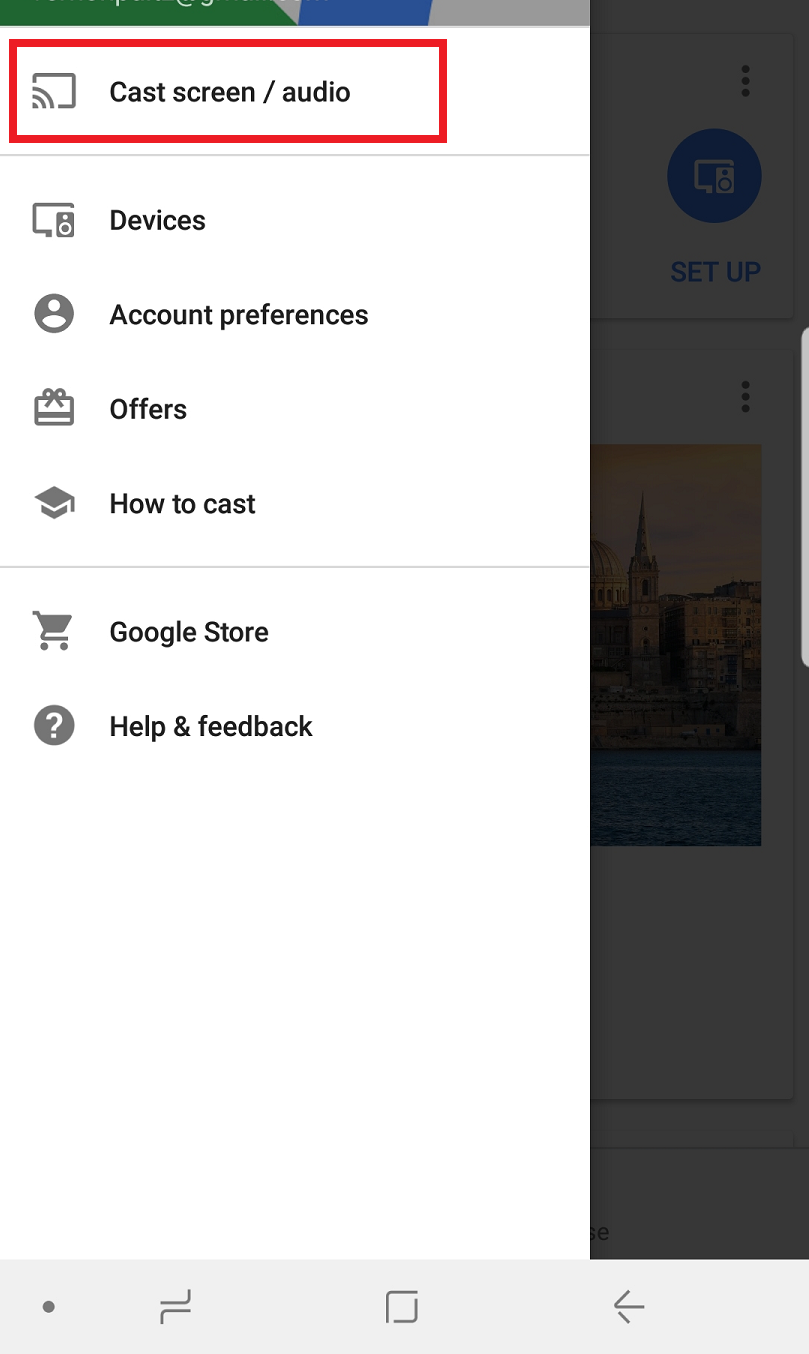
- Tap "OK" if prompted
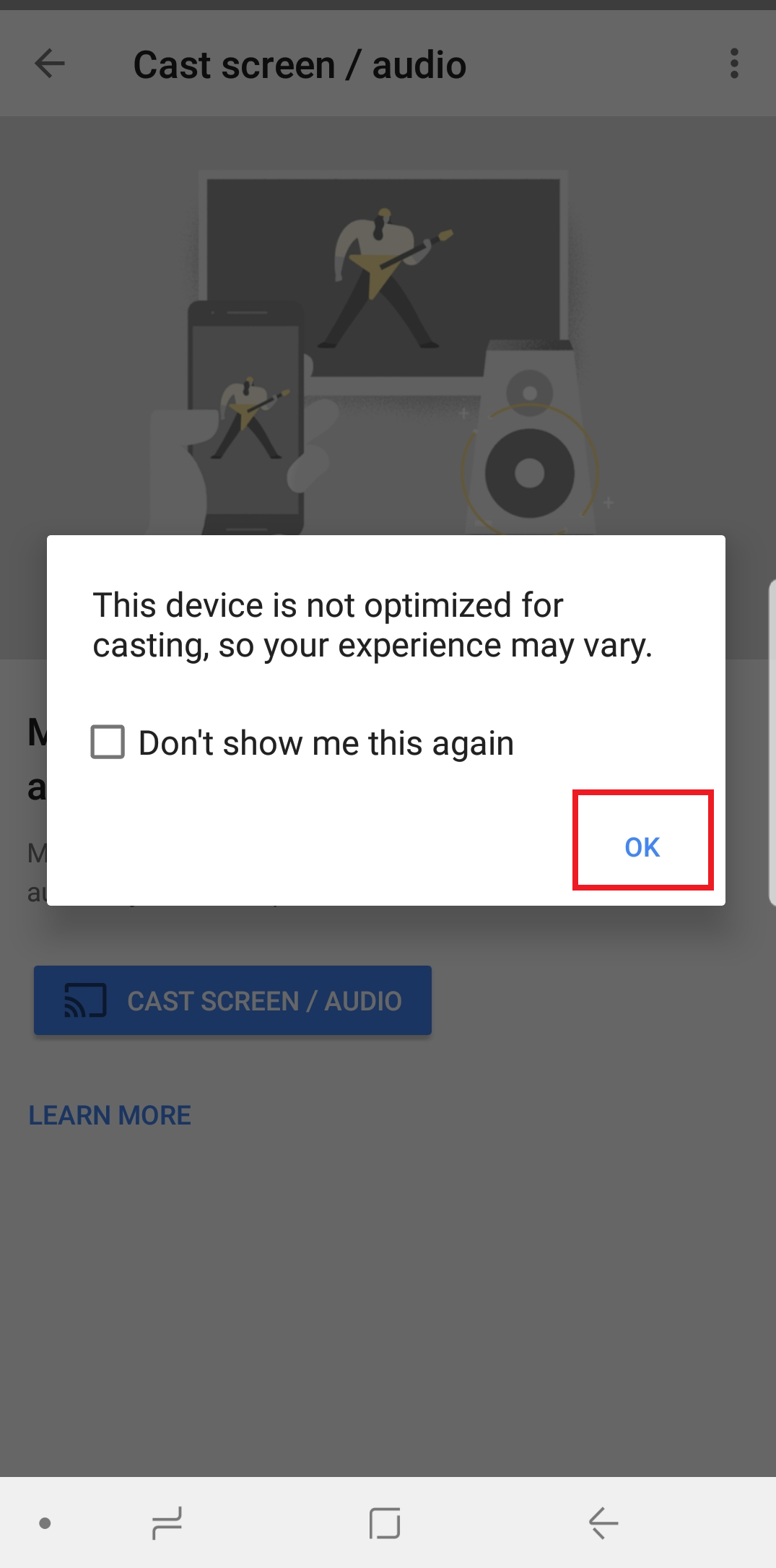
- Select the device
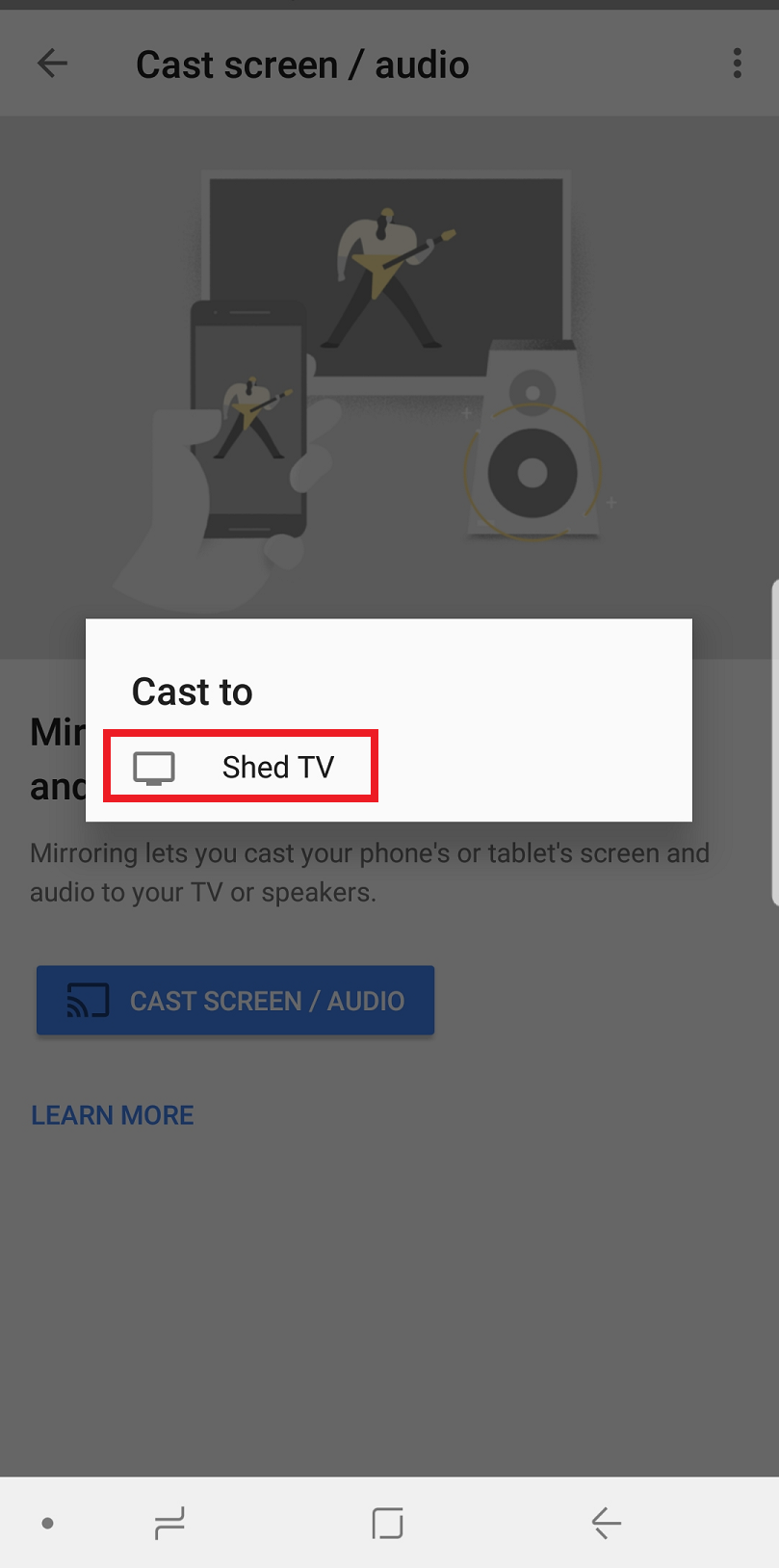
- Your phone's screen should now be casting to your TV
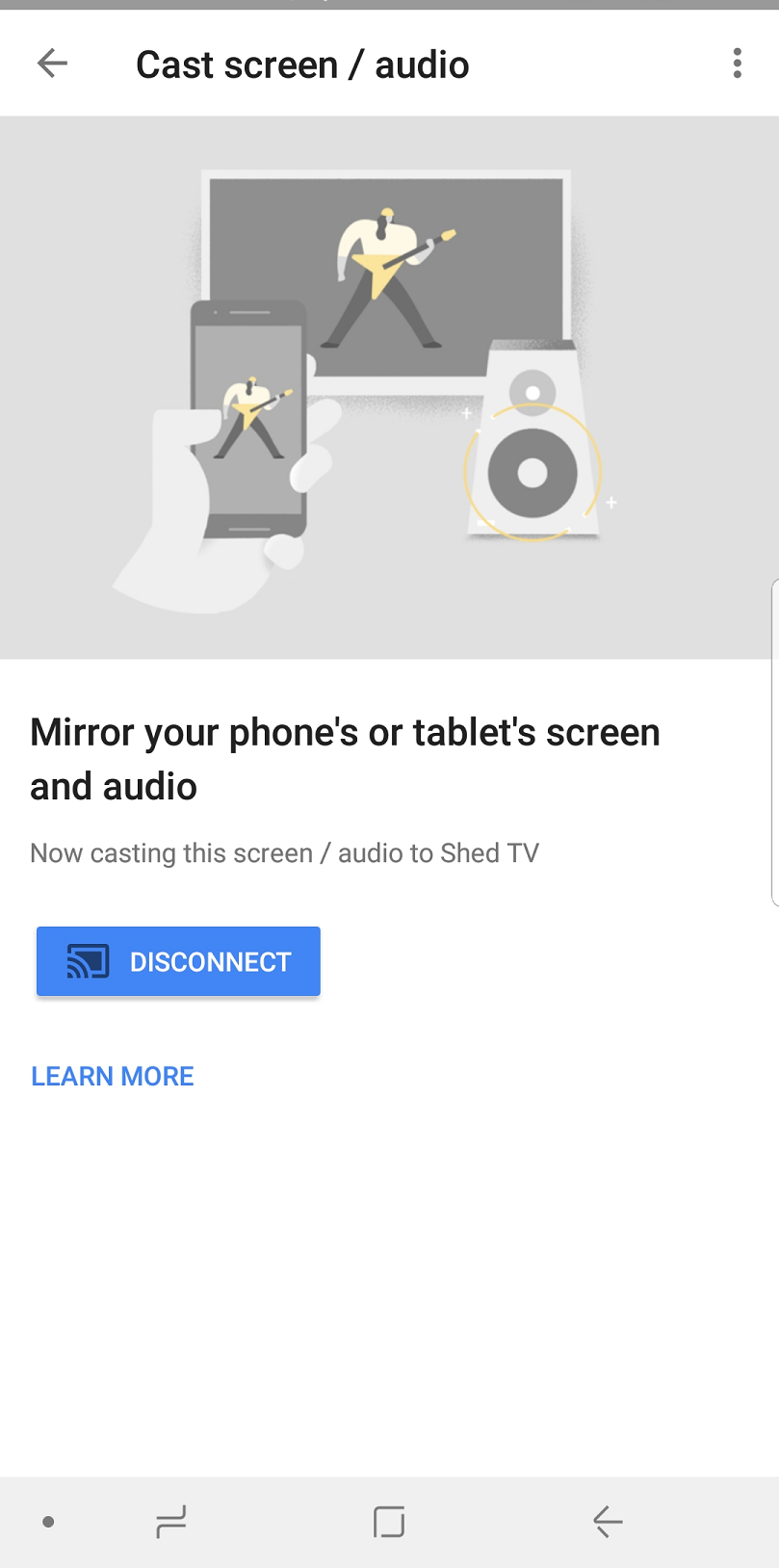
- Launch the My Cloud app as normal to see your media and the screen should still be visible on your TV.