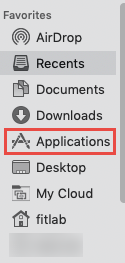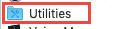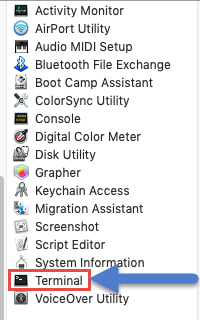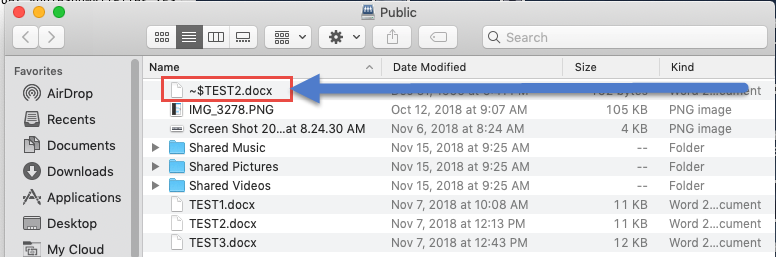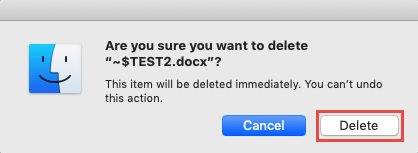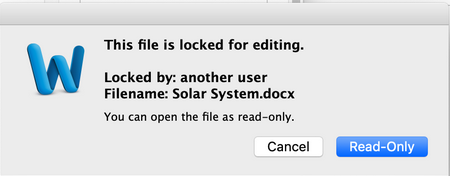This answer explains the Microsoft Office Error message This File is Locked for Editing when accessed from a My Cloud share.*END
Description
When accessing a Microsoft Office file for Mac from a My Cloud share an error message is displayed: This File is Locked for Editing.
This problem is caused by a temporary Microsoft Officefor Mac file that cannot be modified after a previous edit session was completed.
Resolution
Delete the hidden temporary Microsoft Office file that begin with ~$ from the My Cloud share
- Press and hold the shift, command, and period keys to view hidden files

Or in Terminal type the following command: defaults write com.apple.finder AppleShowAllFiles YES - From the App Dock click, Finder icon
- From Favorites, click Applications
- Double-click,Utilities folder
- Double-click the Terminal icon
- In Terminal, type the following command to show hidden files
WD Terminal
defaults write com.apple.finder AppleShowAllFiles YES
- Mount the share from macOS. Please refer to: Answer ID 10789: How to map a WD network drive on macOS
- You should see a Temp file that begins with ~$, delete the file with the ~$ By dragging and dropping the file ~$to the Mac Trash Can
- A Window will display: Are you sure you want to delete "~$.docx"? Click the Delete button