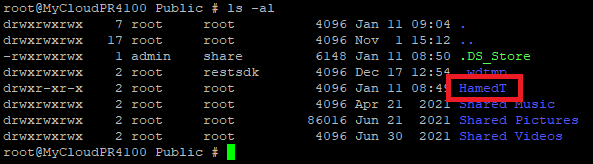Learn why files and folders appear with strange or random characters on macOS using Samba (SMB) with a My Cloud or My Cloud Home.*END
Description
Files and folder show up with strange or random characters when mounted on macOS using Samba (SMB).
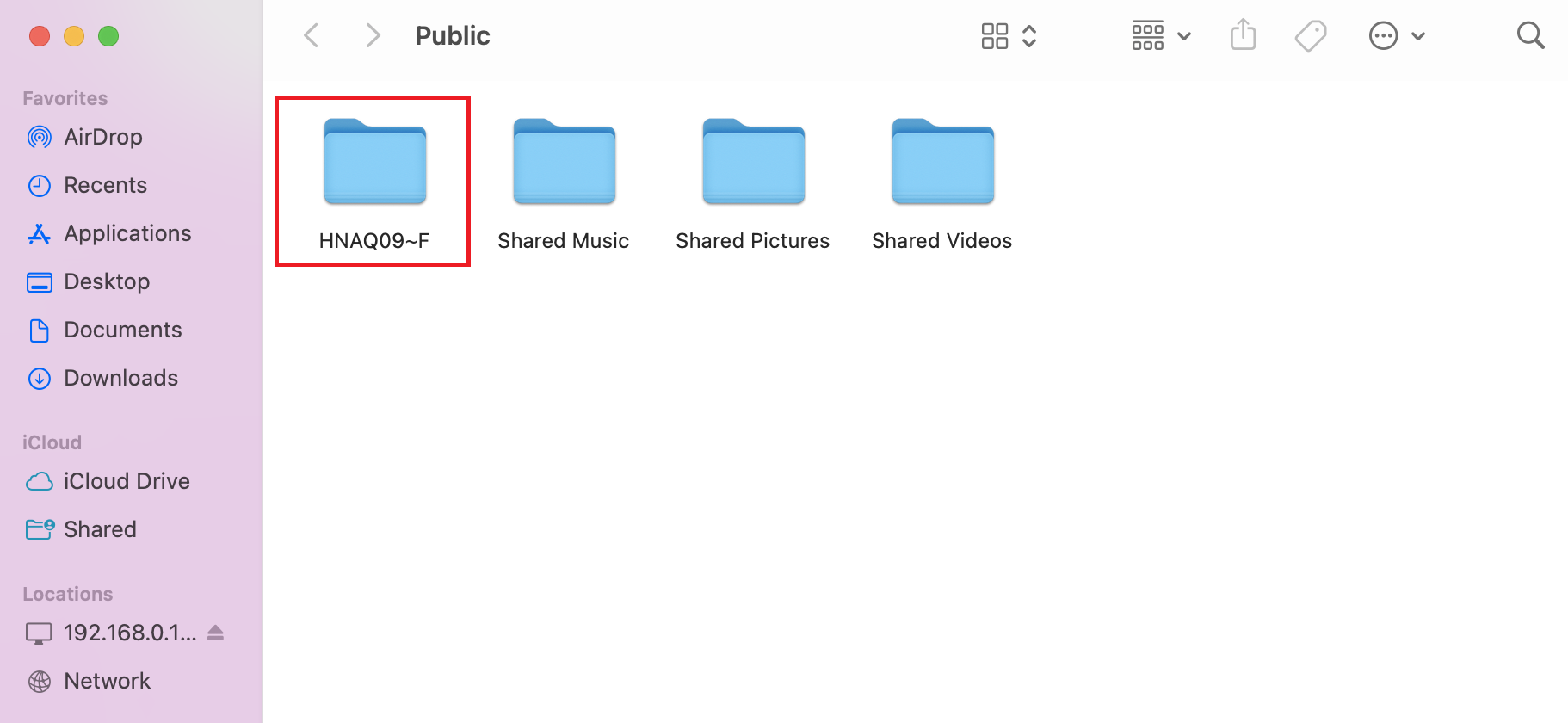
- AFP allow creating a directory or file name with a space at the end.
- AFP allow creating a directory or file name with special characters like / ? < > \ : * | "
- SMB does not allow creating a directory or file name with space or special characters.
Existing files and folders on the NAS that have special characters will not show correctly in macOS Finder.
Resolution
Special characters and names with a space at the end are not supported by Samba.
Files and Folders should be renamed.
The space at the end must be removed.
Special characters must be removed or replaced with a supported character.
IMPORTANT:
Do a full back up before doing any name changes.
Web App Steps for My Cloud OS 5 and My Cloud Home
- Open a web browser.
- Go to mycloud.com
- Enter the username and password.
Click "SIGN IN"
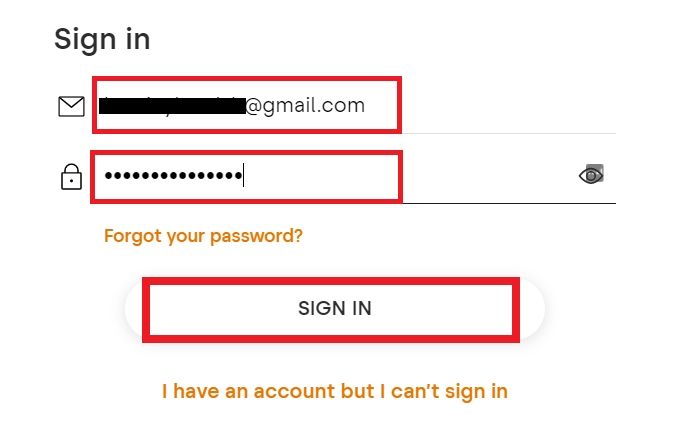
- Go to the share folder.
Public share for example.
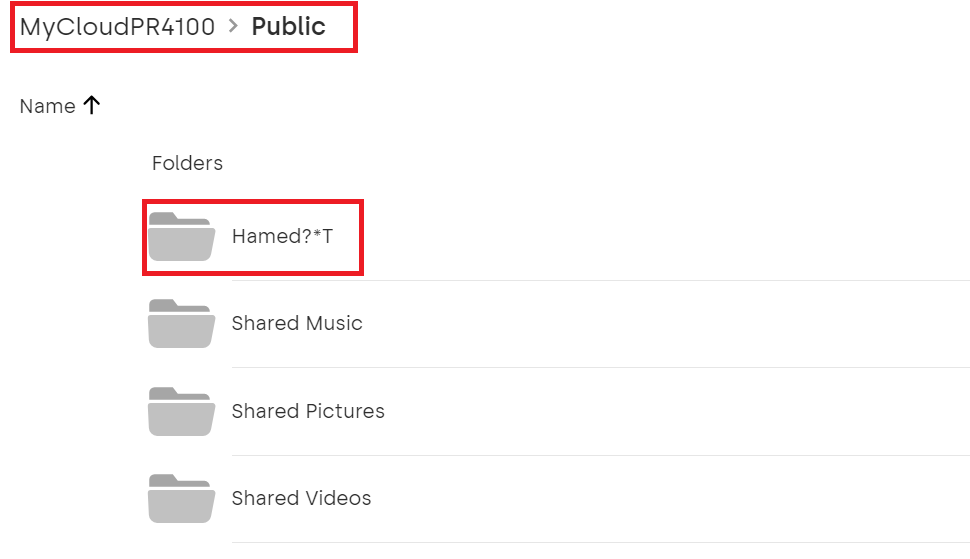
- Click the ... menu.
Click Rename.
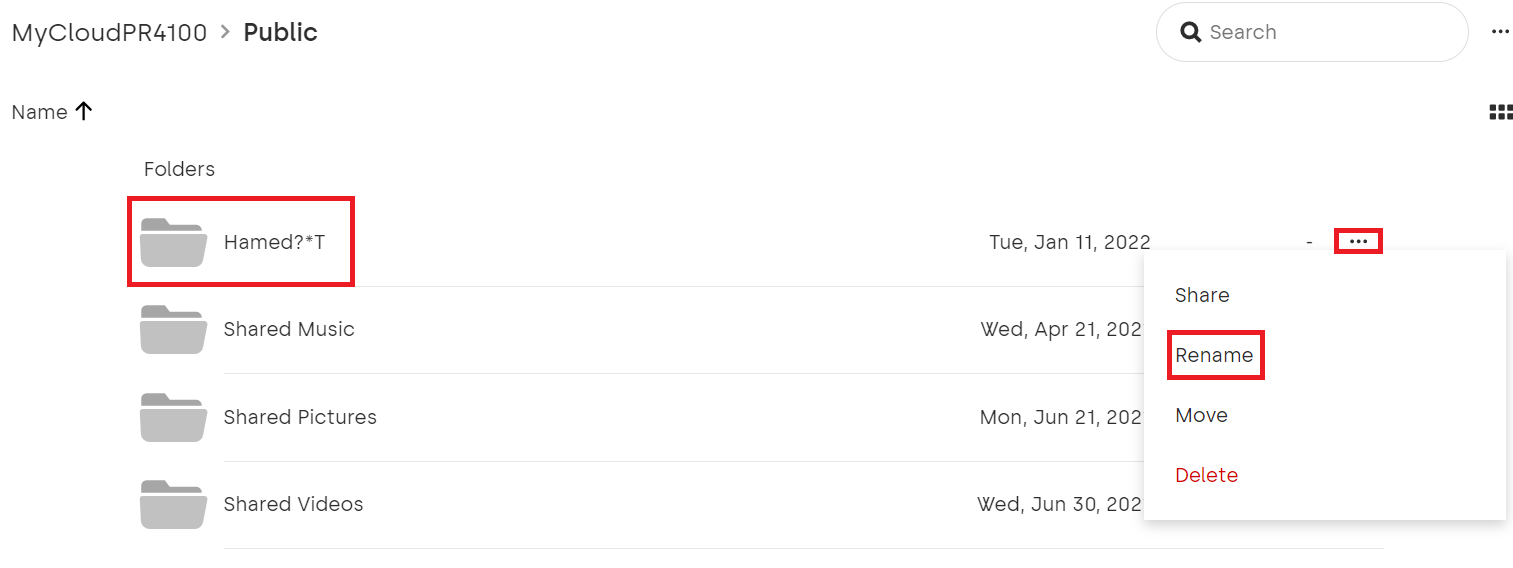
- Remove the space, special characters.
Click RENAME.
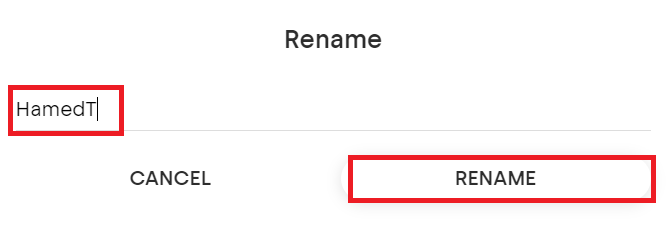
- Check the new name.

SSH Secure Shell Steps for My Cloud Only
- Login using SSH.
Need more help?
Answer ID 26497: How to Access WD My Cloud Using SSH (Secure Shell) - Go to the share folder that needs to be rename.
Public share for example. - Copy and paste this command.
Press the enter key on the keyboard.
cd /shares/Public

- List all the files and folders.
Copy and paste this command.
Press the enter key on the keyboard.
Find the ones that need to be renamed.
ls -al
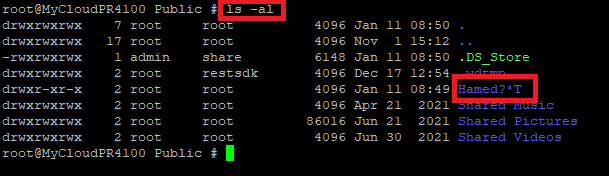
- Rename the files and folders one at a time.
Use the mv "move" command.
EXAMPLE: mv "original folder/file name" "The new folder/file name"
mv Hamed"\*T/ HamedT

- Copy and paste this command.
Press the enter key on the keyboard.
Check the new name.
ls -al