This answer explains how to rollback (revert to a previous version) the firmware on a WD TV Live HD Media Player or WD TV Live Plus HD Media Player device.*END
IMPORTANT: WD TV End of Support Notice!
WD TV has reached its end of support life cycle.
Need more help?
- Answer ID 28893: WD TV End of Support
- Answer ID 28740: Western Digital Product Lifecycle Support Policy
 Note: |
|
Downgrading back to the previous firmware on your WD TV Live HD Media Player or WD TV Live Plus HD Media Player can be accomplished similarly to manually updating the files. Please follow the steps below to perform the rollback:
- Download the firmware file you wish to use from the list below.
Select the firmware you wish to download:
WD TV Live HD Media Player
.WD TV Live Plus HD Media Player
(North American models only)Firmware Ver. 1.06.16_B | Release Notes
- Extract the three files (.BIN, .VER, and .FFF files) to the root (top level) of a portable USB drive such as a My Passport AV or a thumb drive.
- The WD TV only allows for installing a higher firmware version, so the .ver file will need to be modified to list a higher version number than what is currently on the device (e.g. current version is 1.06.43, modify the .ver file to list 2.06.43). This does not affect the actual firmware file.
- Connect the USB drive to the WD TV Live HD Media Player or WD TV Live Plus HD Media Player's USB port.
- Press HOME on the Remote, and then select the Settings bar.
- Select the New Firmware Found icon, and then press ENTER on the remote.
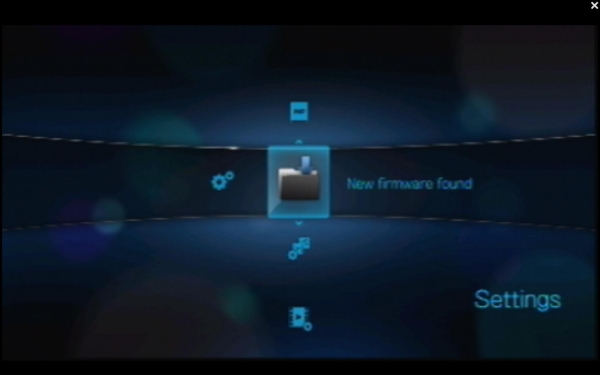
- You are prompted to perform the firmware upgrade. Select OK on the firmware update prompt, and then press ENTER on the remote. This will restart the WD TV.
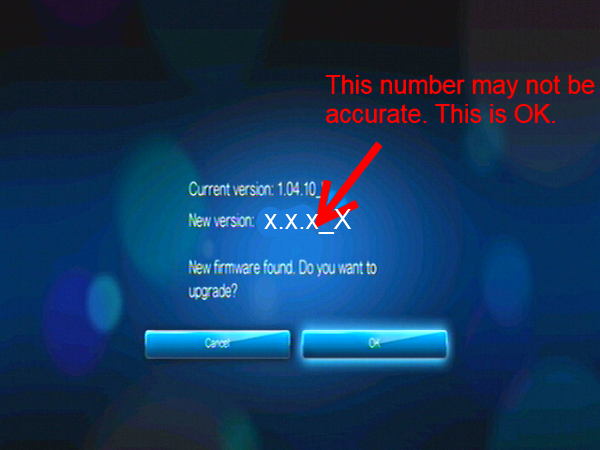
- After restarting, the WD TV automatically enters the firmware upgrade mode. Please wait while the firmware is being updated.
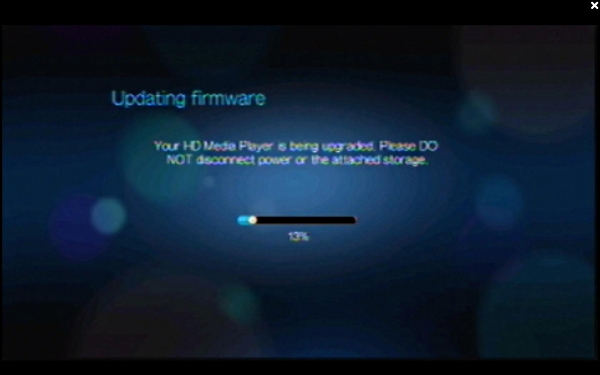
- Once the update process is completed, the WD TV will restart again.
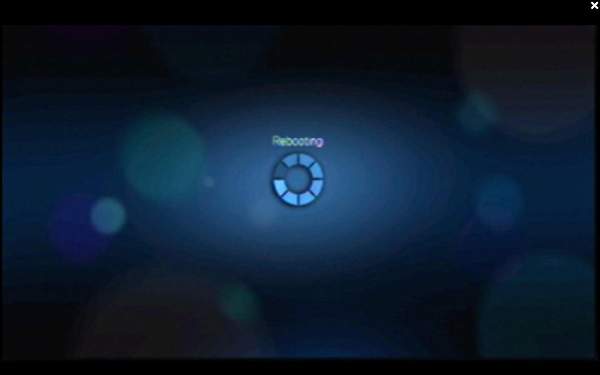
- Once the WD TV Live HD Media Player or WD TV Live Plus HD Media Player restarts, the old firmware is automatically loaded and the WD TV Live HD Media Player or WD TV Live Plus HD Media Player is ready for use.
- You can verify that the new firmware has been installed by highlighting Settings on the main menu and pressing ENTER on your remote. Next highlight System Settings and again press ENTER on your remote. Finally select About and press ENTER on the remote.