IMPORTANT: WD My Net End of Support Notice!
WD My Net has reached its end of support life cycle.
Need more help?
- Answer ID 28896: WD My Net End of Support
- Answer ID 28740: Western Digital Product Lifecycle Support Policy
IMPORTANT: Do not reboot the router while the reset is taking place. The device reboots as part of the reset process.
 | The N900 Central has an internal hard disk drive. These processes are not data destructive |
Reset by using the My Net Dashboard:
For assistance resetting a My Net Router using the Dashboard, please follow the instructions below:
- Access the My Net Dashboard by opening a web browser and navigating to http://wdrouter or http://192.168.1.1. On Mac OS X, use http://wdrouter.local or http://192.168.1.1.

- Log in using the My Net Router's login and password. By default the login is admin and the password is password.
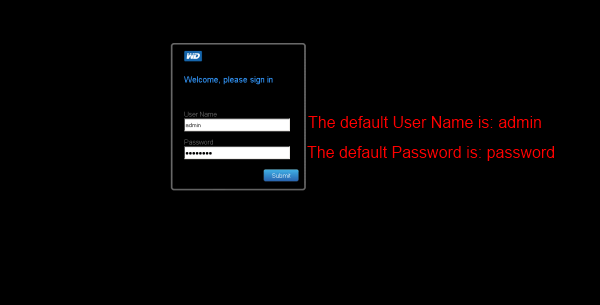
- Click on the Advanced Settings icon.
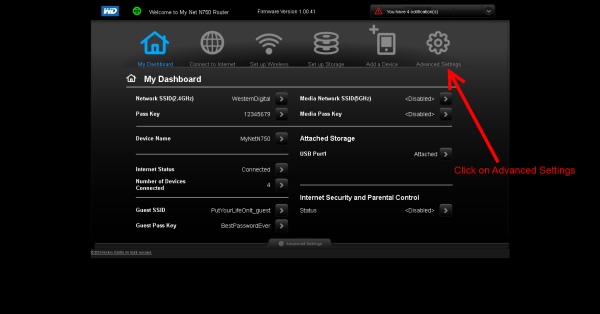
- Click on the Admin icon.
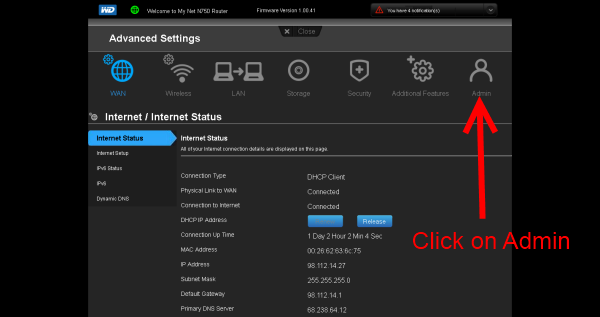
- Click on the System link in the left-side frame.
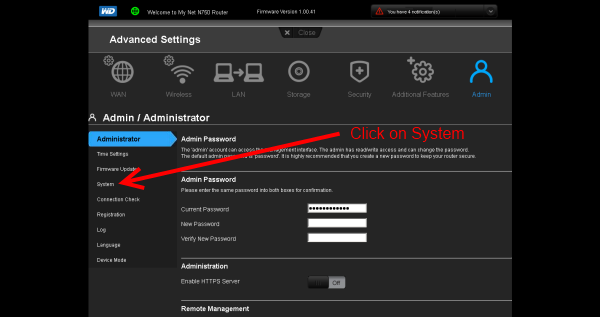
- Click on the Reset button to the right of Reset to Factory Default Settings.

- A pop-up will appear confirming that the router is going to be reset. Press OK to reset the device.
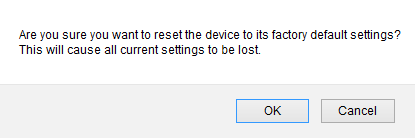
- Now the router will reboot itself with all settings restored to factory default. Wait for it to be done rebooting before using it.
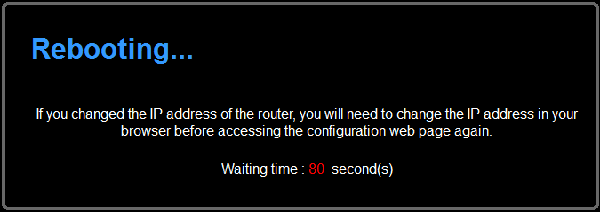
Reset by using the Reset Button:
In addition to performing a reset through the dashboard, WD routers can also be reset directly through the device's reset button:
- Press and hold the Reset button on the bottom of the router for at least 10 seconds.


The My Net AC 1300 Router reset button is on the back of the unit, not the bottom, as shown in the following image: 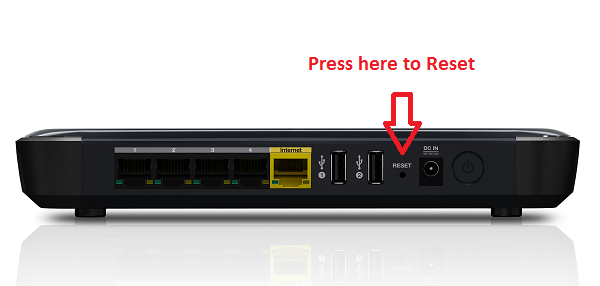
- When the reset starts, the Power LED Blinks.
- Wait until the reset finishes before using the bridge. When the Power LED becomes solid, the unit has finished rebooting and is ready to be used.