IMPORTANT: WD TV End of Support Notice!
WD TV has reached its end of support life cycle.
Need more help?
- Answer ID 28893: WD TV End of Support
- Answer ID 28740: Western Digital Product Lifecycle Support Policy
To reset the WD TV Play Media Player to the default settings, the device will need to be reset to factory defaults. This can be accomplished either through the TV's interface or through the Reset button on the bottom of the Media Player. Please select the method to be used from below:
IMPORTANT: If the network values on the WD TV Play Media Player have been manually set, resetting the device will remove those values and change the network type to automatic.Reset by using the TV Interface:
For assistance resetting a WD TV Play Media Player using the TV Interface, please follow the instructions below:
- Turn the WD TV Play Media Player on by pressing the red Power button on the left hand corner of the remote.
- Wait until the unit has finished booting and click on the top right icon of the main screen to go to the Setup area.
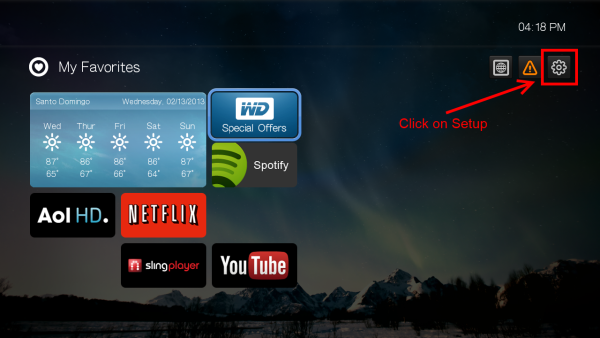
- Select and open System.
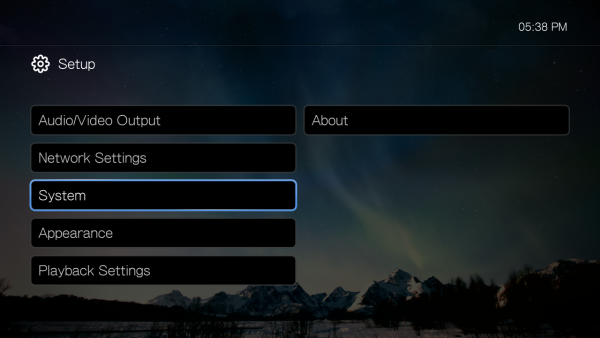
- Scroll down in the System menu, and click on Device Reset.
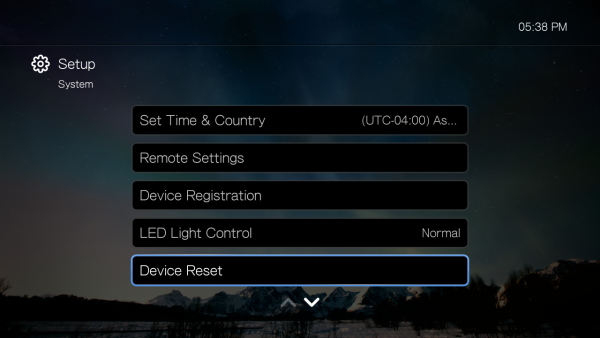
- There will be two options available to reset the unit.
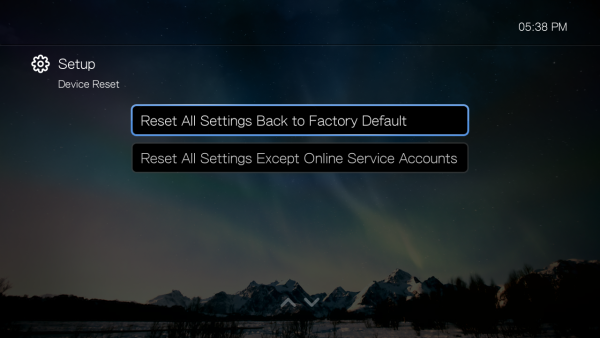
- Reset All Settings Back to Factory Default will restore all system preferences and playback settings to their default factory values. This may correct problems caused by a failed firmware upgrade or faulty configuration settings.
- Reset All Settings Except Apps Accounts will restore all system preferences and playback settings to their default factory values with the exception of any personal app account information.
Reset by using the Reset Button:
In addition to allowing a reset through the TV's interface, the WD TV Play Media Player can also be reset directly from the device itself. To do so, please follow the instructions below:
- Turn the WD TV Play Media Player on by pressing the red Power button on the left hand corner of the remote.
- Wait until the unit has finished booting up. The unit should be in the main menu and not have any media currently displaying or playing. Also disconnect any devices (such as USB drives) from the Media Player prior to resetting the unit.
- Use a paperclip to press and hold the reset button located at the bottom of the WD TV Play Media Player. Press and hold the reset button for about 4 seconds and then release it.
- The WD TV Play Media Player will reboot on its own and then come back up on the TV.
 | Holding the reset button down for too long will change the Media Player's display type between NTSC and PAL. |